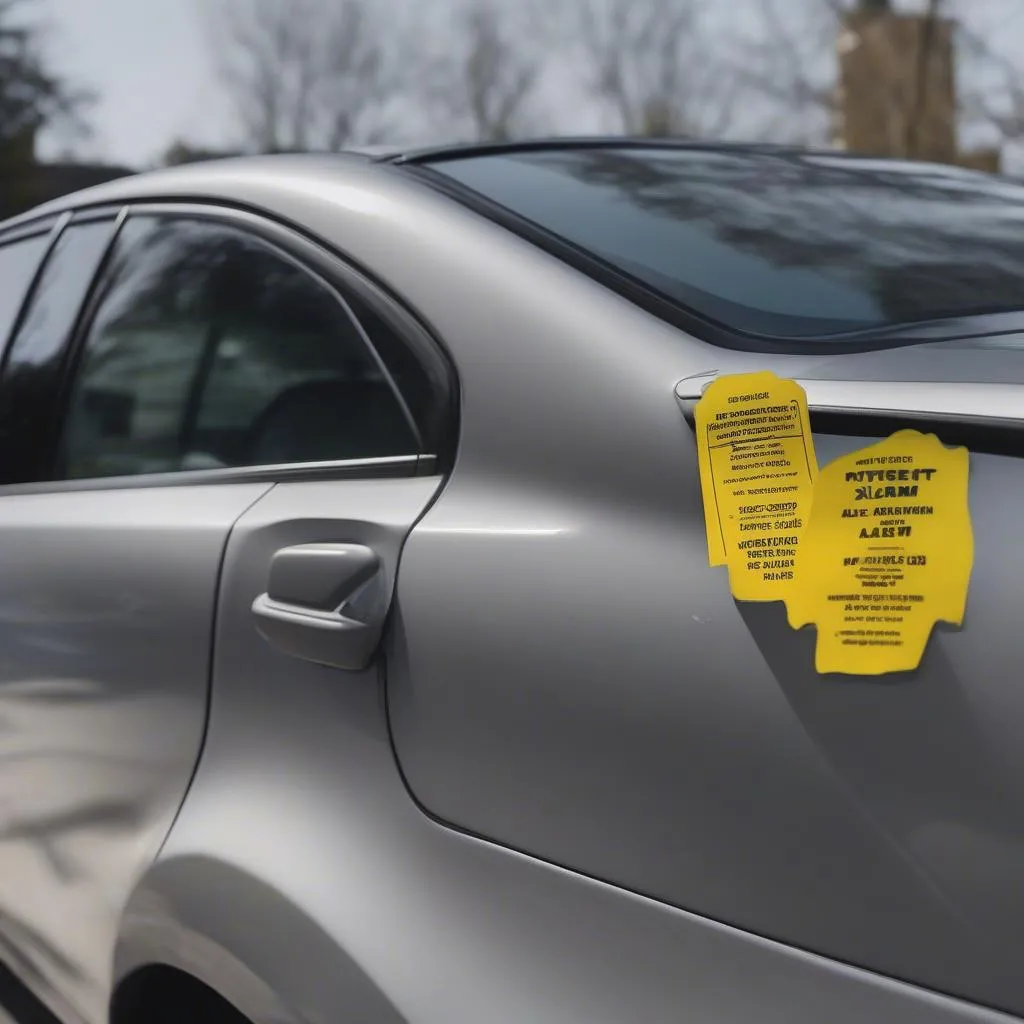Connecting your phone to your car radio via Bluetooth unlocks a world of hands-free communication and entertainment. Whether you’re streaming your favorite playlist or taking calls on the go, understanding how to use Bluetooth on your car radio is essential for a modern driving experience. This guide will walk you through the process, covering various scenarios and troubleshooting common issues.
Pairing Your Phone with Your Car’s Bluetooth System
Pairing your phone and car radio is the first step to enjoying wireless audio. The process is generally similar across most vehicles, but some variations exist. Here’s a generalized guide:
- Enable Bluetooth on your phone: Go to your phone’s settings and turn on Bluetooth. Make your phone discoverable by other devices.
- Activate pairing mode on your car radio: Locate the Bluetooth button or option on your car’s head unit. This might be a dedicated button, a menu option within the settings, or even a voice command. Consult your car’s owner’s manual for specific instructions.
- Select your car radio on your phone: Your phone should display a list of available Bluetooth devices. Choose your car’s name or model from the list.
- Enter the PIN (if required): Some car radios require a PIN for pairing. This code is usually displayed on the car’s screen or found in the owner’s manual. Enter the PIN on your phone.
- Confirm pairing on both devices: Once the PIN is verified, both devices should confirm the pairing. You should now be connected.
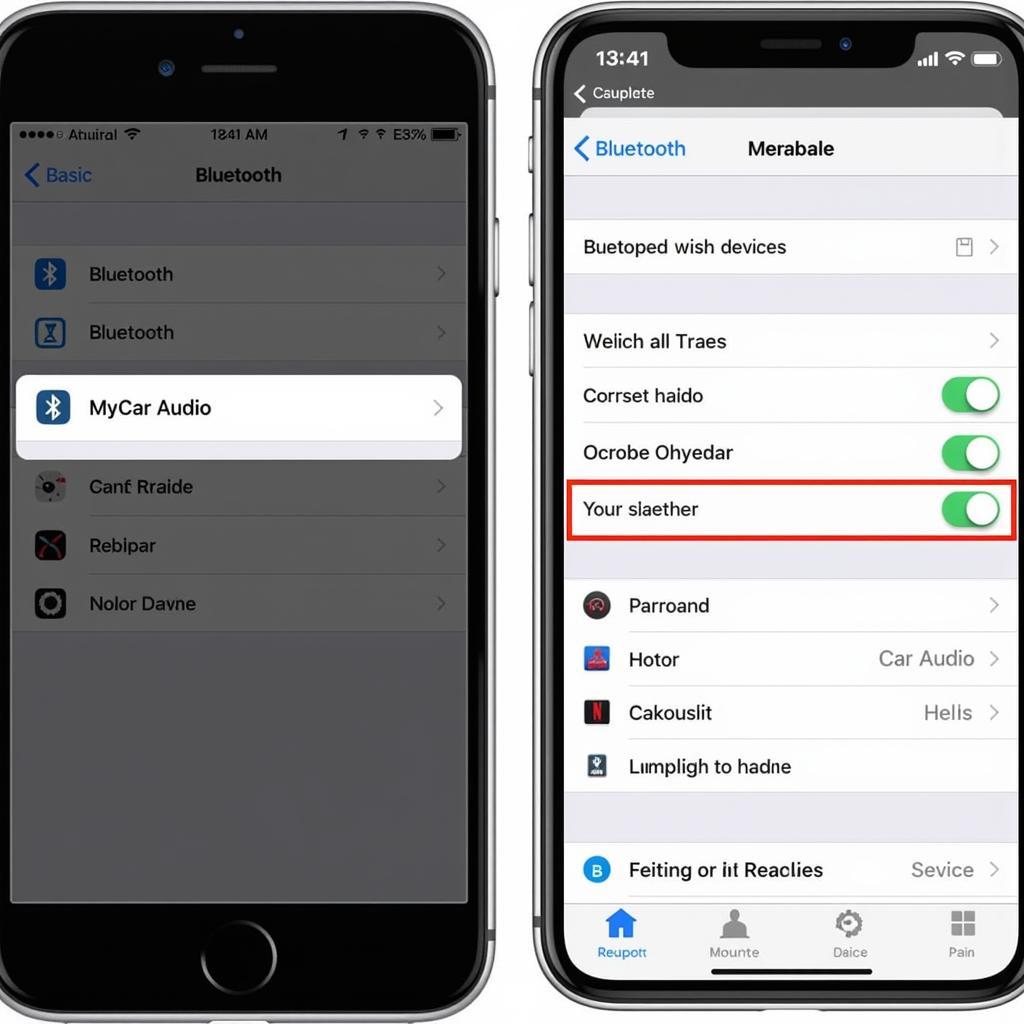 Connecting Phone to Car Bluetooth via Bluetooth Menu
Connecting Phone to Car Bluetooth via Bluetooth Menu
Have you ever considered upgrading your car radio to support Bluetooth? Check out how to make a car radio have bluetooth.
Troubleshooting Common Bluetooth Connection Problems
Sometimes, the pairing process isn’t seamless. Here’s how to troubleshoot common issues:
Why won’t my phone connect to my car Bluetooth?
- Check compatibility: Ensure both your phone and car radio support Bluetooth. Older car models might require an adapter. If your car radio doesn’t have built-in Bluetooth, you might find these resources helpful: how to make a car radio bluetooth and dab car radio adapter with bluetooth.
- Restart devices: Try restarting both your phone and your car’s infotainment system. This often resolves minor software glitches.
- Clear pairing history: Delete the existing pairing on both your phone and car radio, then try pairing them again.
- Check for interference: Other electronic devices can sometimes interfere with Bluetooth signals. Try turning off any nearby devices.
- Update software: Ensure both your phone’s operating system and your car’s software are up-to-date.
 Troubleshooting Car Bluetooth Connection Problems
Troubleshooting Car Bluetooth Connection Problems
How do I improve my car’s Bluetooth sound quality?
- Adjust audio settings: Check the equalizer settings on both your phone and car radio for optimal sound quality.
- Check for obstructions: Ensure nothing is blocking the Bluetooth antenna in your car.
- Use a high-quality audio source: Streaming high-bitrate music files will generally result in better sound quality.
Advanced Bluetooth Features
Some car radios offer advanced Bluetooth features:
- Voice commands: Many systems allow you to make calls, send texts, and control music playback using voice commands.
- Automatic pairing: Once initially paired, your phone should automatically connect to your car’s Bluetooth whenever you enter the vehicle.
- Multiple device pairing: Some systems allow you to pair multiple phones, though only one can be actively connected for calls at a time.
“Staying updated with the latest car radio technology ensures a smooth and enjoyable driving experience,” says John Miller, Senior Automotive Electronics Technician at AutoTech Solutions.
Bluetooth Adapters for Older Car Radios
If your car radio doesn’t have built-in Bluetooth, you can use a Bluetooth adapter. These devices typically plug into your car’s auxiliary input or cigarette lighter socket. For those with a JVC car radio, exploring bluetooth adapter for jvc car radio could prove beneficial. Another adapter to consider is the bba100 bluetooth car radio adapter.
Conclusion
Knowing how to use Bluetooth on your car radio enhances your driving experience, allowing for safe and convenient hands-free communication and entertainment. By following the steps outlined in this guide and troubleshooting common issues, you can seamlessly integrate your phone with your car’s audio system. Enjoy your wireless tunes and safe driving!
FAQ
- Can I play music from any app using car Bluetooth? Yes, once your phone is connected via Bluetooth, audio from any app should play through your car speakers.
- Does using Bluetooth drain my phone’s battery? Yes, Bluetooth consumes power. However, the drain is usually minimal compared to other features like screen brightness or mobile data.
- What is the range of car Bluetooth? The Bluetooth range is typically around 30 feet.
- Can I connect two phones to my car Bluetooth at the same time? Some car radios allow pairing with multiple phones, but only one can be actively used for calls.
- Why is my car Bluetooth cutting out? Possible causes include interference from other electronic devices, a weak Bluetooth signal, or a problem with your car’s Bluetooth module.
- How do I disconnect Bluetooth from my car radio? You can usually disconnect from the Bluetooth settings on either your phone or your car radio.
- Can I use Bluetooth for navigation in my car? Yes, many navigation apps can stream audio directions through your car’s Bluetooth connection.