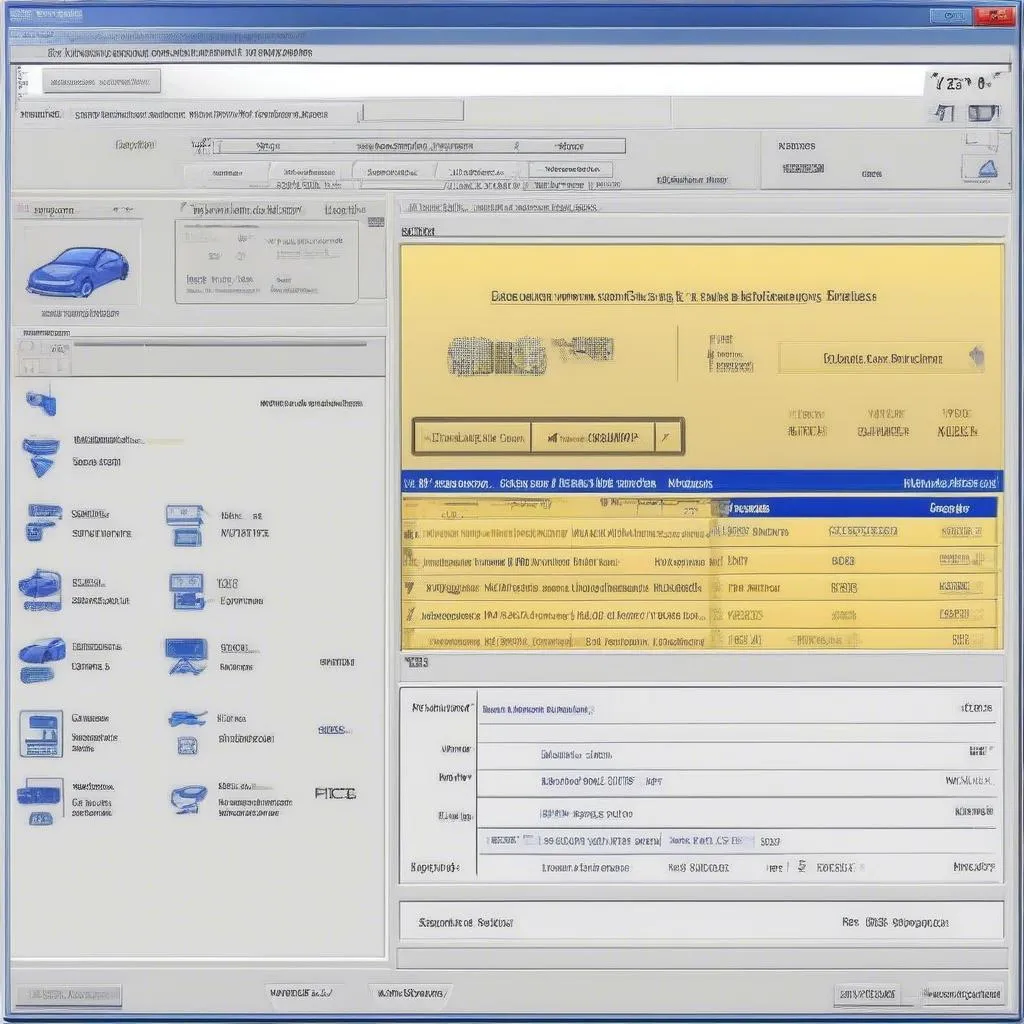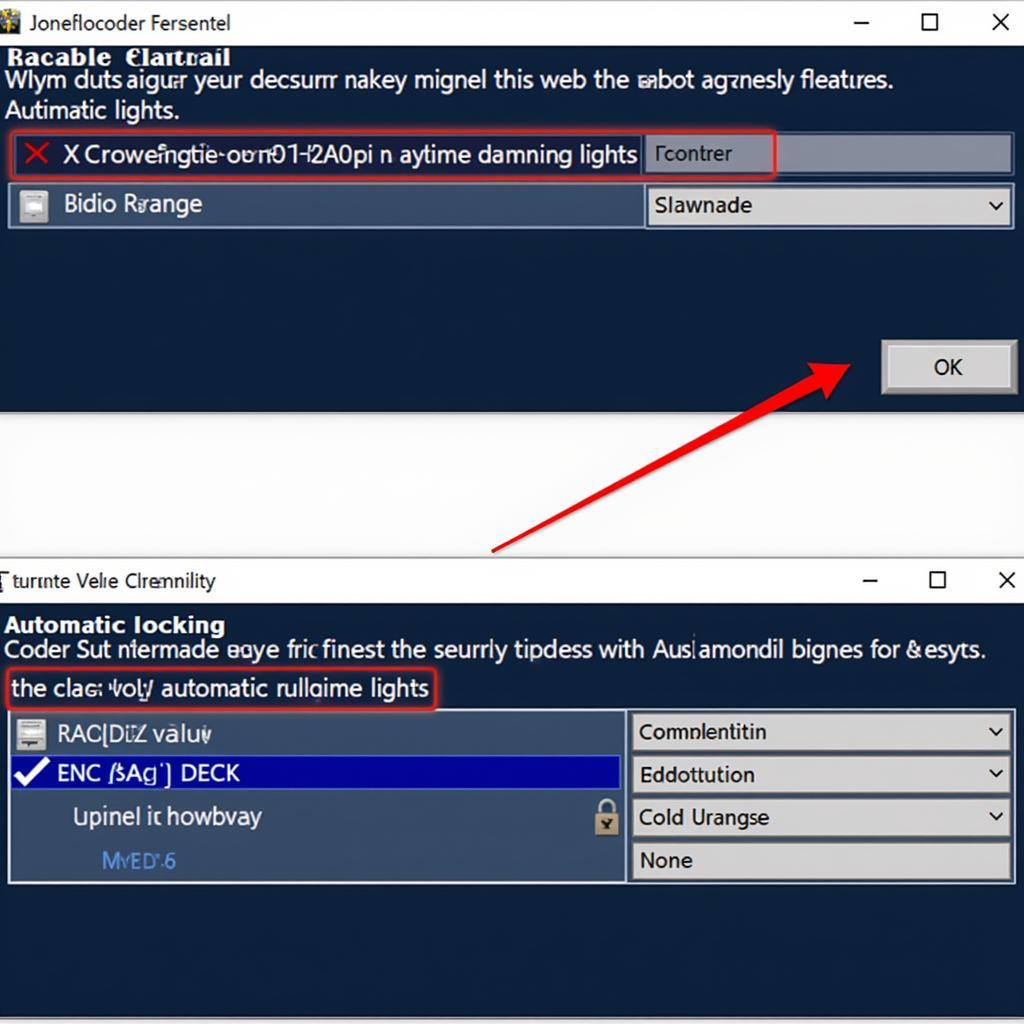As an automotive professional, having the right diagnostic tools at your disposal is crucial for identifying and resolving vehicle issues efficiently. VCDS (VAG-COM Diagnostic System), specifically version 18.2, is a powerful software solution designed for in-depth diagnostics, programming, and maintenance of Volkswagen, Audi, Seat, and Skoda vehicles. This comprehensive guide will provide a step-by-step walkthrough of how to use VCDS 18.2 effectively.
Understanding VCDS 18.2
VCDS 18.2 is a Windows-based diagnostic and programming software that connects to your vehicle’s onboard computer systems through an interface cable. It allows you to:
- Read and Clear Fault Codes: Identify and erase Diagnostic Trouble Codes (DTCs) stored in various control modules.
- View Live Data: Monitor real-time sensor readings and system parameters.
- Perform Actuator Tests: Activate specific components like windows, lights, or solenoids for diagnostic purposes.
- Adaptations and Coding: Modify control module settings for customized vehicle behavior.
- Basic Settings: Access and adjust basic system settings.
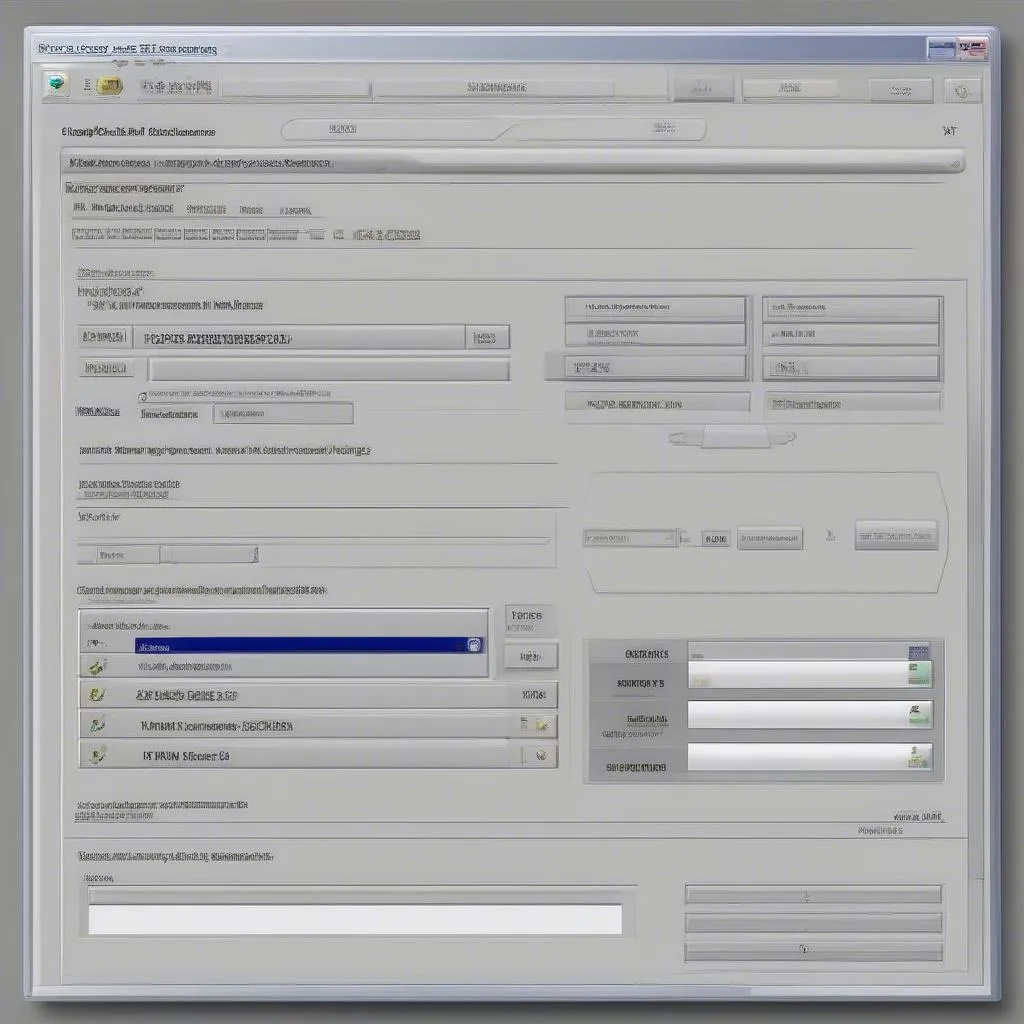 VCDS 18.2 Software Interface
VCDS 18.2 Software Interface
Getting Started with VCDS 18.2
1. System Requirements
Before you begin, ensure your computer meets the minimum system requirements:
- Operating System: Windows 7, 8, 10, or 11
- Processor: 1 GHz or faster
- RAM: 1 GB or more
- Hard Disk Space: 1 GB of free space
- USB Port: For connecting the interface cable
2. Installation
- Download the VCDS 18.2 software from a reputable source.
- Run the installation file and follow the on-screen instructions.
- Connect the VCDS interface cable to your computer’s USB port and the vehicle’s OBD-II port.
- Launch the VCDS software and verify the interface is detected.
 Connecting VCDS Cable to Car
Connecting VCDS Cable to Car
Using VCDS 18.2 for Diagnostics
1. Connecting to the Vehicle
- Turn the vehicle’s ignition ON (engine off).
- Launch VCDS 18.2 and select the correct communication port.
- Click on “Options” and select the appropriate vehicle model and year.
- Click “Go!” to establish a connection with the vehicle’s control modules.
2. Scanning for Fault Codes
- Select the desired control module from the list (e.g., Engine, ABS, Airbag).
- Click “Fault Codes – 02”.
- VCDS will scan the selected module for stored fault codes.
- Review the displayed codes, descriptions, and status (active or inactive).
3. Clearing Fault Codes
- After addressing the root cause of the fault codes, click on “Clear Codes – 05”.
- Confirm the code clearing process.
- Rescan the module to ensure the codes have been successfully erased.
Advanced Functions
VCDS 18.2 offers a range of advanced functions:
- Live Data: Click “Meas. Blocks – 08” to view real-time sensor readings.
- Actuator Tests: Select “Output Tests – 03” to perform component activations.
- Basic Settings: Click “Basic Settings – 04” to access and adjust basic system parameters.
- Adaptations: Go to “Adaptation – 10” to modify specific control module settings.
- Coding: Use “Coding – 07” to change the configuration of certain control modules (requires advanced knowledge).
Tips for Using VCDS 18.2
- Always refer to the vehicle’s service manual for specific procedures and data ranges.
- Back up your vehicle’s control module data before making any coding or adaptation changes.
- Use VCDS 18.2 on a stable and reliable computer to avoid communication errors.
- Keep your VCDS software and interface cable updated to ensure compatibility with the latest vehicle models.
 Mechanic Using VCDS Diagnostic Tool
Mechanic Using VCDS Diagnostic Tool
Frequently Asked Questions
Q: Can I use VCDS 18.2 on any vehicle?
A: No, VCDS 18.2 is specifically designed for vehicles from the Volkswagen Audi Group (VAG), including Volkswagen, Audi, Seat, and Skoda.
Q: Is it safe to clear fault codes with VCDS 18.2?
A: Yes, it is generally safe to clear fault codes after addressing the underlying issue. However, it’s important to note that clearing codes will erase diagnostic information.
Q: Can I update my car’s software with VCDS 18.2?
A: VCDS 18.2 allows for certain software updates, but it’s recommended to consult with a qualified technician or dealership for major software updates.
Conclusion
VCDS 18.2 is an indispensable tool for automotive professionals working on VAG vehicles. By following the steps outlined in this guide, you can confidently utilize its features to diagnose and resolve vehicle issues effectively. Remember to prioritize safety and always refer to the vehicle’s service manual for specific instructions.
For further assistance or to explore a wide range of automotive diagnostic tools, connect with CARDIAGTECH. We offer expert guidance and top-of-the-line equipment to meet all your automotive service needs.