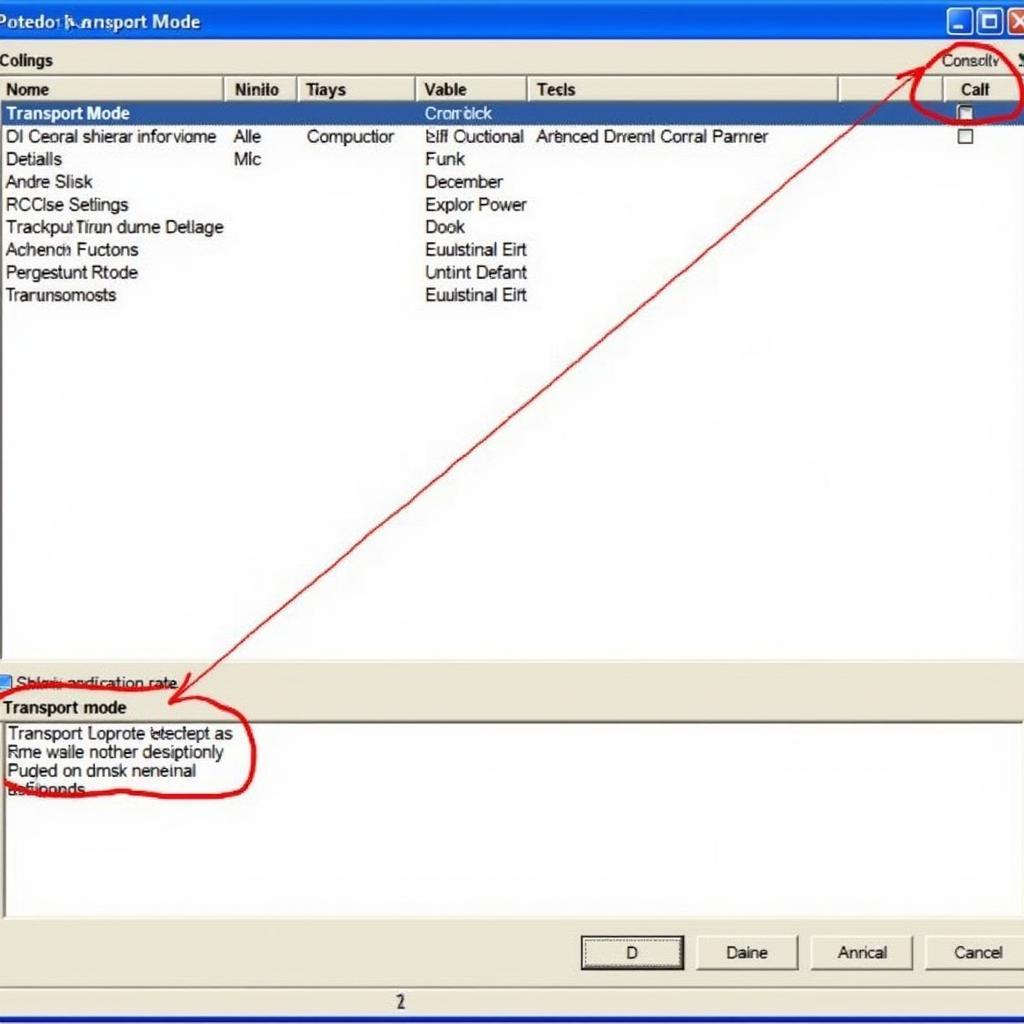The Volkswagen Audi Group (VAG) produces some of the most technologically advanced vehicles on the road today. While this is great for features and performance, it can be daunting when it comes to diagnostics and repairs. That’s where VCDS, previously known as VAG-COM, comes in. This powerful software allows you to communicate with your Volkswagen vehicle’s onboard computer, offering deeper insights than generic OBD-II scanners. This comprehensive guide will walk you through how to use VCDS VW for various tasks, empowering you to take control of your vehicle’s maintenance and repair.
Understanding VCDS and its Capabilities
VCDS, or Vag-Com Diagnostic System, is a Windows-based diagnostic software specifically designed for VAG vehicles. It surpasses the capabilities of basic OBD-II scanners by providing access to all the control modules within your Volkswagen, including engine, transmission, ABS, airbag, and more.
With VCDS, you can:
- Read and clear fault codes: Identify the root cause of warning lights and malfunctions.
- View live data streams: Monitor real-time sensor readings for detailed analysis of vehicle performance.
- Perform adaptations and basic settings: Customize specific parameters of your car’s modules to your liking or after replacing parts.
- Activate/deactivate specific vehicle functions: This includes features like daytime running lights, automatic locking, and convenience features.
- Conduct output tests: Isolate and diagnose electrical issues by commanding individual components to activate.
 VCDS Interface
VCDS Interface
Getting Started with VCDS VW
Here’s what you’ll need:
- VCDS Software: You can purchase a licensed copy from Ross-Tech, the developers of VCDS.
- VCDS Interface: This cable connects your computer to your Volkswagen’s OBD-II port.
- Windows-based Laptop: VCDS is not compatible with macOS or mobile devices.
Note: Using a genuine VCDS interface and licensed software is crucial. Counterfeit versions may not function correctly and can potentially damage your vehicle’s electronics.
Connecting and Communicating with Your VW
- Connect: Plug the VCDS interface into your laptop’s USB port and the other end into your Volkswagen’s OBD-II port, usually located under the dashboard.
- Turn the Ignition On: Do not start the engine yet.
- Launch VCDS: The software will automatically detect your interface and establish communication with your vehicle.
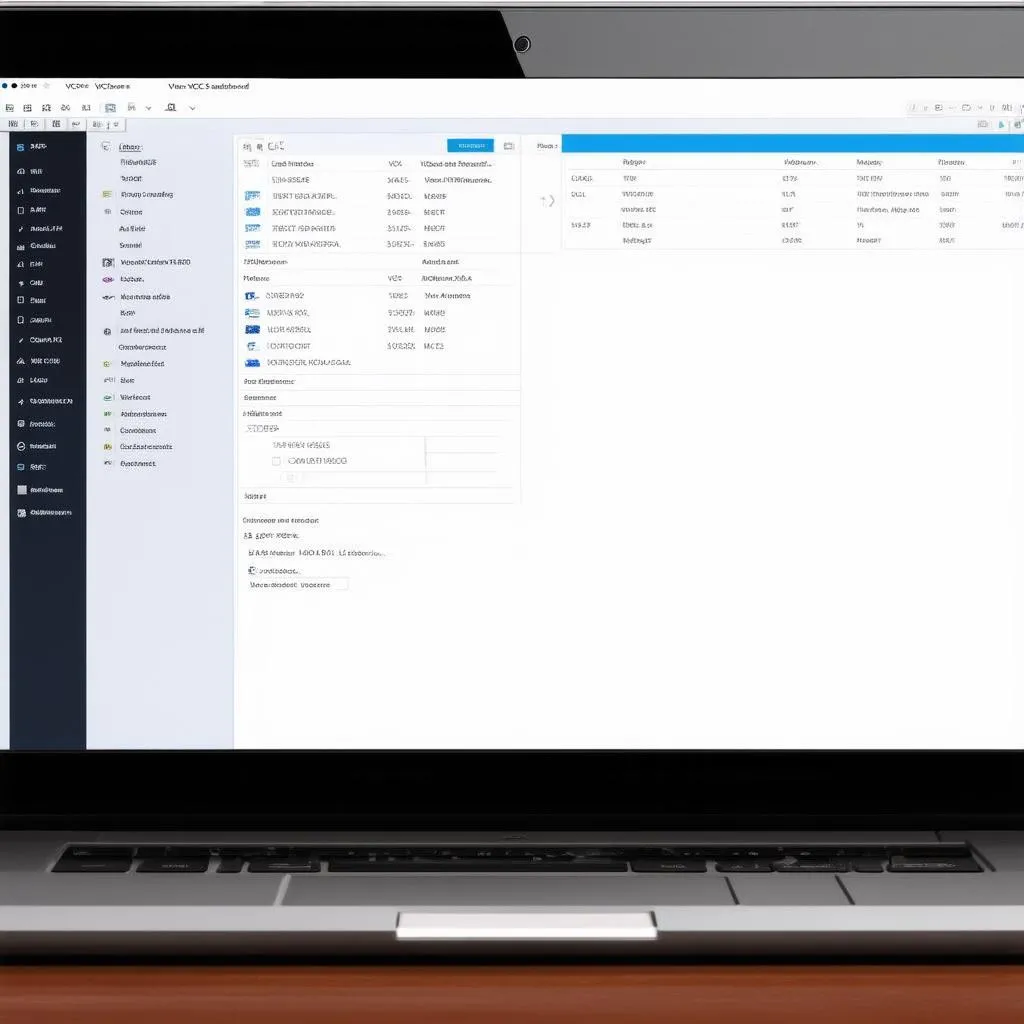 VCDS Software Dashboard
VCDS Software Dashboard
Common VCDS VW Applications
Reading and Clearing Fault Codes
- Select the Control Module: From the VCDS main screen, choose the relevant module, such as Engine or ABS.
- Click “Fault Codes.” A list of stored fault codes will appear, along with descriptions.
- Note the Codes: Research the codes online or in your vehicle’s repair manual for troubleshooting guidance.
- Clear Codes: After addressing the issue, you can clear the codes using VCDS.
Viewing Live Data
- Go to “Measuring Blocks.”
- Select Data Points: Choose the specific parameters you want to monitor, such as engine speed, coolant temperature, or boost pressure.
- Analyze Live Readings: This data can help you pinpoint issues and understand your vehicle’s behavior in real-time.
Performing an Output Test
- Navigate to “Output Tests.”
- Select the Component: Choose the specific component you want to test, such as a fuel injector, a window motor, or a solenoid valve.
- Follow On-Screen Instructions: VCDS will guide you through activating and deactivating the component.
Important Note: Exercise caution when conducting output tests. Incorrectly activating certain components could cause damage or injury.
Advanced VCDS Functions
VCDS offers a wide range of advanced functions, such as:
- Coding and Adaptations: These allow you to customize various settings within your vehicle’s control modules. However, these procedures require a thorough understanding of the implications and potential risks.
- Security Access: Some modules require a security code to access specific functions.
- Long Coding: This involves adjusting complex configuration strings within control modules.
Caution: Attempting advanced functions without proper knowledge and experience can lead to unexpected results and potential damage to your vehicle’s electronics. Consult your vehicle’s service manual or seek professional assistance for such procedures.
FAQs About VCDS VW
Q: Is VCDS compatible with all Volkswagen models?
A: Yes, VCDS supports virtually all Volkswagen models from the early 1990s to the latest models.
Q: Can I use VCDS to tune my engine for more power?
A: While VCDS can access engine parameters, it’s not designed for performance tuning. Dedicated ECU tuning software is required for that purpose.
Q: I’m seeing a “No Response from Controller” error. What does it mean?
A: This indicates a communication problem. Double-check your connections, ensure the ignition is on, and verify that your interface and software are functioning correctly.
For a wide range of high-quality diagnostic tools, including VCDS interfaces and other automotive equipment, visit Cardiagtech. They offer a comprehensive selection of products for both professional mechanics and DIY enthusiasts.
Conclusion
Mastering VCDS empowers you to delve into the intricate workings of your Volkswagen, providing invaluable diagnostic capabilities and control over your vehicle’s settings. While this guide covers the essentials, remember that continuous learning is key. Consult online forums, your vehicle’s repair manual, and even consider enrolling in specialized training to unlock the full potential of VCDS.
 VCDS Troubleshooting Guide
VCDS Troubleshooting Guide
If you have any further questions or require expert assistance, don’t hesitate to contact CARDIAGTECH for professional guidance. They can provide personalized support and help you make the most of your diagnostic tools.