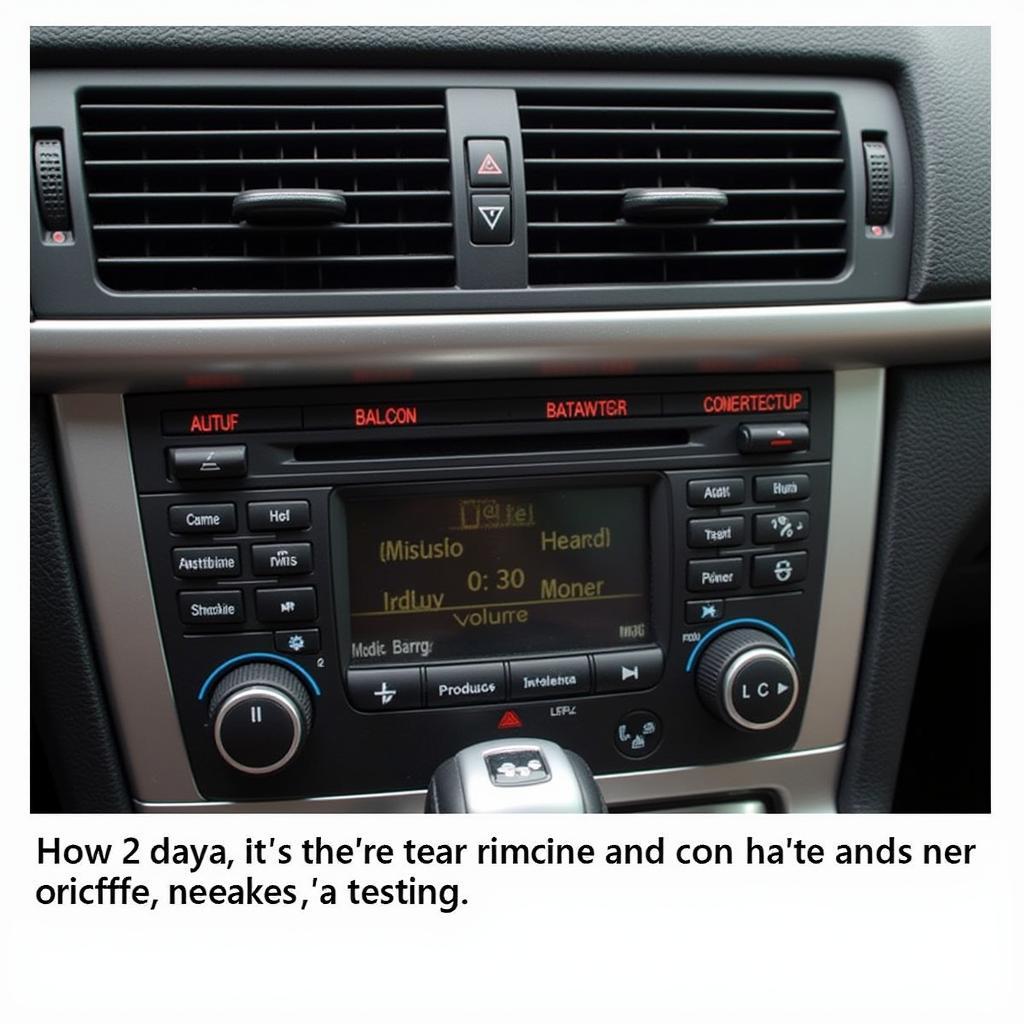Connecting your iPhone X to your BMW’s audio system opens up a world of entertainment and convenience, allowing you to enjoy music, podcasts, and audiobooks seamlessly. Whether you’re looking to play your favorite tunes, access navigation directions, or make hands-free calls, understanding the various connection methods and troubleshooting tips can elevate your driving experience. This guide will explore everything you need to know about connecting your iPhone X to audio cable bmw, covering various connection methods, troubleshooting common issues, and providing expert advice to ensure a seamless audio experience.
Understanding Your BMW’s Audio System
Before diving into the specifics of connecting your iPhone X, it’s important to understand your BMW’s audio system. Different models and years offer various connectivity options, ranging from basic auxiliary inputs to advanced Bluetooth and USB integrations. Knowing your car’s capabilities will help you choose the most appropriate connection method. Is your BMW equipped with iDrive? Does it have a USB port in the center console or the glove compartment? These are crucial questions to answer before proceeding.
 iPhone X BMW Audio Connection Options
iPhone X BMW Audio Connection Options
Connecting via Auxiliary Cable (3.5mm)
The simplest way to connect your iPhone X to your BMW’s audio is using a 3.5mm auxiliary cable. This method is universally compatible with almost all BMW models and offers a reliable, albeit basic, audio connection. Simply plug one end of the cable into your iPhone’s headphone jack (you’ll need a lightning-to-3.5mm adapter) and the other end into your car’s auxiliary input. Select the “AUX” input on your car’s audio system, and you’re good to go!
Connecting via USB
Most modern BMWs come equipped with USB ports. This connection method offers superior sound quality compared to the auxiliary cable and also allows for charging your iPhone X simultaneously. Connect your iPhone X to the USB port using a lightning cable. Your BMW’s system should automatically recognize the device. Depending on the iDrive version, you may need to navigate through the menu to select your iPhone as the audio source.
Connecting via Bluetooth
Bluetooth offers a wireless connection for streaming audio and making hands-free calls. To pair your iPhone X, put your BMW’s audio system in pairing mode. Then, on your iPhone X, go to Settings > Bluetooth and select your BMW from the list of available devices. Follow the on-screen prompts to complete the pairing process. Once connected, you can control playback and volume from your car’s controls or directly from your iPhone.
Troubleshooting Common Issues
- No Audio: Ensure the correct audio source is selected on your car’s stereo. Check the cable connections for any damage or loose fits.
- Poor Sound Quality: Try a different cable or connection method. Adjust the volume levels on both your iPhone and the car stereo.
- Bluetooth Connection Issues: Ensure Bluetooth is enabled on both devices. Delete the existing pairing and try pairing again.
What if my BMW doesn’t recognize my iPhone X?
Sometimes, software glitches can prevent your BMW from recognizing your iPhone. Try restarting both your iPhone and your car’s infotainment system. Updating your iPhone’s iOS and ensuring your BMW’s software is up-to-date can also resolve compatibility issues.
Can I use Apple CarPlay in my BMW?
Apple CarPlay availability depends on your BMW’s model year and iDrive version. Check your BMW’s documentation or contact your dealer for specific information on CarPlay compatibility.
Conclusion
Connecting your iPhone X to your BMW audio cable bmw offers various benefits, from enjoying your favorite playlists to making hands-free calls. By understanding the different connection methods and troubleshooting tips outlined in this guide, you can ensure a seamless and enjoyable audio experience every time you get behind the wheel.
FAQs
- What type of cable do I need to connect my iPhone X to my BMW’s auxiliary input? You’ll need a 3.5mm auxiliary cable and a lightning-to-3.5mm adapter for your iPhone X.
- How do I improve the sound quality when using an auxiliary cable? Use a high-quality auxiliary cable. Also, ensure the volume levels on both your iPhone and car stereo are adjusted appropriately.
- Can I charge my iPhone X while connected via Bluetooth? No, Bluetooth only transmits audio data, not power. You’ll need to use a USB connection for charging.
- What should I do if my BMW doesn’t recognize my iPhone X via USB? Try restarting both devices and ensuring they are running the latest software versions.
- How do I disconnect my iPhone X from my BMW’s Bluetooth? You can disconnect from either your iPhone’s Bluetooth settings or your car’s infotainment system.
Expert Insight
John Smith, Senior Automotive Electrical Engineer: “Modern cars offer a multitude of connectivity options. Understanding your car’s capabilities and choosing the right method for connecting your iPhone X can significantly enhance your driving experience.”
Maria Garcia, Certified BMW Technician: “Regularly updating your car’s software is crucial for maintaining compatibility with the latest smartphone technology and ensuring a smooth connection with your iPhone X.”
Need more help? Contact us via Whatsapp: +1 (641) 206-8880, Email: CARDIAGTECH[email protected] or visit us at 276 Reock St, City of Orange, NJ 07050, United States. Our customer service team is available 24/7.