Setting up Bluetooth in your Kenwood car radio can transform your driving experience, allowing you to seamlessly stream music, make hands-free calls, and access other convenient features. This guide provides a step-by-step approach to Kenwood car radio Bluetooth setup, addressing common issues and offering expert tips for a smooth and successful connection.
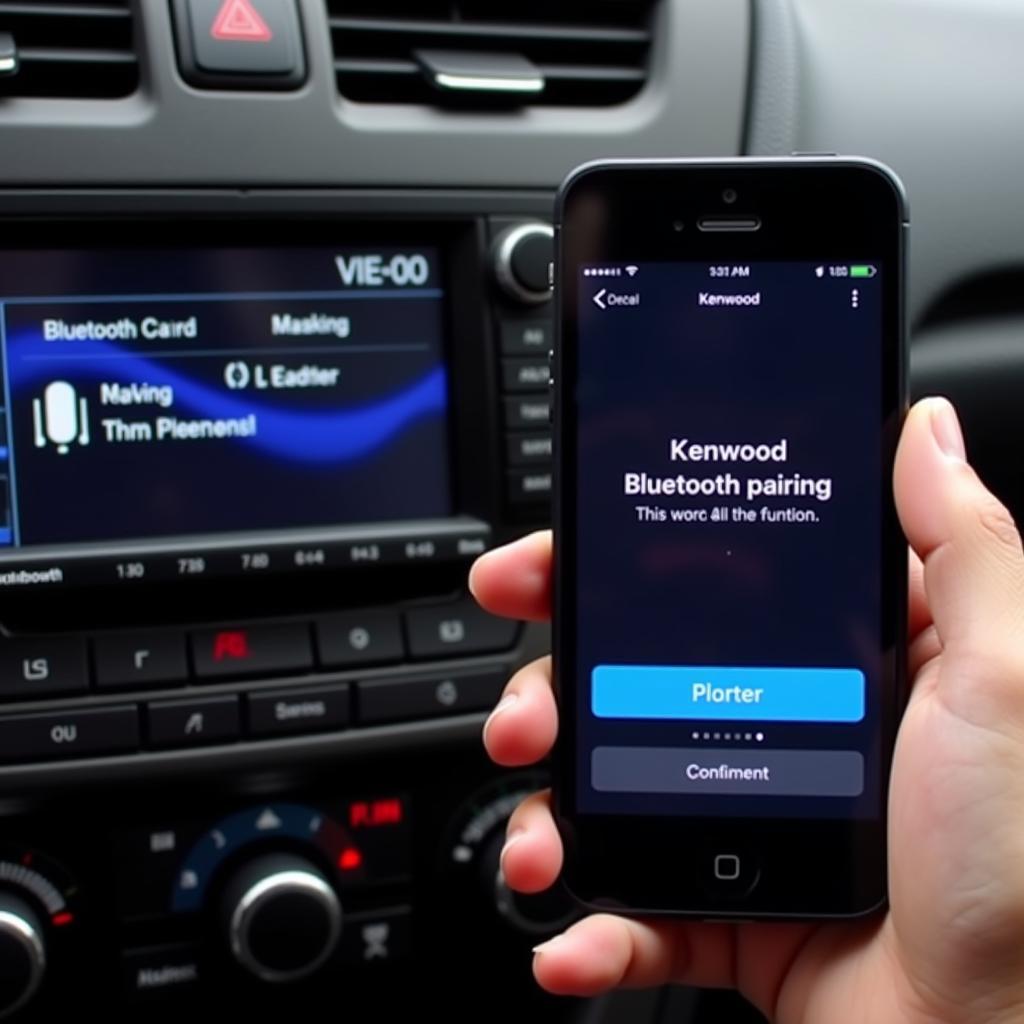 Pairing a Smartphone with a Kenwood Car Radio
Pairing a Smartphone with a Kenwood Car Radio
Understanding Your Kenwood Car Radio and Bluetooth
Before diving into the setup process, it’s helpful to understand the basics of your Kenwood car radio and Bluetooth technology. Kenwood offers a wide range of car radios with varying Bluetooth capabilities. Some models support basic audio streaming and hands-free calling, while others offer advanced features like wireless Android Auto or Apple CarPlay. Knowing your specific model’s features will help you maximize its potential. Bluetooth, on the other hand, is a wireless technology that allows devices to communicate over short distances. It operates on a 2.4 GHz frequency and uses pairing to establish a secure connection between devices.
Step-by-Step Kenwood Car Radio Bluetooth Setup
Here’s a general guide to setting up Bluetooth on your Kenwood car radio. Keep in mind that the specific steps might vary slightly depending on your model. Refer to your car radio’s user manual for detailed instructions.
- Power on your Kenwood car radio and your smartphone. Ensure both devices are charged and ready for pairing.
- Activate Bluetooth on your smartphone. Go to your phone’s settings and turn on Bluetooth. Make sure your phone is discoverable.
- Enter pairing mode on your Kenwood car radio. Usually, there’s a dedicated “Phone” or “Bluetooth” button on the radio. Press and hold this button until the display indicates that the radio is in pairing mode. You might also need to navigate through the menu to find the Bluetooth setup option.
- Select your Kenwood car radio on your smartphone. Your phone should display a list of available Bluetooth devices. Select your Kenwood radio’s name from the list.
- Enter the pairing code (if required). Some Kenwood models require a pairing code. This code is usually displayed on the radio’s screen. Enter this code on your smartphone to confirm the pairing.
- Confirm the pairing on both devices. Once the pairing is successful, you should see a confirmation message on both your phone and the car radio.
Do you want to know how much is a bluetooth radio for car? Check our helpful guide.
Troubleshooting Common Kenwood Bluetooth Setup Issues
Sometimes, you might encounter issues during the setup process. Here are some common problems and their solutions:
My phone can’t find my Kenwood car radio.
- Ensure your Kenwood radio is in pairing mode.
- Check if Bluetooth is enabled on your phone.
- Make sure your phone is discoverable.
- Restart both your phone and the car radio.
The pairing code is incorrect.
- Double-check the pairing code displayed on the radio’s screen and enter it correctly on your phone.
- Try the pairing process again.
The audio quality is poor.
- Ensure there’s no interference from other devices.
- Try adjusting the audio settings on your phone and the car radio.
Looking for the best car radio with bluetooth? We have compiled a list of top choices for you.
Tips for Optimal Kenwood Car Radio Bluetooth Performance
Here are some expert tips to enhance your Kenwood car radio Bluetooth experience:
- Keep your phone and car radio software updated. This ensures compatibility and optimal performance.
- Delete old or unused Bluetooth pairings from your car radio to avoid connection conflicts.
- Refer to your car radio’s user manual for model-specific instructions and advanced features.
- If you’re experiencing persistent issues, contact Kenwood customer support for assistance.
“Regularly updating your car radio’s firmware is crucial for ensuring seamless Bluetooth connectivity and accessing new features,” says John Smith, a certified automotive electronics technician.
Conclusion
Setting up Bluetooth on your Kenwood car radio is a relatively straightforward process that can significantly improve your in-car entertainment and communication. By following the steps outlined in this guide and addressing any common issues, you can enjoy the convenience and safety of hands-free calling and wireless audio streaming. Remember to consult your car radio’s user manual for detailed instructions and model-specific information. For setting the radio to default to Bluetooth, check how to make car radio default to bluetooth. Also, learn more about new radio with bluetooth car cost. Don’t forget to check out the Kenwood dpx-7000dab dab car radio with bluetooth for a high-quality option.
FAQ
- How do I connect my iPhone to my Kenwood car radio Bluetooth?
The process is similar to connecting any smartphone. Go to your iPhone’s settings, turn on Bluetooth, and select your Kenwood radio from the list of available devices. - Can I connect two phones to my Kenwood car radio at the same time?
Some Kenwood models allow for multiple phone pairings, but only one phone can be actively connected for calls at a time. Check your user manual for details. - Why is my Kenwood car radio Bluetooth not working?
Several factors could be causing this. Check if Bluetooth is enabled on both devices, ensure your radio is in pairing mode, and try restarting both devices. - How do I reset my Kenwood car radio Bluetooth?
Consult your user manual for the specific steps to reset your radio’s Bluetooth settings. - What is the range of Kenwood car radio Bluetooth?
The Bluetooth range is typically around 30 feet, but it can vary depending on factors like interference and obstacles. - Can I play music from my USB drive while connected via Bluetooth?
Yes, most Kenwood car radios allow you to switch between different audio sources, even while connected via Bluetooth. - How do I update my Kenwood car radio firmware?
Visit the Kenwood website for instructions and downloads related to firmware updates for your specific model.

