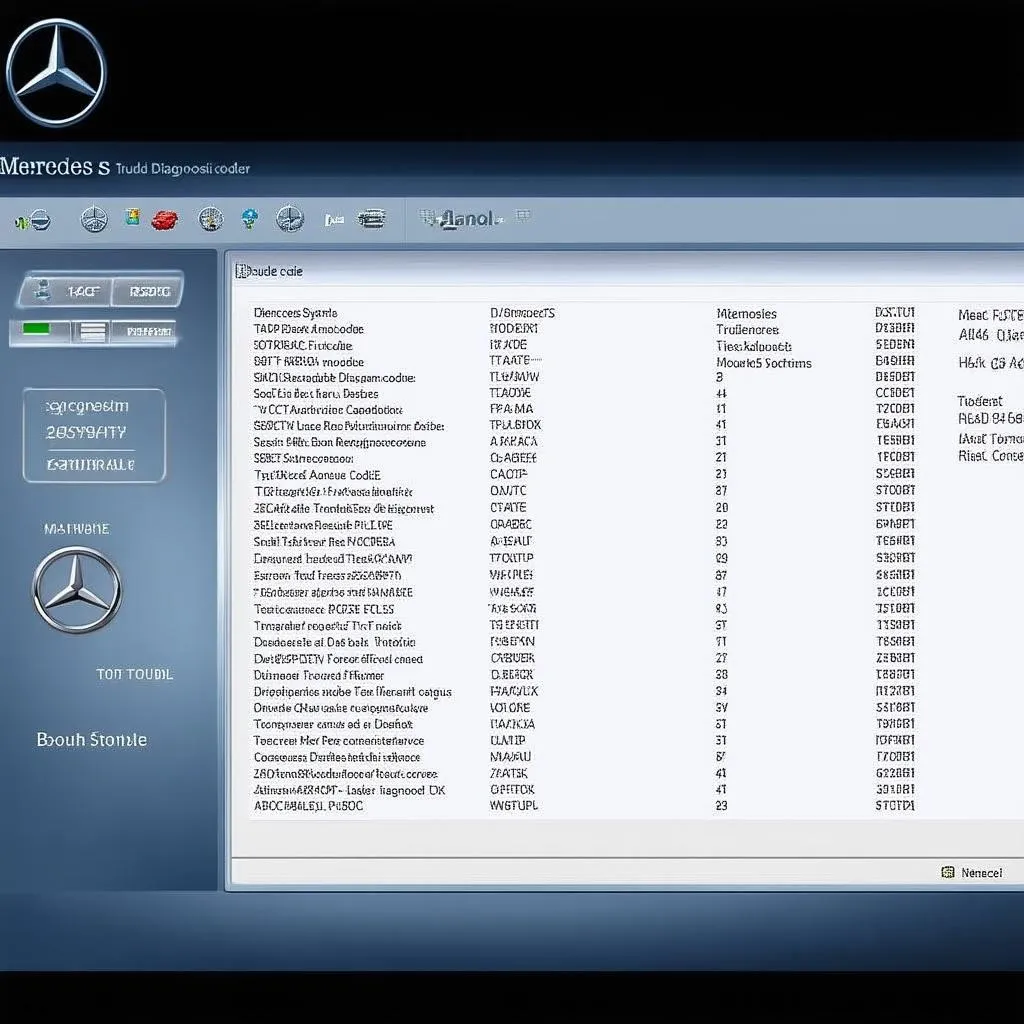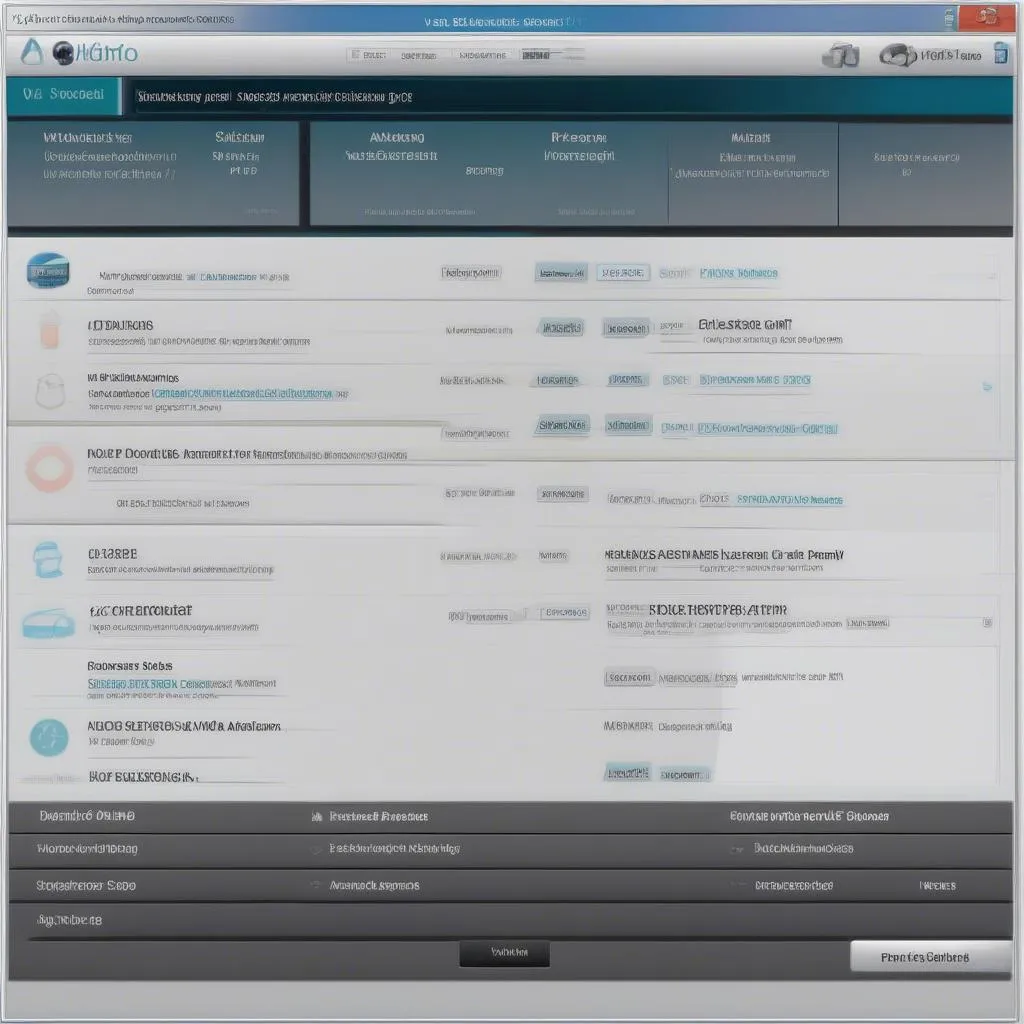The MB Carsoft 7.4 software is a powerful tool for diagnosing and troubleshooting issues with Mercedes-Benz vehicles. Whether you’re a seasoned mechanic or a DIY enthusiast, having the right software can make all the difference. This comprehensive guide will walk you through the installation process, ensuring a smooth and successful setup.
Understanding MB Carsoft 7.4 Software
Before diving into the installation, let’s clarify what MB Carsoft 7.4 is and what it can do for you. This software is specifically designed to interface with the electronic control units (ECUs) of Mercedes-Benz vehicles, allowing you to:
- Read and erase fault codes: Identify and clear diagnostic trouble codes (DTCs) stored in your vehicle’s ECUs.
- View live data streams: Monitor real-time sensor readings to analyze engine performance, transmission behavior, and other critical systems.
- Perform component activations: Test individual components like actuators, solenoids, and relays to pinpoint faulty parts.
- Reset service indicators: Clear service reminders and reset maintenance intervals.
MB Carsoft 7.4 Software Installation Instructions
Here’s a step-by-step guide to help you install MB Carsoft 7.4 software on your Windows PC:
System Requirements:
- Operating System: Windows XP, Vista, 7, 8, or 10 (32-bit or 64-bit)
- Processor: 1 GHz or faster
- RAM: 1 GB or more
- Hard Drive Space: 1 GB of free space
- CD/DVD Drive (for software installation from disc)
- USB Port (for connecting the diagnostic interface)
Installation Procedure:
- Disable Antivirus Software: Temporarily disable your antivirus software to prevent any interference during the installation process.
- Insert the CD/DVD or Run the Setup File: If you have a physical copy of the software, insert the CD/DVD into your computer’s drive. If you downloaded the software, locate the setup file (usually an .exe file) and double-click on it to run the installer.
- Follow the On-Screen Instructions: The installation wizard will guide you through the process. Accept the license agreement, choose the installation directory (if desired), and select any additional components you want to install.
- Connect the Diagnostic Interface (When Prompted): During the installation, you’ll be prompted to connect the MB Carsoft diagnostic interface to your computer’s USB port. Make sure the interface is properly connected before proceeding.
- Install Drivers (If Required): The software may automatically install the necessary drivers for the diagnostic interface. If not, you might find a separate driver installation file within the software directory.
- Complete the Installation: Once the installation is complete, you can launch the MB Carsoft 7.4 software.
Important Notes:
- Always download software from trusted sources to avoid malware or corrupted files.
- If you encounter any issues during installation, consult the software’s documentation or seek assistance from the manufacturer’s support channels.
Advantages of Using MB Carsoft 7.4
- Cost-effective: Compared to expensive dealer-level diagnostic tools, MB Carsoft 7.4 offers an affordable solution for Mercedes-Benz owners.
- User-friendly Interface: The software features a straightforward interface, making it easy to navigate and operate.
- Wide Vehicle Coverage: MB Carsoft 7.4 supports a wide range of Mercedes-Benz models, from older classics to newer vehicles.
Limitations to Consider
- Limited Functionality: While MB Carsoft 7.4 covers a decent range of diagnostic functions, it may not offer the same depth as professional-grade tools. Some advanced coding or programming tasks might require more specialized equipment.
- Software Updates: Ensure you have the latest software version to maintain compatibility with newer vehicle models and access the most up-to-date features.
Frequently Asked Questions (FAQs)
Q: Can I use MB Carsoft 7.4 on multiple vehicles?
A: Yes, you can use the software on multiple Mercedes-Benz vehicles.
Q: Is MB Carsoft 7.4 compatible with Apple computers?
A: MB Carsoft 7.4 is primarily designed for Windows operating systems. You might need to explore virtualization options or dual-boot your Mac with Windows to use the software.
Q: Can I update the software myself?
A: Software updates are often released to improve compatibility, fix bugs, or add new features. Check the manufacturer’s website or the software itself for updates.
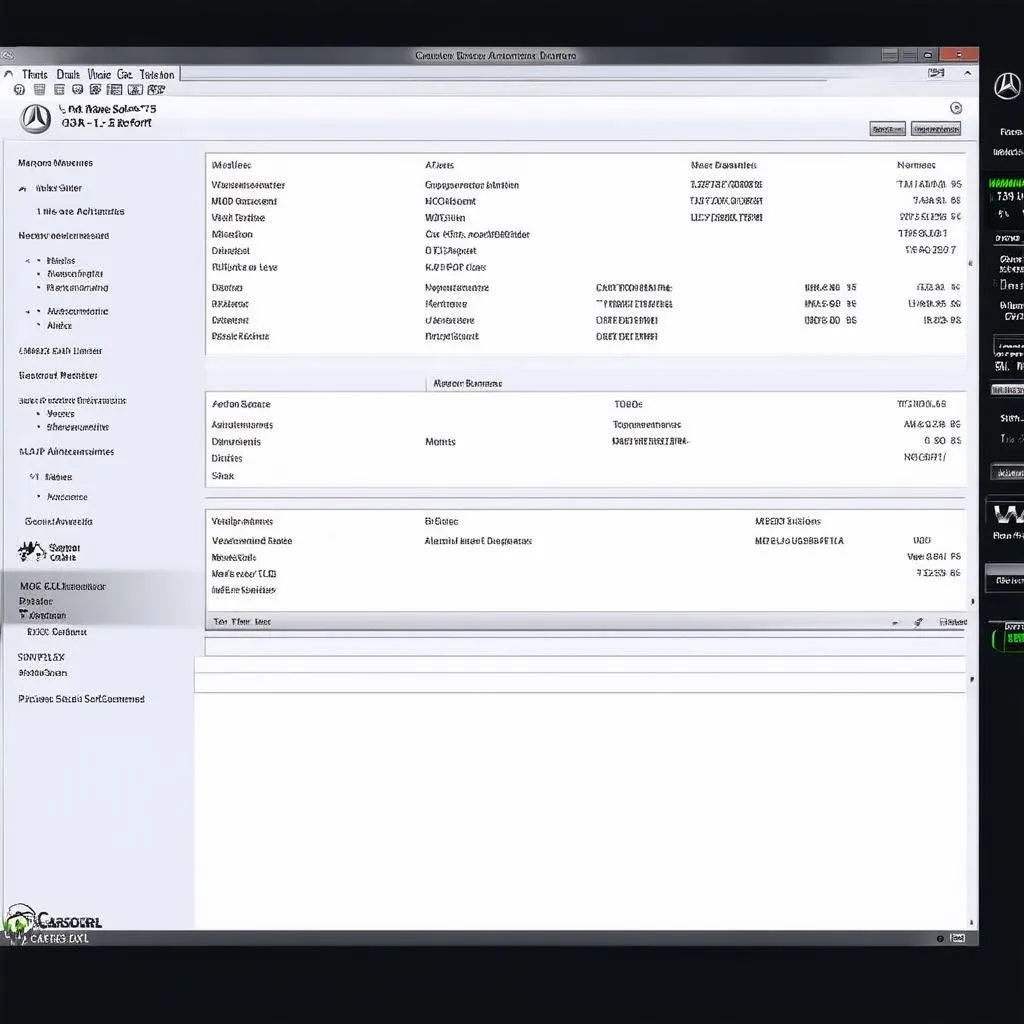 MB Carsoft 7.4 Software Screenshot
MB Carsoft 7.4 Software Screenshot
Common Issues and Troubleshooting Tips
Problem: Software not detecting the diagnostic interface.
- Solution: Ensure the interface is securely connected to both the computer and the vehicle’s OBD-II port. Try a different USB port on your computer. Verify that the interface’s drivers are properly installed.
Problem: Difficulty connecting to the vehicle’s ECUs.
- Solution: Double-check that the ignition is turned ON (engine not necessarily running). Confirm that the software is set to the correct vehicle model and year.
 OBD2 Port Location in a Car
OBD2 Port Location in a Car
Expertise and Insights
“Investing in a reliable diagnostic tool like MB Carsoft 7.4 is crucial for any Mercedes-Benz owner,” says automotive electronics specialist, Dr. Emily Carter, author of “Automotive Electronics Demystified.” “It empowers you to understand and potentially address minor issues before they escalate, potentially saving you time and money on costly repairs.”
Consider Cardiagtech for Your Diagnostic Needs
For a wider selection of professional-grade automotive diagnostic tools and software, explore the offerings from Cardiagtech. They provide a range of solutions for both individual enthusiasts and workshops.
Conclusion
MB Carsoft 7.4 software offers an accessible entry point into the world of DIY car diagnostics for Mercedes-Benz owners. By following these installation instructions and understanding its capabilities, you can take a more proactive approach to vehicle maintenance. Should you need more advanced features or support, connecting with a specialist like those at CARDIAGTECH can provide invaluable assistance.