Bluetooth pairing with your car radio opens up a world of hands-free communication and wireless audio streaming. This guide provides a step-by-step approach to successfully connect your phone and enjoy the convenience and safety of a Bluetooth-enabled car stereo.
Similar to a diy bluetooth car radio controller, many modern car radios offer seamless Bluetooth connectivity. However, the pairing process can sometimes be tricky. Understanding the nuances of your specific car radio and phone is key to a successful connection. This guide covers everything from basic pairing instructions to troubleshooting common connection issues.
Understanding Bluetooth in Your Car
Bluetooth technology allows for short-range wireless communication between devices. In the context of car audio, it enables you to connect your smartphone to your car radio and stream music, make hands-free calls, and access other phone features. The beauty of Bluetooth is its universality, allowing most phones and car radios to connect regardless of brand.
How Bluetooth Pairing Works
The pairing process establishes a secure connection between your phone and the car radio. This involves discovering each other, exchanging security keys, and establishing a trusted link. Once paired, the devices will automatically connect whenever they are within range and powered on.
Step-by-Step Bluetooth Pairing Guide
Before you begin, ensure both your car radio and your phone have Bluetooth enabled. Consult your car radio and phone manuals for specific instructions on enabling Bluetooth.
-
Put your car radio in pairing mode: Most car radios have a dedicated “Pairing” or “Bluetooth” button. Press and hold this button until the radio displays that it’s in pairing mode. The display might flash or show a pairing code.
-
Make your phone discoverable: On your phone, navigate to the Bluetooth settings and turn on Bluetooth. Then, select the option to make your phone discoverable. This allows your car radio to find your phone.
-
Select your car radio on your phone: Your phone should display a list of available Bluetooth devices. Locate your car radio’s name (it might be the model number or simply “Car Audio”) and select it.
-
Enter the pairing code (if required): Some car radios require a pairing code for security. This code will be displayed on the car radio’s screen. Enter the code on your phone to complete the pairing process.
-
Confirm the pairing on both devices: Once the pairing code is entered correctly, both your phone and car radio should confirm the successful pairing.
 Bluetooth Car Radio Pairing Process
Bluetooth Car Radio Pairing Process
Troubleshooting Common Bluetooth Pairing Problems
Sometimes, the pairing process doesn’t go as smoothly as planned. Here are some common issues and how to resolve them:
Phone Not Discovering Car Radio
- Check Bluetooth is enabled on both devices: Double-check that Bluetooth is turned on for both your phone and car radio.
- Restart both devices: A simple restart can often resolve minor software glitches that might be preventing the devices from connecting.
- Check for compatibility issues: While Bluetooth is a universal standard, some older car radios might not be compatible with newer phones, and vice versa. Consult your device manuals for compatibility information.
Pairing Code Issues
- Incorrect code entry: Double-check the pairing code displayed on your car radio and ensure you’ve entered it correctly on your phone.
- Try again: Sometimes, the pairing process simply fails for unknown reasons. Try the entire process again from the beginning.
Advanced Bluetooth Features
Once your phone is paired with your car radio, you can enjoy a range of features beyond simply making calls and streaming music. Many car radios offer features such as accessing your phone’s contacts, displaying text messages, and even controlling certain apps using voice commands.
Voice Control and Integration
Voice control integration allows you to interact with your phone using voice commands, keeping your hands on the wheel and your eyes on the road.
Understanding how to access specific features on different car radio models can be crucial, just like knowing how to access bluetooth pairing on jvc car radio. Some car radios have dedicated buttons, while others require navigating through menus.
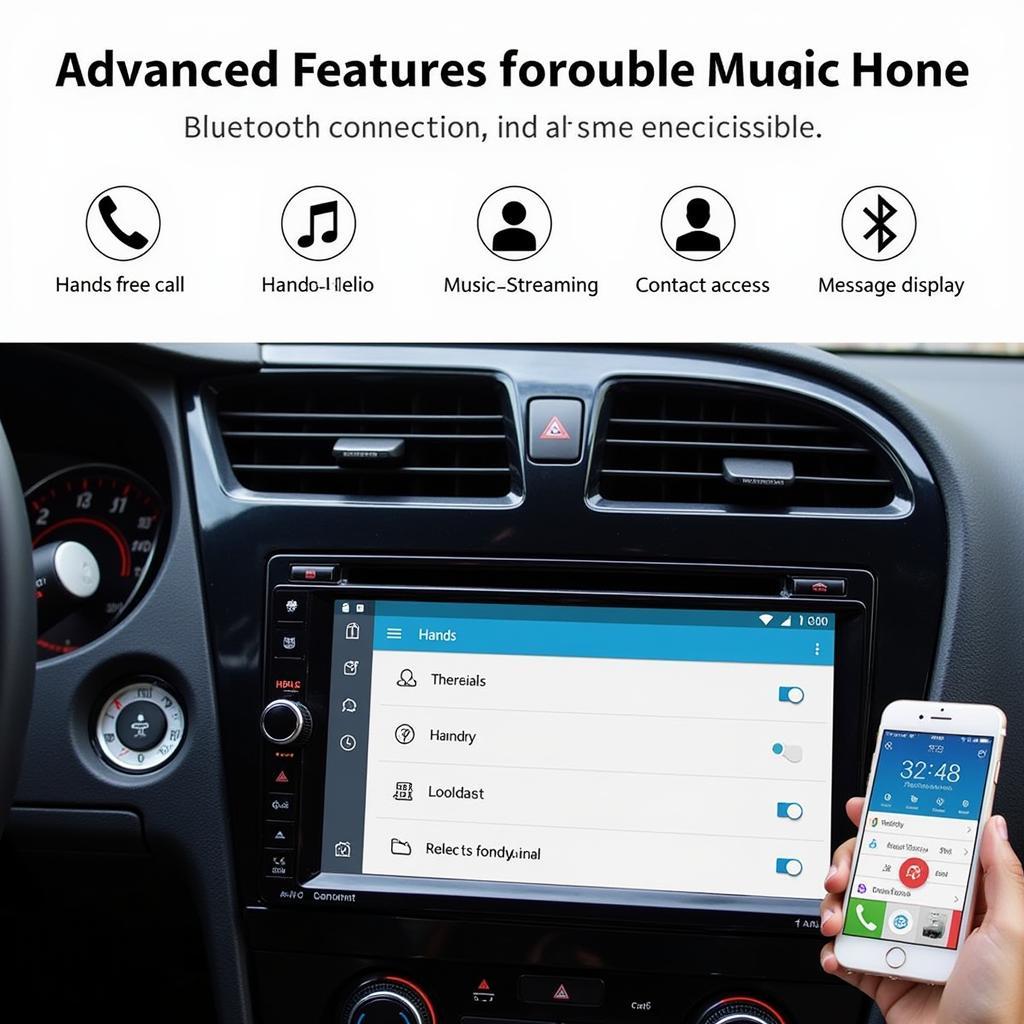 Advanced Bluetooth Car Radio Features
Advanced Bluetooth Car Radio Features
Conclusion
Pairing bluetooth with your car radio offers significant advantages in terms of convenience and safety. By following this comprehensive guide and understanding the troubleshooting steps, you can enjoy a seamless wireless experience in your car. Remember to consult your car radio and phone manuals for specific instructions and features.
FAQ
- Why won’t my phone connect to my car radio via Bluetooth? Check that Bluetooth is enabled on both devices, ensure they are compatible, and try restarting both devices.
- What if I forget my car radio’s pairing code? Consult your car radio’s manual or contact the manufacturer for assistance.
- Can I connect multiple phones to my car radio via Bluetooth? Some car radios allow for multiple device pairings, but only one can be actively connected at a time.
- How do I improve the sound quality of my Bluetooth audio streaming? Ensure you are using a high-quality audio codec and avoid interference from other devices.
- What is the range of Bluetooth connectivity in a car? Typically, the range is around 30 feet, but this can vary depending on the devices and environment.
- Can I use Bluetooth for navigation in my car? Yes, many navigation apps can be used via Bluetooth, providing audio directions through your car speakers.
- How do I disconnect a paired device from my car radio? Consult your car radio’s manual for specific instructions on how to remove paired devices.


