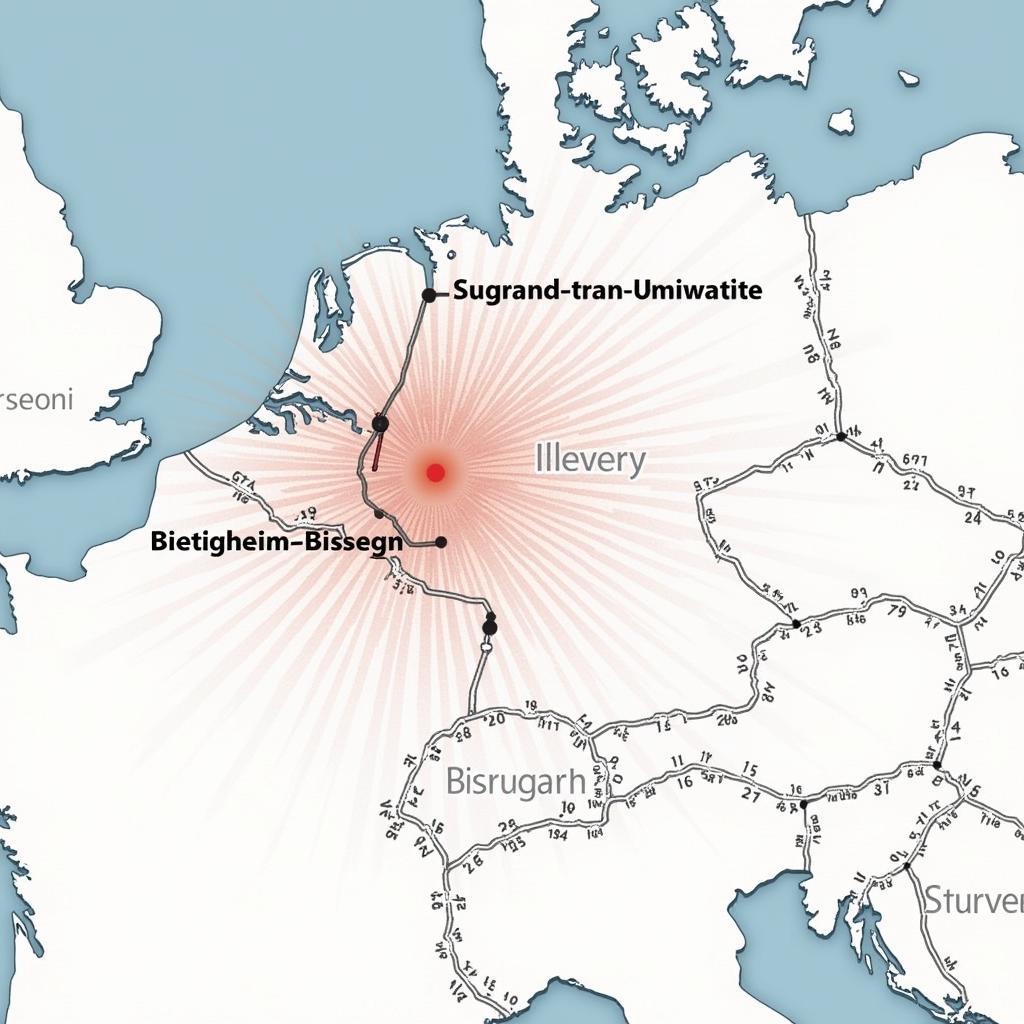The Porsche Communication Management (PCM) system is the heart of your vehicle’s entertainment, navigation, and communication. Keeping your 2019 Porsche PCM software updated is essential for optimal performance. This comprehensive guide explores everything you need to know about the Porsche PCM software update 2019, from understanding its benefits to troubleshooting common issues.
Why Update Your Porsche PCM Software?
Software updates for your Porsche PCM system are more than just routine maintenance; they’re crucial for accessing new features, improving performance, and fixing known bugs. Here’s why you should prioritize these updates:
- Enhanced Functionality: Updates often unlock new features like Apple CarPlay, Android Auto integration, or advanced voice control options, making your driving experience more enjoyable and connected.
- Performance Optimization: Updates address software glitches that can cause system lag, improve Bluetooth connectivity, and refine the responsiveness of the navigation system.
- Bug Fixes and Security Patches: Software updates often contain vital security patches that protect your system from vulnerabilities, ensuring a safer and more secure driving experience.
How to Check Your Current PCM Software Version
Before diving into the update process, it’s essential to know your current PCM software version. Here’s a simple guide:
- Turn on your Porsche and ensure the PCM system is fully booted.
- Navigate to the main menu on your PCM screen.
- Look for an option labeled “Settings,” “System,” or a similar term.
- Within the settings menu, find and select “Software Information” or “Version Information.”
- Your current PCM software version will be displayed on the screen. Note this down for reference.
Methods for Updating Your 2019 Porsche PCM Software
Updating your 2019 Porsche PCM software is achievable through various methods, each catering to different preferences and technical comfort levels:
1. Over-the-Air (OTA) Updates
Some Porsche models equipped with the latest PCM versions might support Over-the-Air (OTA) updates. This convenient method allows you to update your system wirelessly via a Wi-Fi connection.
To check for OTA updates:
- Connect your Porsche to a stable Wi-Fi network.
- Navigate to the PCM settings menu.
- Look for an option like “System Updates,” “Software Updates,” or similar.
- If an update is available, follow the on-screen prompts to download and install it.
2. Porsche Dealership Update
The most reliable way to update your PCM software is by visiting an authorized Porsche dealership. Their certified technicians have the expertise and tools to perform the update safely and efficiently.
Benefits of a Dealership Update:
- Professional Installation: Eliminates the risk of errors during the update process.
- Latest Software Version: Ensures you receive the most up-to-date software for your specific model.
- Expert Support: Provides access to trained technicians who can address any questions or concerns.
3. DIY Update Using a USB Drive
For the more tech-savvy owners, updating the PCM software using a USB drive is possible. However, this method requires careful attention to detail and following Porsche’s instructions meticulously.
Steps for a USB Update:
- Visit the Porsche website and navigate to the support section for your specific model year (2019).
- Download the latest PCM software update file compatible with your VIN (Vehicle Identification Number).
- Follow Porsche’s instructions to format a USB drive correctly and transfer the update file to it.
- Connect the USB drive to your Porsche’s USB port and follow the on-screen prompts to initiate and complete the update.
Caution: It’s crucial to use a high-quality USB drive and follow Porsche’s instructions precisely to avoid potential software issues. If you’re unsure about any step, opting for a dealership update is recommended.
Troubleshooting Common Porsche PCM Software Update Issues
While generally straightforward, software updates can sometimes encounter issues. Here are some common problems and how to troubleshoot them:
- Update Interruption: If the update is interrupted (power loss, disconnected USB), try restarting the process. If the issue persists, contact your Porsche dealership.
- System Errors After Update: If you experience glitches or errors after an update, try restarting the PCM or even your Porsche. If problems continue, a dealership visit might be necessary.
- Unable to Download Update File: Ensure a stable internet connection when downloading the update file. Double-check compatibility with your PCM version and VIN.
“Keeping your Porsche’s PCM software current is essential for optimal performance and security,” says Andreas Bauer, Senior Software Engineer at Cardiagtech. “While DIY updates are possible, we recommend seeking professional assistance from an authorized Porsche dealership or a trusted independent service center like Cardiagtech for guaranteed results and peace of mind.”
Still Having Trouble? Cardiagtech Can Help!
Updating your Porsche PCM software is vital for a seamless driving experience. If you’re facing challenges with the update process or experiencing any issues with your PCM system, the expert team at Cardiagtech is here to assist.
Contact us today for professional Porsche PCM software update services and expert troubleshooting:
Phone: +1 (641) 206-8880
Email: CARDIAGTECH[email protected]
Office: 276 Reock St, City of Orange, NJ 07050, United States
Let us help you maximize the performance and enjoyment of your Porsche.