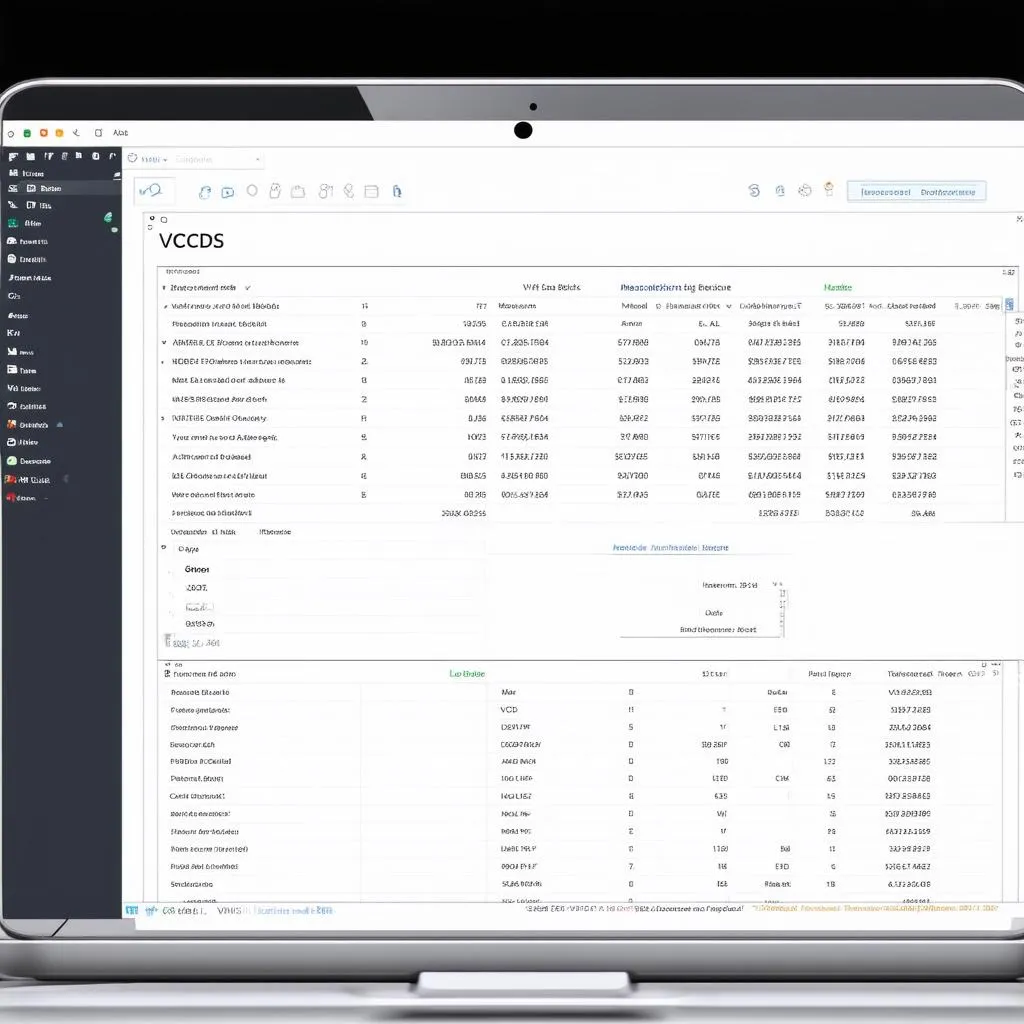The Ross-Tech VCDS (previously known as VAG-COM) is an invaluable tool for any DIYer or professional mechanic working on Volkswagen Group vehicles. This sophisticated software, combined with a compatible cable, allows you to access and communicate with your car’s control modules, read fault codes, modify settings, and perform advanced diagnostics. This comprehensive Ross-Tech VCDS tutorial will provide a beginner-friendly walkthrough of this powerful diagnostic software.
What is Ross-Tech VCDS?
VCDS stands for “VAG-COM Diagnostic System,” where VAG refers to the Volkswagen Audi Group. This Windows-based software allows you to interact with the various electronic control units (ECUs) found in VW Group vehicles. These vehicles include Audi, Volkswagen, Seat, Skoda, Bentley, Lamborghini, and even some Ducati motorcycles.
Why Use Ross-Tech VCDS?
Understanding the “why” behind VCDS’s popularity reveals its true value. Here’s a look at what sets it apart:
- Unparalleled Depth: Unlike generic OBD-II scanners that provide surface-level information, VCDS delves into the depths of your vehicle’s systems. It’s like the difference between a general practitioner and a specialist – VCDS offers a granular understanding of your car’s health.
- DIY Empowerment: With VCDS, you’re not just reading codes; you’re empowered to interpret them. The software provides detailed explanations of fault codes, often suggesting potential solutions, giving you the knowledge to address issues head-on.
- Customization: VCDS unlocks a world of customization options. Want to tweak your car’s lighting behavior, adjust comfort features, or fine-tune performance parameters? VCDS gives you the tools to do it.
Getting Started with Ross-Tech VCDS: A Step-by-Step Tutorial
Using VCDS might seem daunting at first, but it’s surprisingly user-friendly. This step-by-step Ross-Tech VCDS tutorial will guide you through the basics:
1. Hardware and Software Requirements
- Genuine VCDS Interface: Purchasing a genuine VCDS interface from Ross-Tech or an authorized reseller is crucial. Counterfeit cables often lack functionality and can potentially harm your vehicle’s electronics.
- Windows PC: VCDS software runs exclusively on Windows operating systems.
- Vehicle Compatibility: Ensure your VCDS interface and software version support your specific vehicle model and year.
2. Installation
- Driver Installation: Begin by installing the drivers for your VCDS interface. These drivers allow your computer to communicate with the interface.
- VCDS Software Installation: Download the latest version of VCDS software from the Ross-Tech website and follow the on-screen instructions for installation.
3. Connecting to Your Vehicle
- Locate OBD-II Port: Find your vehicle’s OBD-II port, typically located under the dashboard on the driver’s side.
- Connect Interface: Plug the VCDS interface into the OBD-II port.
- Turn Ignition On: Turn the ignition to the “On” position, but do not start the engine.
4. Launching VCDS and Establishing Communication
- Open the VCDS software on your computer.
- Select the correct communication port from the drop-down menu (usually automatically detected).
- Click on “Test” to establish communication with your vehicle’s ECUs.
5. Navigating the VCDS Interface
Once connected, you’ll see a screen displaying various control modules.
- Select Control Module: Click on the specific module you want to diagnose or modify. For example, “Engine” or “ABS.”
- Function Options: Within each module, you’ll find options such as “Fault Codes,” “Measuring Blocks,” “Coding,” and more.
6. Common VCDS Functions
- Reading Fault Codes: Navigate to “Fault Codes” within a module to read any stored error codes. VCDS provides detailed descriptions of each code.
- Clearing Fault Codes: After addressing the underlying issue, you can use VCDS to clear fault codes.
- Measuring Blocks: This function displays live data from various sensors within the chosen module, helping you monitor system performance in real time.
- Coding: Accessing the “Coding” function allows you to change specific settings within a module to customize your vehicle’s behavior.
Ross-Tech VCDS Tutorial: Tips for Beginners
- Start Simple: Begin by exploring basic functions like reading and clearing fault codes before delving into advanced coding.
- Backup Existing Settings: Before making any coding changes, always document or back up your existing settings.
- Research Thoroughly: Before implementing any coding changes, research the specific codes and their potential effects. Online forums and resources can provide invaluable information.
- Proceed with Caution: Making incorrect coding changes can negatively impact your vehicle’s performance. Proceed cautiously and seek expert advice if needed.
 VCDS Interface Connected to Car
VCDS Interface Connected to Car
FAQs About Ross-Tech VCDS
Q: Is VCDS compatible with all VAG vehicles?
A: While VCDS supports a wide range of VAG vehicles, it’s essential to check for compatibility with your specific model and year on the Ross-Tech website.
Q: Can I use VCDS to perform software updates?
A: VCDS is primarily a diagnostic and coding tool. Software updates often require specialized dealer-level equipment.
Q: Where can I find reliable VCDS coding guides?
A: Reputable online forums dedicated to VAG vehicles often have dedicated sections for VCDS coding. However, always exercise caution and verify information from multiple sources.
Conclusion
The Ross-Tech VCDS system offers a powerful gateway into the world of automotive diagnostics and customization. While this Ross-Tech VCDS tutorial covers the basics, continuous learning and exploration are encouraged. As you delve deeper into VCDS’s capabilities, you’ll unlock a new level of understanding and control over your vehicle. Remember, always prioritize safety and thorough research before making any significant changes.
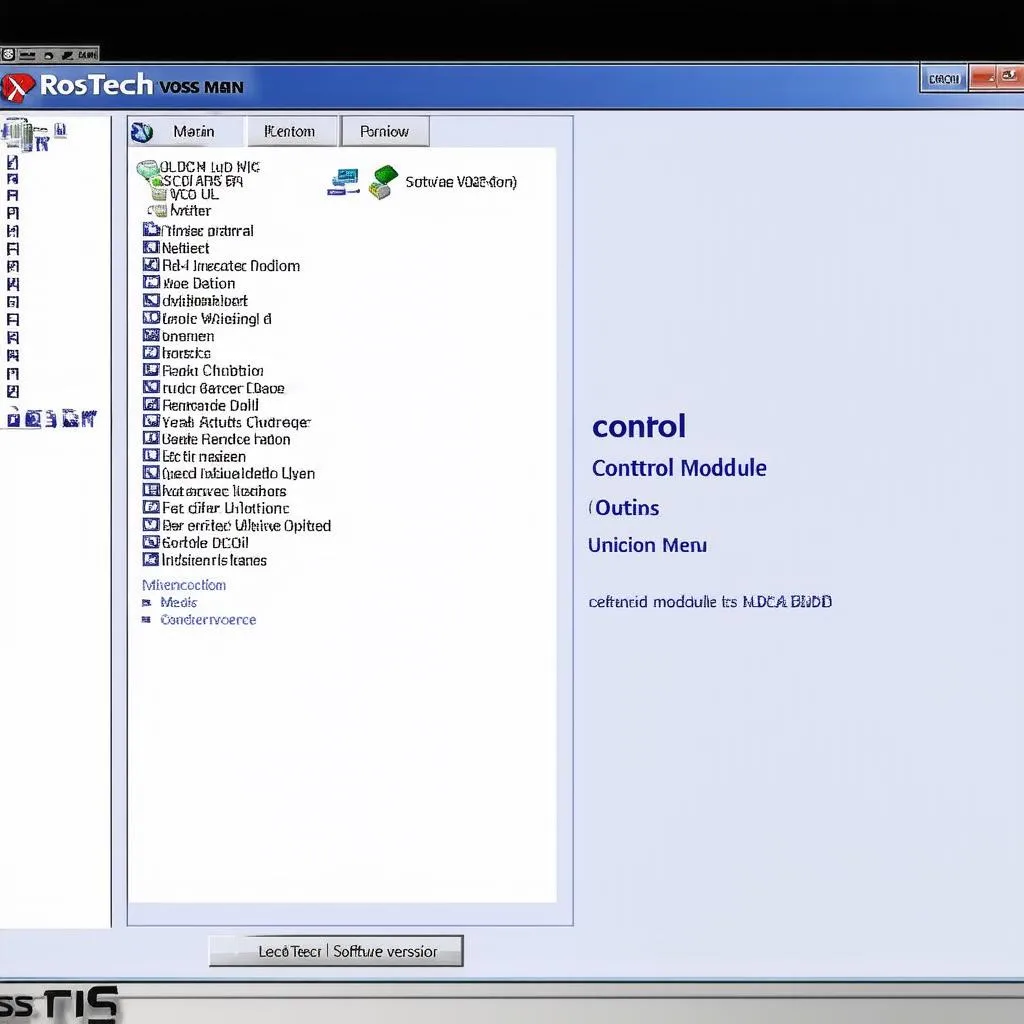 VCDS Software Interface
VCDS Software Interface
For a broader selection of automotive diagnostic tools and resources, explore the offerings from CARDIAGTECH. They provide a comprehensive range of equipment to meet the needs of both professionals and DIY enthusiasts.