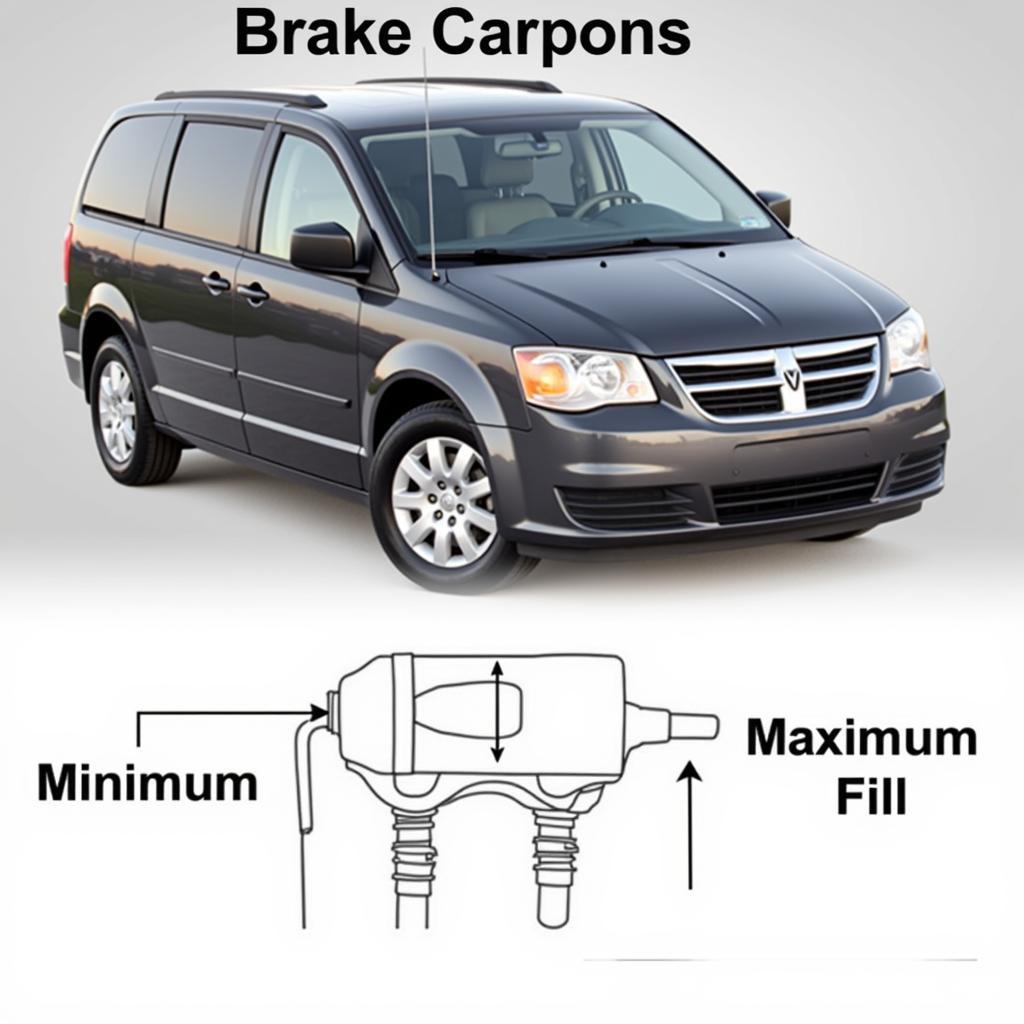Are you frustrated because your Samsung Music app via Bluetooth keeps shutting off your car radio? This annoying issue can interrupt your jams and make your commute a headache. We understand the struggle, and this guide is specifically designed to help you diagnose and fix the problem when your Samsung Music Bluetooth turns off car radio.
Why Does My Samsung Music Bluetooth Turn Off Car Radio?
There are several reasons why your Samsung Music app might be causing your car radio to turn off. These range from simple connection glitches to more complex software conflicts. Let’s break down the most common culprits.
Bluetooth Connection Issues
The most common reason for this issue is a weak or unstable Bluetooth connection between your phone and your car’s infotainment system. This can be caused by interference from other devices, distance between your phone and the car stereo, or even a low battery on either device.
Car Stereo Compatibility Problems
Sometimes, the issue lies within the car stereo’s compatibility with Samsung devices or specific Android versions. Older car stereos may not be optimized for the latest Bluetooth protocols used by newer Samsung phones.
Samsung Music App Glitches
Occasionally, the Samsung Music app itself might be experiencing a bug or glitch that causes the disconnection. This is less common but still a possibility.
Phone Software Conflicts
Conflicts between your phone’s operating system and the Samsung Music app can also lead to the car radio turning off. This can happen after a software update on your phone.
 Samsung Music Bluetooth Connected to Car Radio
Samsung Music Bluetooth Connected to Car Radio
How to Fix Samsung Music Bluetooth Turning Off Car Radio
Now that we’ve identified the potential problems, let’s explore the solutions. We’ll provide step-by-step instructions to guide you through the troubleshooting process.
- Check Your Bluetooth Connection: Ensure Bluetooth is enabled on both your phone and your car stereo. Try disconnecting and re-pairing the devices. Sometimes, a fresh connection can resolve minor glitches.
- Restart Your Phone and Car Stereo: This simple step often resolves temporary software conflicts that can interfere with the Bluetooth connection.
- Clear Bluetooth Cache and Data: On your Samsung phone, go to Settings > Apps > Samsung Music > Storage and clear the cache and data. This can help resolve app-specific issues.
- Update Your Samsung Music App: Check the Google Play Store for any available updates for the Samsung Music app. Updates often contain bug fixes that can resolve connection problems.
- Update Your Phone’s Software: Ensure your phone is running the latest Android version. Software updates often include improvements to Bluetooth connectivity.
- Check Car Stereo Firmware: Consult your car’s manual or the manufacturer’s website to see if there are any firmware updates available for your car stereo. Updating the firmware can resolve compatibility issues.
- Try a Different Music App: Temporarily try using a different music app, such as Spotify or YouTube Music, to see if the problem persists. This can help determine if the issue is specific to the Samsung Music app.
Advanced Troubleshooting Steps
If the basic troubleshooting steps haven’t solved the issue, you can try these more advanced solutions.
- Reset Network Settings: On your Samsung phone, go to Settings > General Management > Reset > Reset Network Settings. This will reset all your network connections, including Bluetooth, Wi-Fi, and mobile data.
- Check for Interference: Other electronic devices, such as GPS units or radar detectors, can sometimes interfere with Bluetooth signals. Try turning off any other devices in your car to see if they are causing the problem.
- Consult Your Car Dealer or Samsung Support: If you’ve tried all the troubleshooting steps and the issue persists, it’s best to contact your car dealer or Samsung support for further assistance. They may have specific solutions or be able to diagnose a hardware problem.
“In my experience, Bluetooth connectivity issues are often resolved by simply clearing the Bluetooth cache and data or restarting the devices,” says John Smith, Senior Automotive Electrical Engineer at AutoTech Solutions. “However, sometimes, underlying software conflicts or compatibility problems require more advanced troubleshooting.”
“It’s always a good idea to keep both your phone’s operating system and your car stereo’s firmware updated to ensure optimal performance and compatibility,” adds Maria Garcia, Lead Diagnostics Technician at MobileTech Repair.
In conclusion, when your Samsung Music Bluetooth turns off car radio, it can be a frustrating experience. However, by following these troubleshooting steps, you can often pinpoint the cause of the issue and get your music playing seamlessly again. Remember to start with the simplest solutions and gradually move to more advanced steps if necessary.
FAQ
-
Why does my car radio turn off when I play music from my Samsung phone? This is often caused by Bluetooth connectivity issues, car stereo compatibility problems, or glitches within the Samsung Music app itself.
-
How do I fix my Samsung Music Bluetooth turning off my car radio? Try restarting your devices, clearing the Bluetooth cache and data, updating your software, or checking for interference.
-
Will updating my car stereo’s firmware help? Yes, updating your car stereo’s firmware can sometimes resolve compatibility issues with newer phones.
-
Should I contact Samsung support if the problem persists? If you’ve tried all other troubleshooting steps, contacting Samsung support or your car dealer can be helpful.
-
Can other devices interfere with my Bluetooth connection? Yes, other electronic devices in your car, such as GPS units, can sometimes interfere with Bluetooth signals.
-
Is it safe to reset my network settings? Yes, resetting your network settings is generally safe, but it will remove all your saved Wi-Fi passwords and Bluetooth pairings.
-
Could a low battery cause Bluetooth connection problems? Yes, a low battery on either your phone or your car stereo can sometimes affect Bluetooth performance.