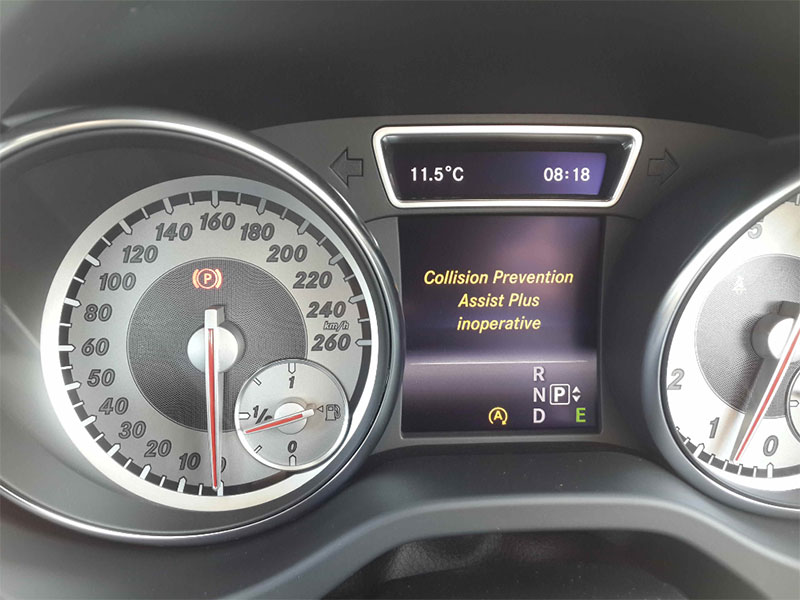As a professional mechanic, I often get asked about issues with the Collision Prevention Assist Plus system on Mercedes vehicles, especially the W205 C-Class. This system is crucial for driver safety, providing collision warnings and even partial automatic braking when a crash is detected. But what happens when this system becomes inoperative? If you’re trying to fix this problem, follow the steps below to get your Mercedes back on track.
What Does “Collision Prevention Assist Plus Inoperative” Mean?
The Collision Prevention Assist Plus system uses radar to detect potential collisions and warns the driver through dashboard alerts and sounds. If the system becomes inoperative, these warnings stop, and the vehicle will no longer automatically apply the brakes. It’s a serious issue that needs immediate attention.
Recognizing the Issue
When the warning “Collision Prevention Assist Plus Inoperative” appears on your dashboard, the system has stopped working. This means the radar will not detect possible collisions, and the car won’t perform automatic braking.
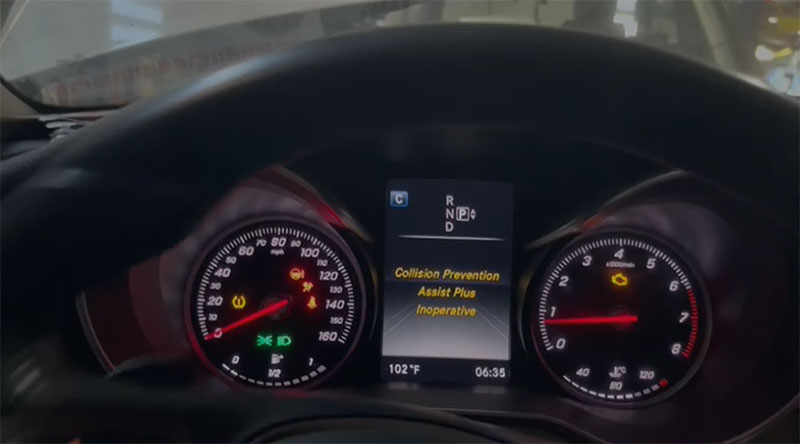
Tools You’ll Need to Fix It
Before starting, gather the following professional tools and software:
- Vediamo or DTS Monaco software for programming
- C4 multiplexer device
- A laptop with the following specs: Windows 10 (64-bit), Core i5 processor, at least 4GB RAM, and 256GB SSD
Step-by-Step Instructions to Fix the Issue
Follow these steps, which have been tested on the Mercedes W205 C-Class at Cardiagtech:
Step 1: Connect the Tools to the Car
Use the C4 device to connect your laptop with DTS Monaco or Vediamo to the vehicle. Make sure all devices are securely connected to ensure proper communication with the car’s system.
Step 2: Open DTS Monaco for Programming (Flashing)
Launch the DTS Monaco software to begin the flashing or programming process. This step ensures that all relevant systems are updated to the latest version.
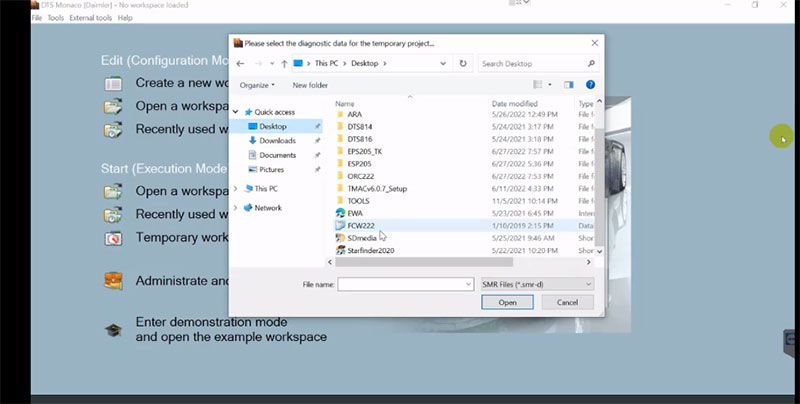
Step 3: Use Xentry to Diagnose Faults
Open Xentry to run a diagnostic check. This will show you the specific errors related to the Collision Prevention Assist Plus system, helping you identify the root of the problem.
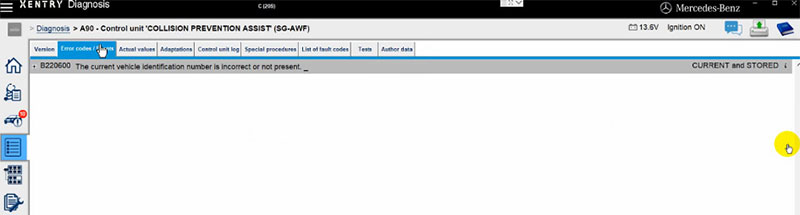
Step 4: Reset the System
In Xentry, select “Resetting of learned values of component.” This will reset the hardware and clear any fault codes stored in the system.
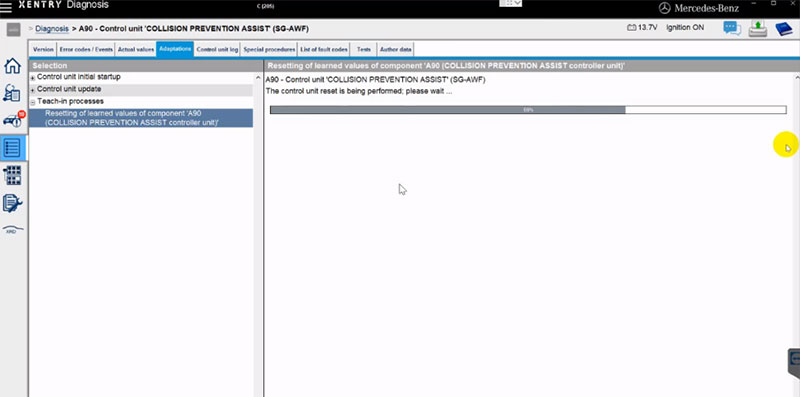
Step 5: Final Check and Test
Once the reset is complete, run a final diagnostic to ensure no errors remain. Test the Collision Prevention Assist Plus system to verify it is functioning properly.
Should You Fix This Issue Yourself?
While it’s possible to perform this repair if you have the right tools and software, it can be challenging for those without experience in automotive electronics. Mistakes in programming can lead to further complications. If you’re not confident, it’s better to get professional help.
At Cardiagtech, our team of experienced technicians is available 24/7 to assist you remotely during the repair process. We can provide real-time support through TeamViewer or UltraViewer to guide you step by step. Don’t hesitate to reach out to us for fast and reliable service!
The Collision Prevention Assist Plus system is a critical safety feature on Mercedes vehicles. If it’s not functioning, both automatic braking and collision warnings are disabled, which can compromise safety on the road. By following the steps above, you can restore this system and ensure the vehicle operates safely.