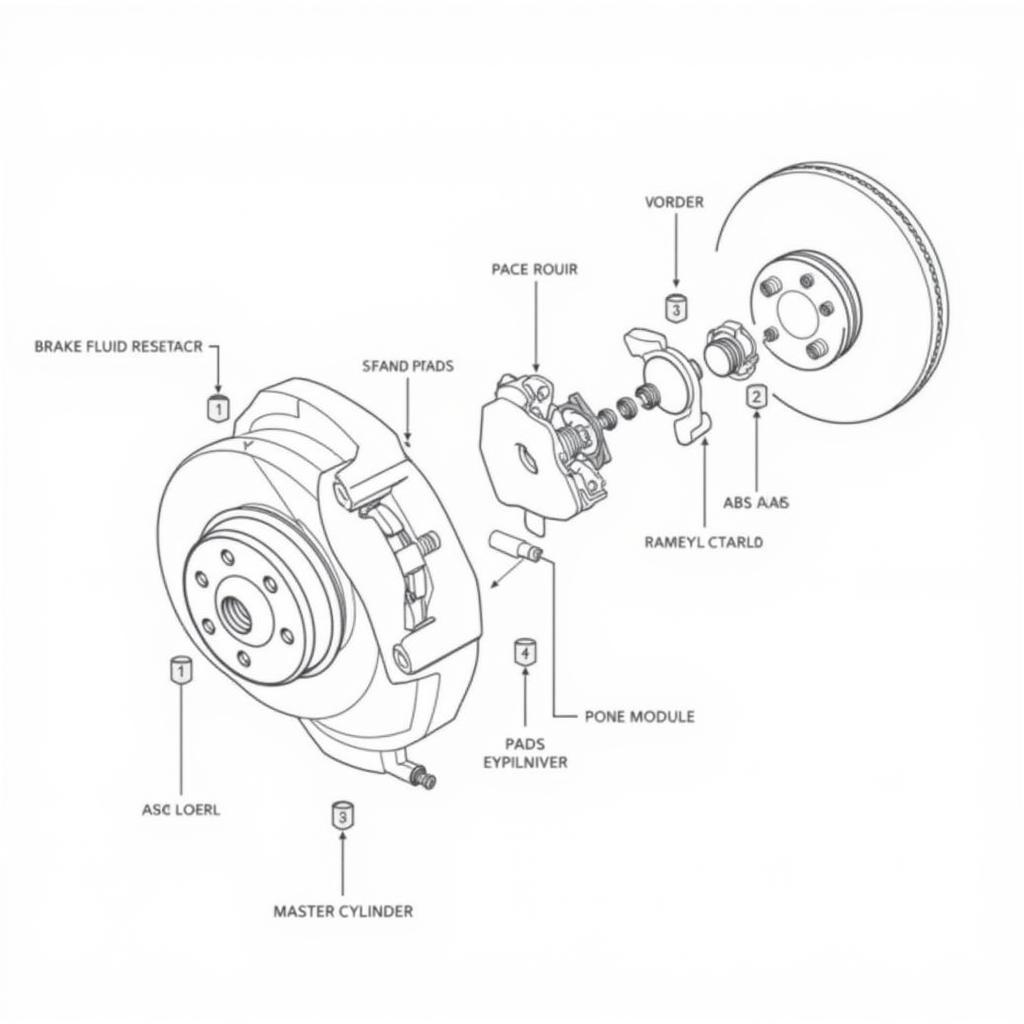Sony SiriusXM car radios with Bluetooth connectivity offer a seamless entertainment experience. However, like any technology, you might encounter occasional Bluetooth connection issues. This guide will walk you through common problems, troubleshooting steps, and solutions for your Sony SiriusXM car radio Bluetooth system.
Understanding Common Sony SiriusXM Bluetooth Issues
Bluetooth connectivity issues can range from minor annoyances to significant disruptions. Some common problems include:
- Pairing difficulties: Your phone might not detect the radio, or the radio might not accept the pairing request.
- Intermittent connection: The Bluetooth connection drops in and out, causing audio interruptions.
- Poor audio quality: The audio might sound distorted, muffled, or have static noise.
- Inability to control audio: You might not be able to control the volume or skip tracks from your phone.
- No audio output: Even with a seemingly successful connection, no sound comes through the car speakers.
Troubleshooting Your Sony SiriusXM Car Radio Bluetooth
Before diving into complex solutions, start with these basic troubleshooting steps:
- Check the Obvious: Ensure both your phone’s and car radio’s Bluetooth are enabled. Verify your phone is discoverable. Sometimes, the simplest solutions are the most effective.
- Restart Both Devices: A simple reboot of your phone and the car radio can often resolve minor software glitches that might be interfering with the Bluetooth connection.
- Check for Interference: Other electronic devices, like GPS units or radar detectors, can sometimes interfere with Bluetooth signals. Try turning off other devices to see if the interference is eliminated.
- Consult Your Car’s Manual: Your car’s manual often has specific instructions for pairing and troubleshooting Bluetooth devices. It’s a valuable resource often overlooked.
Advanced Troubleshooting and Solutions
If the basic steps haven’t resolved the issue, try these more advanced techniques:
Deleting Paired Devices
Sometimes, a corrupted pairing profile can cause problems. Deleting the existing pairing on both your phone and the car radio, then re-pairing them can often fix the issue.
- Delete from Phone: Navigate to your phone’s Bluetooth settings and locate the paired Sony SiriusXM radio. Select the option to forget or unpair the device.
- Delete from Radio: Consult your car’s manual for the specific steps to delete paired devices from your Sony SiriusXM radio. This process varies by model.
Updating Firmware
Outdated firmware can lead to compatibility issues and bugs. Keeping your car radio’s firmware updated can improve performance and resolve Bluetooth problems. Check Sony’s website or your car manufacturer’s website for firmware updates.
Checking for Hardware Issues
In rare cases, a hardware problem with either your phone or the car radio might be the culprit. If you suspect a hardware issue, it’s best to consult a qualified car audio technician for diagnosis and repair.
Resetting Your Sony SiriusXM Radio
Sometimes, a full reset of your car radio can resolve persistent Bluetooth issues. Remember that this will erase all your saved settings, so make a backup if possible. Consult your car’s manual for the specific reset procedure for your Sony SiriusXM radio model.
Remote Diagnostics and Software Solutions
With advancements in automotive technology, remote diagnostics and software solutions are becoming increasingly common. Some car manufacturers offer remote diagnostic services that can identify and sometimes even fix software-related Bluetooth issues wirelessly.
“Remote diagnostics can save car owners time and money by avoiding unnecessary trips to the dealership,” says John Smith, Senior Automotive Electronics Technician at AutoTech Solutions. “In many cases, software updates and fixes can be applied remotely, resolving Bluetooth connectivity problems quickly and efficiently.”
Conclusion
Troubleshooting your Sony SiriusXM car radio Bluetooth can seem daunting, but by following these steps, you can often resolve common issues yourself. Remember to start with the basics, and if the problem persists, consider seeking professional assistance. With a little patience and the right approach, you can restore your seamless Bluetooth connectivity and enjoy your favorite tunes on the road. Keep your Sony SiriusXM car radio Bluetooth functioning optimally for an uninterrupted listening experience.
FAQ
- Why won’t my phone connect to my Sony SiriusXM radio? Ensure Bluetooth is enabled on both devices, check for interference, and try restarting both your phone and the radio.
- How do I reset my Sony SiriusXM car radio’s Bluetooth? Consult your car’s manual for the specific reset procedure for your radio model.
- Can I update my Sony SiriusXM car radio’s firmware? Check Sony’s website or your car manufacturer’s website for available firmware updates.
- What if I still have Bluetooth issues after trying these steps? Consider contacting a qualified car audio technician for further diagnosis and repair.
- Why is my Sony SiriusXM Bluetooth audio quality poor? Check for interference, ensure a strong Bluetooth connection, and adjust the audio settings on both your phone and the radio.
- How do I delete paired devices from my Sony SiriusXM radio? Refer to your car’s manual for the specific steps to delete paired devices.
- Are there remote diagnostic solutions for Sony SiriusXM car radios? Some manufacturers offer remote diagnostic services; check with your car manufacturer or Sony for availability.