Sony Xplod car radios are known for their powerful sound and features, especially the convenience of Bluetooth connectivity. However, like any technology, you might occasionally encounter Bluetooth pairing or connection issues. This guide aims to provide you with practical solutions to common Bluetooth problems with your Sony Xplod car radio.  Sony Xplod Car Radio Bluetooth Connection Troubleshooting
Sony Xplod Car Radio Bluetooth Connection Troubleshooting
Understanding Common Sony Xplod Bluetooth Issues
Before diving into solutions, let’s identify the common culprits behind Bluetooth connectivity woes. These can range from simple pairing problems to more complex software glitches. Some users experience difficulty initially pairing their devices, while others find the connection drops intermittently or the audio quality is poor.
Pairing Problems: Why Won’t My Phone Connect?
One of the most common issues is the inability to pair your phone with the Sony Xplod head unit. This can be due to several factors, including the phone’s Bluetooth being disabled, the radio not being in pairing mode, or the devices being out of range. Sometimes, a simple restart of both devices can resolve this.
Connection Drops: Why Does My Bluetooth Keep Disconnecting?
Intermittent connection drops can be frustrating. These can be caused by interference from other electronic devices, a weak Bluetooth signal, or outdated software on either the phone or the car radio.
Poor Audio Quality: Why Does My Music Sound Distorted?
Distorted or low-quality audio can stem from a poor Bluetooth connection, incorrect audio settings on the head unit, or issues with the phone’s audio output.
Fixing Sony Xplod Bluetooth Connectivity
Now, let’s explore the practical steps you can take to fix these common Bluetooth issues.
Step-by-Step Guide to Pairing Your Phone
- Enable Bluetooth: Ensure Bluetooth is activated on your phone.
- Put the Radio in Pairing Mode: Consult your car radio’s manual for the specific steps to enter pairing mode. Usually, there’s a dedicated button or a menu option for this.
- Search for Devices: On your phone, search for available Bluetooth devices. Your Sony Xplod radio should appear in the list.
- Enter the PIN (if required): Some car radios require a PIN for pairing. This is usually “0000” or “1234”, but refer to your manual for the correct code.
- Confirm Pairing: Confirm the pairing request on both your phone and the car radio.
Troubleshooting Connection Drops and Poor Audio
- Check for Interference: Move other electronic devices away from the car radio and phone to minimize interference.
- Update Software: Ensure both your phone’s operating system and the car radio’s firmware are up-to-date. Check the Sony support website for firmware updates for your specific model.
 Updating Sony Xplod Firmware
Updating Sony Xplod Firmware - Reset the Radio: Sometimes, a full reset of the car radio can resolve persistent Bluetooth problems. Consult your manual for the reset procedure.
- Check Wiring and Connections: Loose or damaged wiring can also affect Bluetooth performance. sony car radio wiring color code can assist in checking your wiring.
“Regularly updating your car radio’s firmware is crucial for maintaining optimal performance, especially for Bluetooth connectivity,” advises John Miller, a Senior Automotive Electronics Technician.
Advanced Troubleshooting Techniques
If the basic troubleshooting steps haven’t resolved the issue, you might need to explore more advanced options:
- Check for Compatibility: Ensure your phone is compatible with the car radio’s Bluetooth profile.
- Consult Sony Support: If you’re still experiencing problems, contact Sony support for further assistance. They can provide specific guidance for your model.
“Compatibility issues between phones and car radios are more common than you might think. Always check the manufacturer’s specifications to ensure seamless Bluetooth connectivity,” adds Maria Sanchez, a certified Car Audio Specialist. 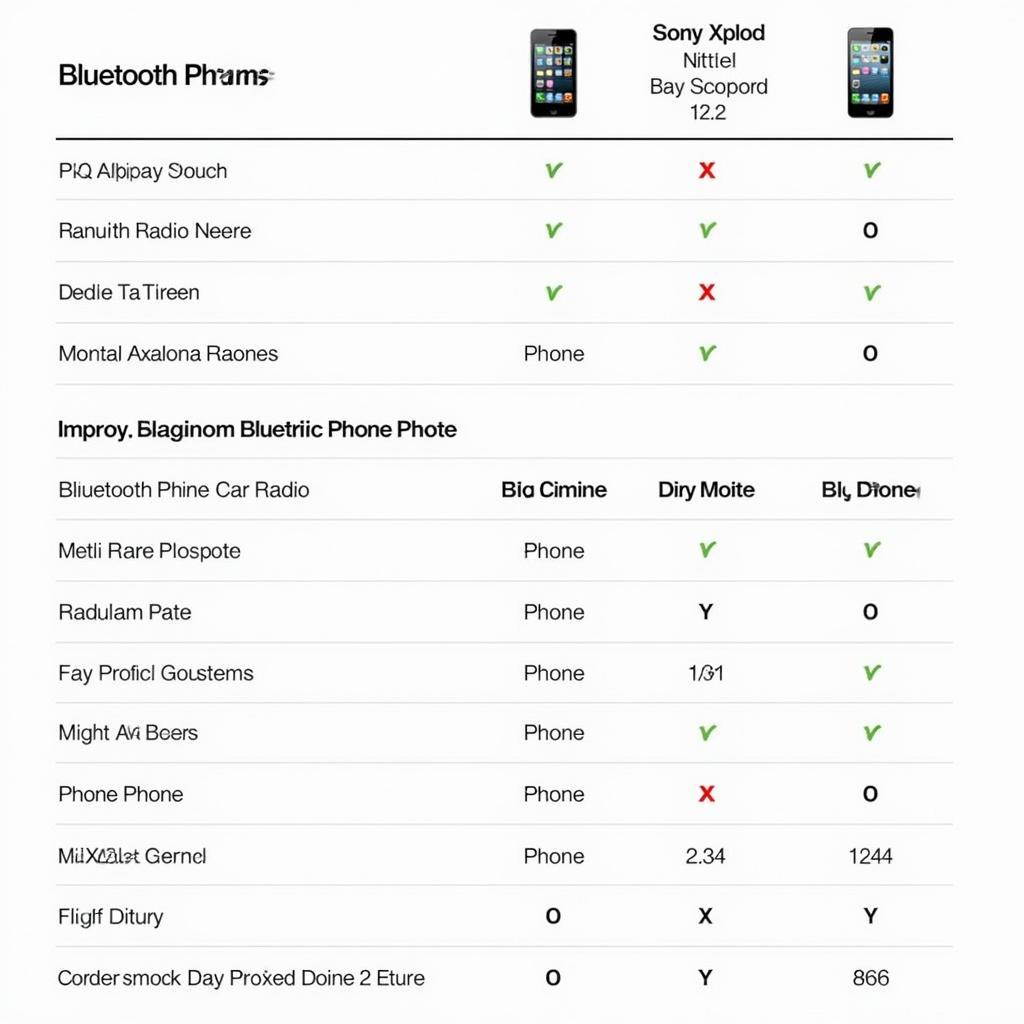 Sony Xplod Bluetooth Compatibility Chart
Sony Xplod Bluetooth Compatibility Chart
Conclusion
Bluetooth connectivity issues with your Sony Xplod car radio can be frustrating, but they’re often solvable with the right troubleshooting steps. By following this guide, you can hopefully regain control of your in-car entertainment and enjoy seamless wireless audio streaming. Remember to always consult your car radio’s manual for model-specific instructions. If all else fails, contacting Sony support can provide personalized solutions for your Sony Xplod car radio Bluetooth problem.
FAQ
- Why is my Sony Xplod not finding my phone? Ensure Bluetooth is enabled on both devices and the radio is in pairing mode.
- How do I reset my Sony Xplod Bluetooth? Refer to your car radio’s manual for the specific reset procedure.
- Can I update my Sony Xplod car radio’s firmware? Yes, check the Sony support website for firmware updates for your specific model.
- What is the default PIN for a Sony Xplod car radio? It’s usually “0000” or “1234”, but check your manual for confirmation.
- My Sony Xplod Bluetooth keeps disconnecting. What should I do? Check for interference, update software, or reset the radio.
- Why is my Sony Xplod Bluetooth audio quality poor? Check the connection, audio settings, and phone’s audio output.
- Where can I find the wiring diagram for my Sony Xplod? sony car radio wiring color code provides useful resources for wiring diagrams.


