A touch screen car radio with Bluetooth metadata dramatically enhances your driving experience. It allows you to not only stream music wirelessly but also see song titles, artist names, and album art right on your car’s display. However, sometimes this seamless integration can encounter hiccups. This guide explores common issues, troubleshooting tips, and solutions for maximizing your enjoyment of this technology.
Understanding Bluetooth Metadata and Its Benefits
Bluetooth metadata is data transmitted alongside your audio stream, providing information about the music playing. This allows your car stereo to display track details instead of just “Bluetooth Audio.” This feature enhances the user experience, making it easier to navigate playlists and enjoy your favorite tunes without taking your eyes off the road.
Why Metadata Matters
- Enhanced User Experience: Quickly identify songs without having to fumble with your phone.
- Improved Safety: Keep your focus on driving, reducing distractions.
- Seamless Integration: Enjoy a fully integrated entertainment system with intuitive controls.
Troubleshooting Common Bluetooth Metadata Issues
Metadata problems can be frustrating, but often have simple solutions. Here’s a breakdown of common issues and how to address them:
1. No Metadata Displayed at All
- Check your phone’s Bluetooth settings: Ensure metadata sharing is enabled. This setting might be labeled “Show Bluetooth Metadata,” “Show Music Information,” or similar.
- Check your car stereo’s compatibility: Not all car stereos support metadata display, even if they have Bluetooth connectivity. Refer to your car’s manual or the manufacturer’s website to confirm compatibility.
- Update firmware: Outdated firmware on your phone or car stereo can cause compatibility issues. Check for updates and install them if available.
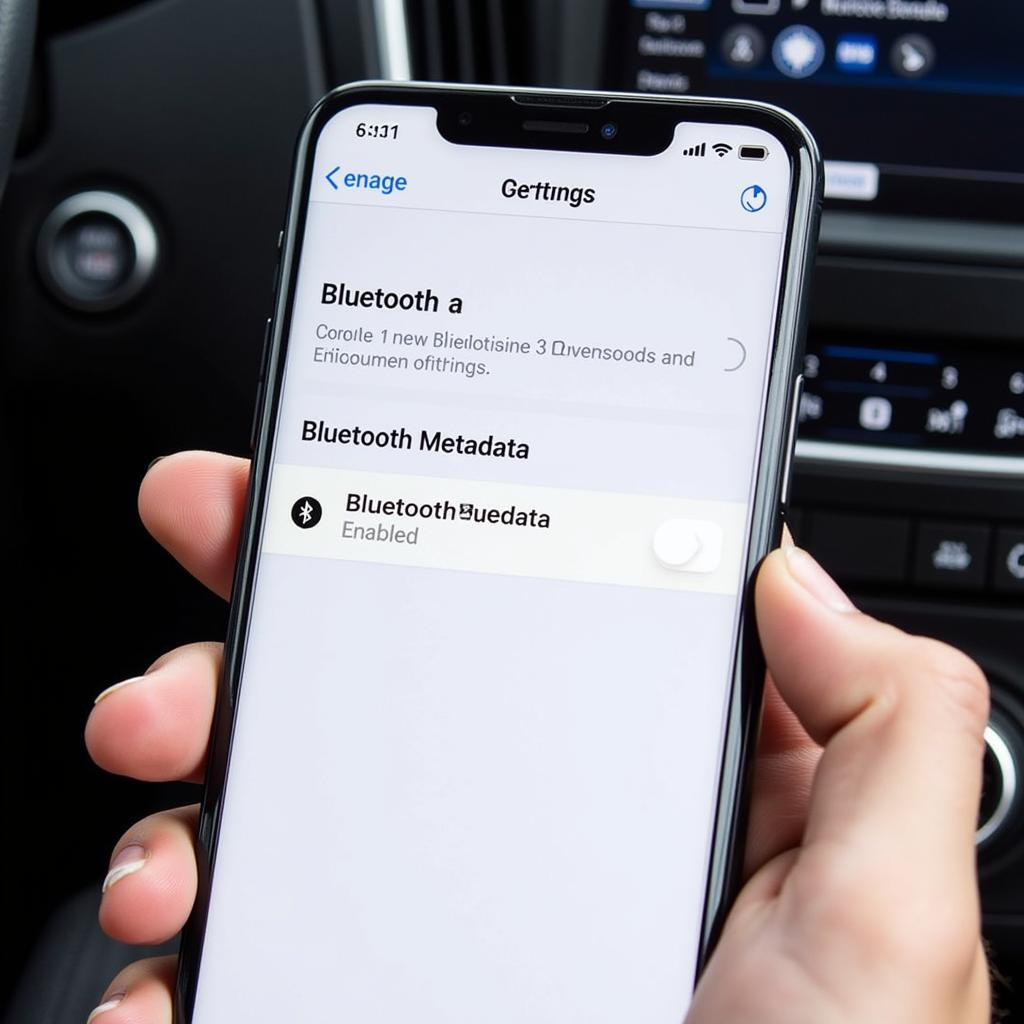 Checking Bluetooth Settings on Smartphone
Checking Bluetooth Settings on Smartphone
2. Inconsistent Metadata Display
- Restart your devices: A simple reboot of your phone and car stereo can sometimes resolve intermittent issues.
- Clear Bluetooth cache: On your phone, clear the Bluetooth cache to remove any corrupted data. This process varies depending on your phone’s operating system.
- Try a different music app: Certain music apps may have better metadata support than others. Experimenting with different apps can help identify the source of the problem.
3. Incorrect or Garbled Metadata
- Check your music library: Ensure your music files have accurate metadata tags. If the tags are corrupted or missing, the displayed information might be incorrect. You can use metadata editing software to fix this issue.
- Re-pair your devices: Unpair your phone from the car stereo and then pair them again. This can often resolve syncing issues.
Advanced Troubleshooting and Solutions
If basic troubleshooting doesn’t work, these more advanced steps can help:
1. Resetting Car Stereo to Factory Settings
Sometimes, restoring your car stereo to its factory settings can resolve underlying software glitches that interfere with metadata display. Consult your car’s manual for specific instructions.
2. Consulting a Car Audio Specialist
If you’ve exhausted all other options, consulting a professional car audio technician is recommended. They can diagnose more complex problems and offer tailored solutions.
“Metadata issues can be tricky,” says Michael Carter, Senior Car Audio Technician at AutoSound Solutions. “But with a little patience and the right approach, you can usually get things working smoothly again.”
3. Exploring Third-Party Adapters
In some cases, using a third-party Bluetooth adapter specifically designed for metadata compatibility can be a solution for older car stereos that lack native support.
 Bluetooth Adapter for Car Stereo
Bluetooth Adapter for Car Stereo
Conclusion
A touch screen car radio with Bluetooth metadata provides a superior driving experience. By understanding common issues and following these troubleshooting tips, you can ensure your system functions flawlessly, delivering seamless entertainment and keeping you connected on the road. Don’t let metadata glitches interrupt your enjoyment – take control and get your system back on track.
FAQ
- Why is my car stereo not displaying song titles? Check your phone’s Bluetooth settings, ensure your stereo supports metadata, and try restarting both devices.
- How do I fix garbled metadata on my car radio? Verify your music library’s metadata tags and try re-pairing your devices.
- What is Bluetooth metadata? It’s data sent along with your audio stream providing information about the music being played.
- Can I add metadata support to an older car stereo? Sometimes, a third-party Bluetooth adapter can provide this functionality.
- My car stereo supports Bluetooth but not metadata, what can I do? Unfortunately, if the stereo doesn’t inherently support it, options are limited beyond exploring third-party adapters.
- Why is metadata important? It enhances the user experience and improves safety by reducing distractions.
- Who can I contact if I’m still having problems with Bluetooth metadata? Consider consulting a professional car audio technician for further assistance.
