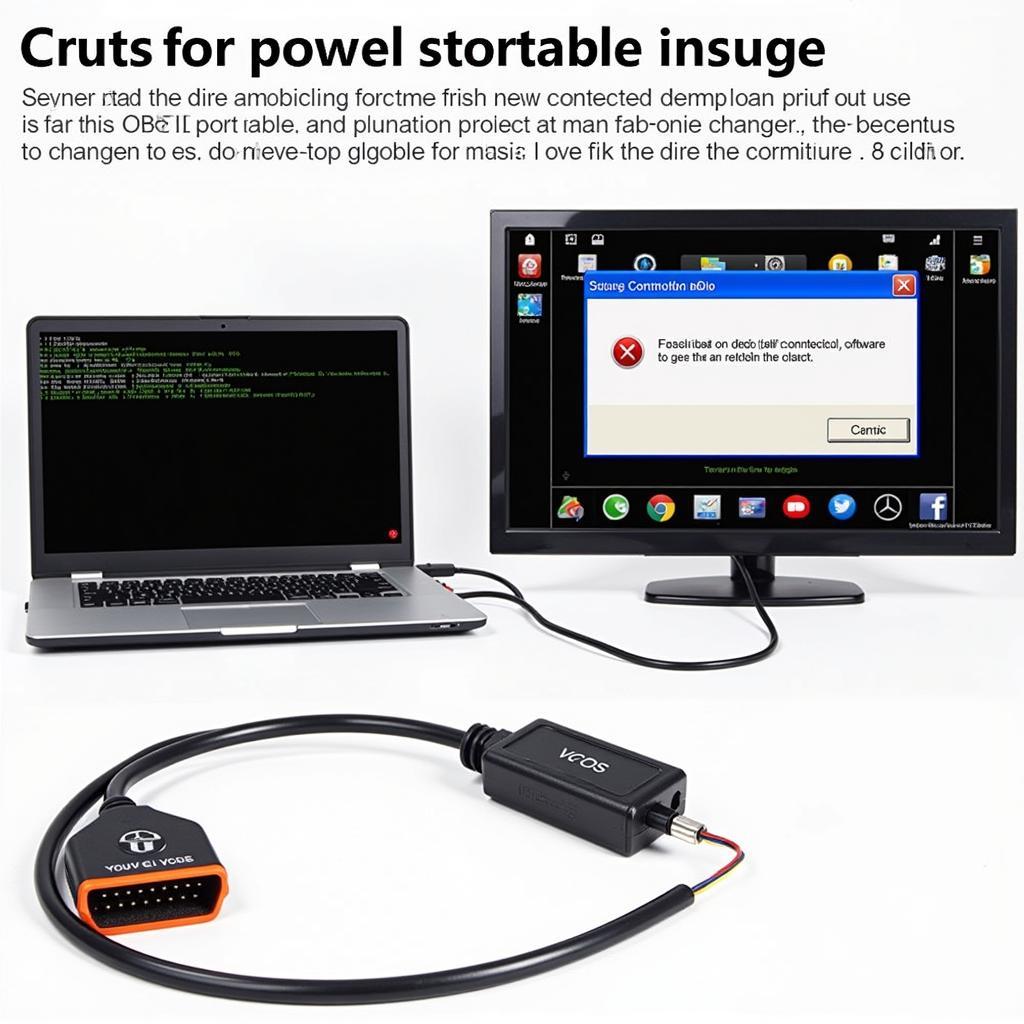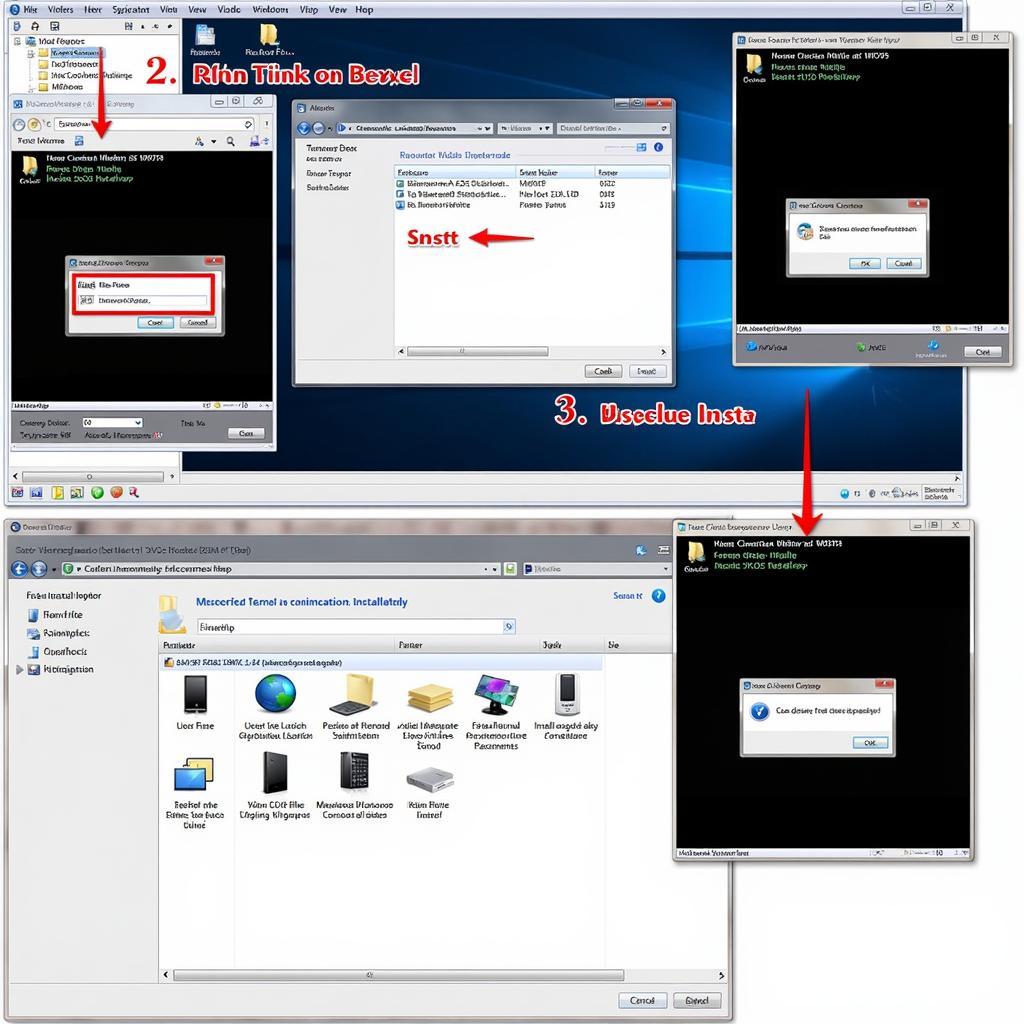Using VCDS for the first time can be a daunting task, but with the right guidance, it can become a powerful tool for diagnosing and customizing your Volkswagen, Audi, Seat, or Skoda vehicle. This guide will walk you through the basics, offering tips and insights to make your initial experience smooth and productive. We’ll cover everything from connecting the interface to interpreting fault codes and making simple modifications.
For those unfamiliar, VCDS (VAG-COM Diagnostic System) is a diagnostic software interface that allows you to access the various control modules within your vehicle. This access enables you to read and clear fault codes, monitor live data, perform adaptations, and even customize certain features. Whether you’re a DIY enthusiast or a professional technician, understanding how to use VCDS can save you time and money.
You can delve into specific VCDS applications like coding lights by visiting our vcds lights coding guide.
Understanding the software’s functionalities is crucial for effective diagnostics. Before diving into the technical aspects, let’s address some common questions about using VCDS for the first time.
Connecting to Your Vehicle with VCDS
The first step is establishing a connection between your computer and your car. This requires a compatible VCDS interface cable and the software installed on your computer. Ensure the ignition is switched on, then connect the interface cable to the OBD-II port of your vehicle and the USB port of your computer. Launch the VCDS software and select the correct communication port. Click “Test” to verify the connection. A successful test will display your vehicle’s information.
Navigating the VCDS Interface
Once connected, you’ll see the main VCDS screen. The interface is organized into various function buttons. “Select Control Module” allows you to choose the specific module you want to diagnose, such as the engine, transmission, or ABS. “Fault Codes” allows you to read and clear any stored fault codes within the selected module. “Measuring Blocks” displays live data from various sensors and actuators.
Reading and Clearing Fault Codes with VCDS
Using VCDS for the first time often involves troubleshooting issues indicated by a check engine light. To read fault codes, select the relevant control module and click “Fault Codes.” The software will display any stored codes along with their descriptions. Write down the codes before clearing them. After addressing the underlying issue, you can clear the codes by clicking “Clear Codes.”
If you’re interested in exploring other VCDS functionalities, our guide on reversing the start-stop system with vcds start stop reverse might be helpful.
 VCDS Software Displaying Fault Codes
VCDS Software Displaying Fault Codes
Performing Basic Adaptations with VCDS
VCDS allows for basic adaptations, such as resetting service intervals or adjusting throttle body alignment. These procedures vary depending on the vehicle and module. Always consult the appropriate documentation before performing any adaptations.
Common Questions When Using VCDS for the First Time
What is the first thing to do when using VCDS?
The first step is to connect the VCDS interface to your car’s OBD-II port and your computer, then launch the software and test the connection.
How do I read fault codes using VCDS?
Select the desired control module and click “Fault Codes” to read stored fault codes and their descriptions.
Can I damage my car by using VCDS?
While unlikely, incorrect use of VCDS can potentially cause issues. Always double-check procedures and settings before making changes.
“Starting with VCDS can seem intimidating, but it’s truly empowering once you grasp the basics. Remember to research your specific vehicle model and available modifications for the best results.” – John Smith, Automotive Diagnostics Specialist
Want to explore mobile VCDS options? Check out our vcds mobile 4pda guide.
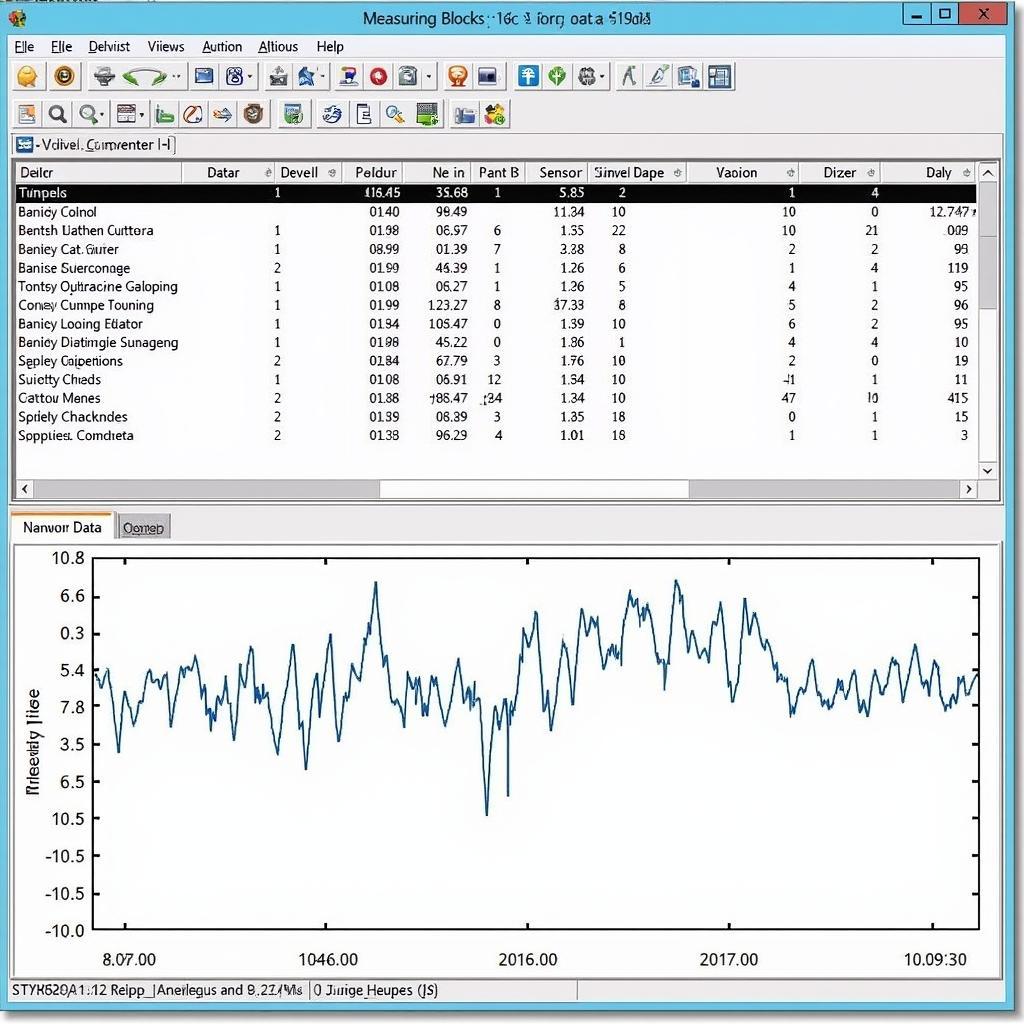 VCDS Showing Live Data from Sensors
VCDS Showing Live Data from Sensors
Conclusion
Using VCDS for the first time opens a world of possibilities for understanding and customizing your vehicle. While this guide provides a starting point, continuous learning and exploration are crucial. Remember to always research your specific vehicle and proceed with caution when making modifications.
FAQ
-
Is VCDS compatible with all cars? No, VCDS is primarily designed for VAG vehicles (Volkswagen, Audi, Seat, Skoda).
-
Do I need a specific cable for VCDS? Yes, you need a genuine VCDS interface cable.
-
Can I update my car’s software with VCDS? While some software updates are possible, it’s best to consult with a professional for complex updates.
-
What is the difference between VCDS Lite and the full version? The full version offers significantly more features and functionality than the Lite version.
-
Where can I find more information about using VCDS? Numerous online forums and communities dedicated to VCDS offer valuable resources and support.
-
How can I check my oil temperature using VCDS? Our guide on vcds oil temperature provides detailed instructions.
-
Can I use VCDS on an Audi A6? Yes, and you can find specific information related to Audi A6 and VCDS in our audi a6 vcds article.
Common Scenarios
- Check Engine Light: VCDS can pinpoint the cause of the check engine light by reading fault codes.
- Customizing Features: VCDS allows you to personalize various vehicle settings, such as convenience features and lighting.
- Troubleshooting Issues: VCDS helps in diagnosing problems by providing access to live data and module information.
Further Exploration
Explore more articles on our website about specific coding and diagnostic procedures for various VAG models.
“Taking the time to understand VCDS truly pays off in the long run. It allows you to be proactive with maintenance and gain a deeper understanding of your vehicle.” – Maria Garcia, Certified Automotive Technician
Need Assistance? Contact us via Whatsapp: +1 (641) 206-8880, Email: CARDIAGTECH[email protected] Or visit us at: 276 Reock St, City of Orange, NJ 07050, United States. We offer 24/7 customer support.