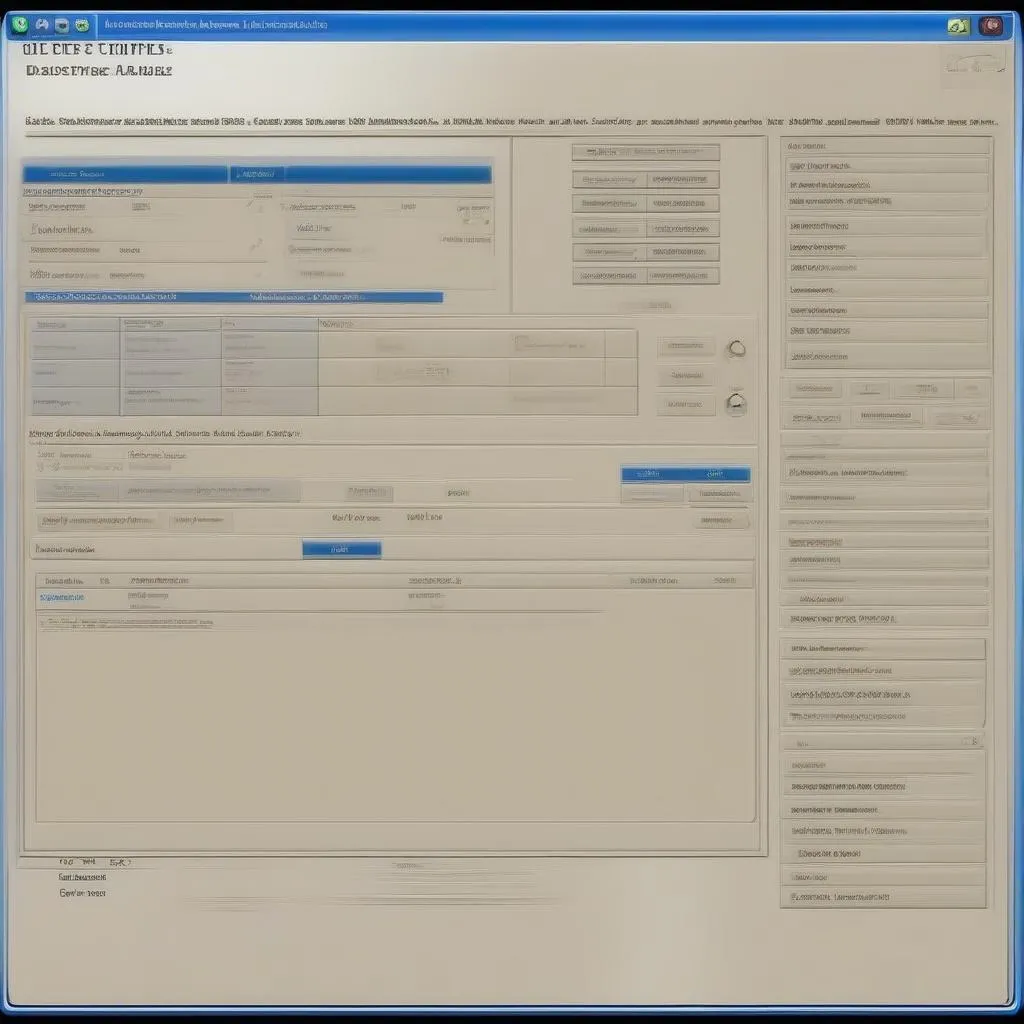Ambient lighting can transform your car’s interior from bland to vibrant, adding a touch of personalization and luxury. For those unfamiliar, VCDS (VAG Car Coding System) is a powerful diagnostic and customization software for Volkswagen, Audi, Seat, and Skoda vehicles. Using VCDS, you can unlock a world of customization options, including tweaking your ambient lighting to your liking. This comprehensive guide will delve into the world of VCDS ambient lighting, addressing everything from basic tweaks to advanced customizations.
What is VCDS Ambient Lighting?
VCDS ambient lighting refers to the customization of your car’s interior lighting using the VCDS software. This can involve changing the color, brightness, and even the behavior of your ambient lights. Whether you want a subtle, relaxing glow or a vibrant, eye-catching display, VCDS gives you the control.
Advantages of Using VCDS for Ambient Lighting
Using VCDS for ambient lighting modifications offers several advantages over other methods:
- Granular Control: VCDS offers unmatched control over your ambient lighting system, allowing you to fine-tune every aspect to your liking.
- Cost-Effective: Unlike expensive aftermarket lighting kits, VCDS allows you to modify your existing lighting system.
- Reversibility: All VCDS modifications are reversible, so you can easily revert to the factory settings if desired.
Popular VCDS Ambient Lighting Modifications
Here are some of the most popular VCDS ambient lighting tweaks:
- Color Customization: Change the color of your ambient lights to match your mood or car’s interior. You can choose from a wide range of colors and even create your own custom color combinations.
- Brightness Adjustment: Fine-tune the brightness of your ambient lights for different driving situations. For example, you might prefer dimmer lighting at night and brighter lighting during the day.
- Zone Control: Control the lighting in specific zones of your car’s interior, such as the footwells, door handles, and dashboard.
How to Customize Your Ambient Lighting with VCDS
Important Note: Before attempting any modifications, it’s crucial to back up your car’s existing coding. This will allow you to revert to the original settings if needed.
Step 1: Gather the Necessary Tools
- A Windows-based laptop
- A genuine VCDS interface cable
- The latest version of the VCDS software
Step 2: Connect Your Laptop to Your Car
Connect your laptop to your car’s OBD-II port using the VCDS interface cable.
Step 3: Launch the VCDS Software and Establish Connection
Open the VCDS software on your laptop and follow the on-screen prompts to establish a connection with your car’s control modules.
Step 4: Navigate to the Ambient Lighting Controller
The location of the ambient lighting controller varies depending on your car model. Consult your car’s specific VCDS coding documentation to locate the correct module.
Step 5: Modify the Coding
Once you’ve accessed the ambient lighting controller, you can begin making changes to the coding. Again, refer to your car’s specific VCDS coding documentation for the correct coding values.
Example: To change the color of your ambient lighting, you would need to locate the byte responsible for color control and input the hexadecimal code for your desired color.
Step 6: Save Your Changes and Test
After making the desired modifications, save your changes and test the ambient lighting to ensure it functions correctly.
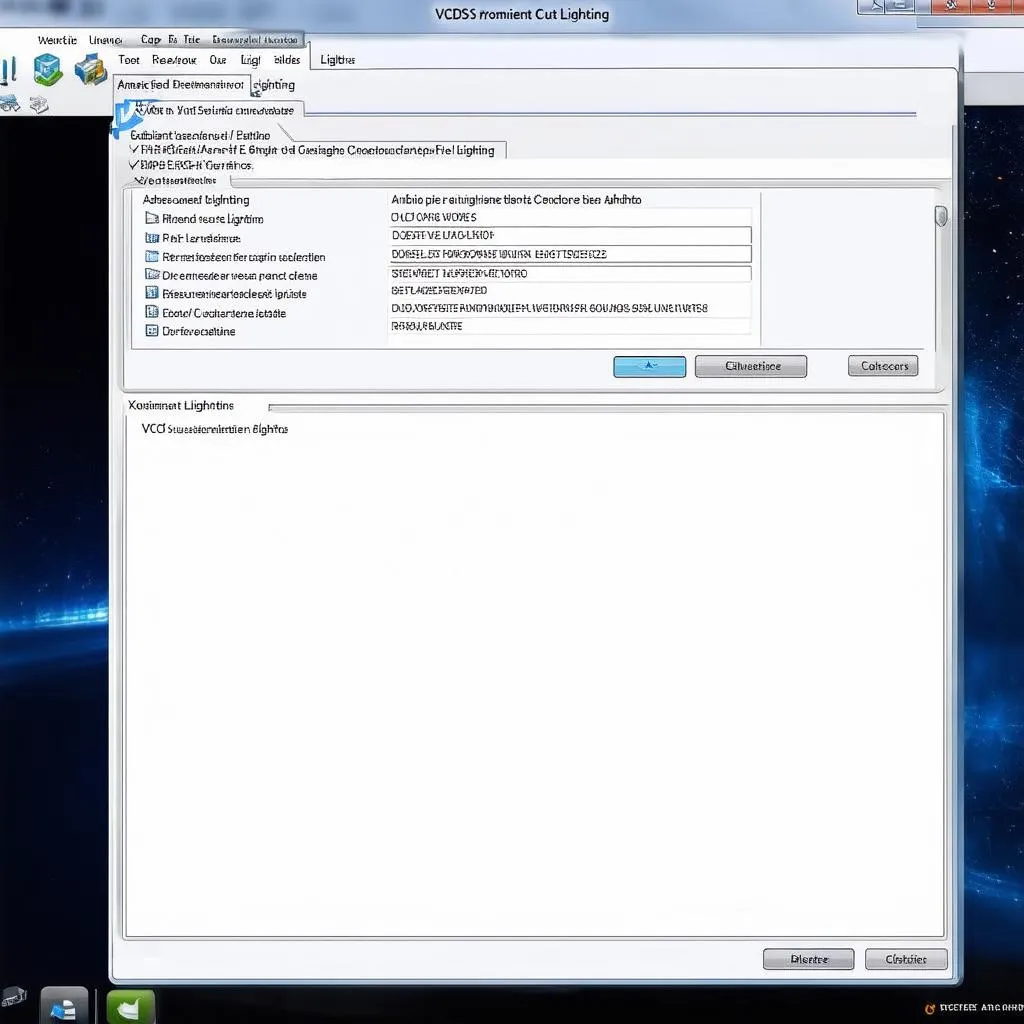 VCDS Software Interface
VCDS Software Interface
Common VCDS Ambient Lighting Questions and Answers
Q: Is it safe to modify my car’s coding using VCDS?
A: When used responsibly and with proper knowledge, VCDS is a safe and reliable tool for car customization. However, it’s essential to follow instructions carefully and back up your original coding before making any changes.
Q: Where can I find reliable VCDS coding information for my specific car model?
A: Online forums dedicated to your car brand or model are excellent resources for VCDS coding information. Additionally, websites like CarDiagTech offer comprehensive coding guides and tutorials.
Q: Can I create my own custom ambient lighting colors using VCDS?
A: While not all vehicles offer this level of customization, some models allow you to input specific RGB color codes to create custom ambient lighting colors.
Tips for Successful VCDS Coding
- Start Small: If you’re new to VCDS, begin with simple modifications and gradually work your way up to more complex tweaks.
- Take Your Time: Coding requires patience and attention to detail. Don’t rush the process and double-check your coding before saving any changes.
- Seek Help When Needed: Online forums and communities are great resources for troubleshooting and seeking advice from experienced VCDS users.
 Customized Car Interior with Ambient Lighting
Customized Car Interior with Ambient Lighting
Conclusion
VCDS ambient lighting customization opens up a world of possibilities for personalizing your car’s interior. By following this guide, you can transform your driving experience with custom colors, brightness levels, and lighting behaviors. Remember to proceed carefully, back up your coding, and enjoy the enhanced ambiance inside your vehicle.
For professional-grade diagnostic and coding tools, including VCDS, explore the wide range of products available at CARDIAGTECH. Their expertise in automotive diagnostics ensures you have the right equipment for your vehicle customization needs.