Replacing a car battery might seem like a simple task, but modern vehicles often require you to register the new battery with the car’s electrical system. This is where VCDS (Vag-Com Diagnostic System) comes in, a powerful software tool that allows you to communicate with your vehicle’s onboard computer. This article will guide you through the process of using VCDS to code a new battery, ensuring optimal performance and avoiding potential issues.
What is VCDS Battery Coding and Why is it Important?
VCDS battery coding is the process of informing your car’s Battery Management System (BMS) that a new battery has been installed. This is crucial because the BMS uses this information to:
- Optimize charging: The BMS adjusts the charging voltage and current based on the age, temperature, and condition of the battery.
- Monitor battery health: By tracking the battery’s performance, the BMS can alert you to potential problems before they become major issues.
- Enable start-stop functionality: In vehicles with start-stop technology, the BMS uses battery data to ensure there’s enough power to restart the engine.
Failure to code a new battery can lead to:
- Undercharging or overcharging: This can shorten the lifespan of your new battery.
- Inaccurate battery level readings: The gauge on your dashboard might not accurately reflect the actual charge level.
- Malfunctions in start-stop systems: Your car might not automatically switch off the engine at stops.
How to Code a New Battery Using VCDS
Before you begin, ensure you have the correct version of VCDS for your vehicle and a stable internet connection for software communication.
-
Connect VCDS to your vehicle: Plug the VCDS cable into your car’s OBD-II port, usually located under the dashboard on the driver’s side.
-
Launch VCDS and establish communication: Turn on the ignition but don’t start the engine. The software should automatically detect your car’s model and year.
-
Select the appropriate control module: Navigate to the control module related to your battery, typically labeled as “Battery Regulation” or similar.
-
Locate the “Coding” or “Adaptation” function: This section allows you to make changes to the control module’s settings.
-
Input the new battery information: You will need to enter details about the new battery, including:
- Battery capacity (Ah): This information is usually printed on the battery label.
- Battery type (AGM, EFB, Lead-Acid): Refer to the battery specifications.
- Battery serial number (optional): Some manufacturers recommend inputting the serial number for tracking purposes.
-
Save the coding and exit VCDS: After entering the information, save the changes and disconnect the VCDS cable.
 VCDS Cable Connected to OBD2 Port
VCDS Cable Connected to OBD2 Port
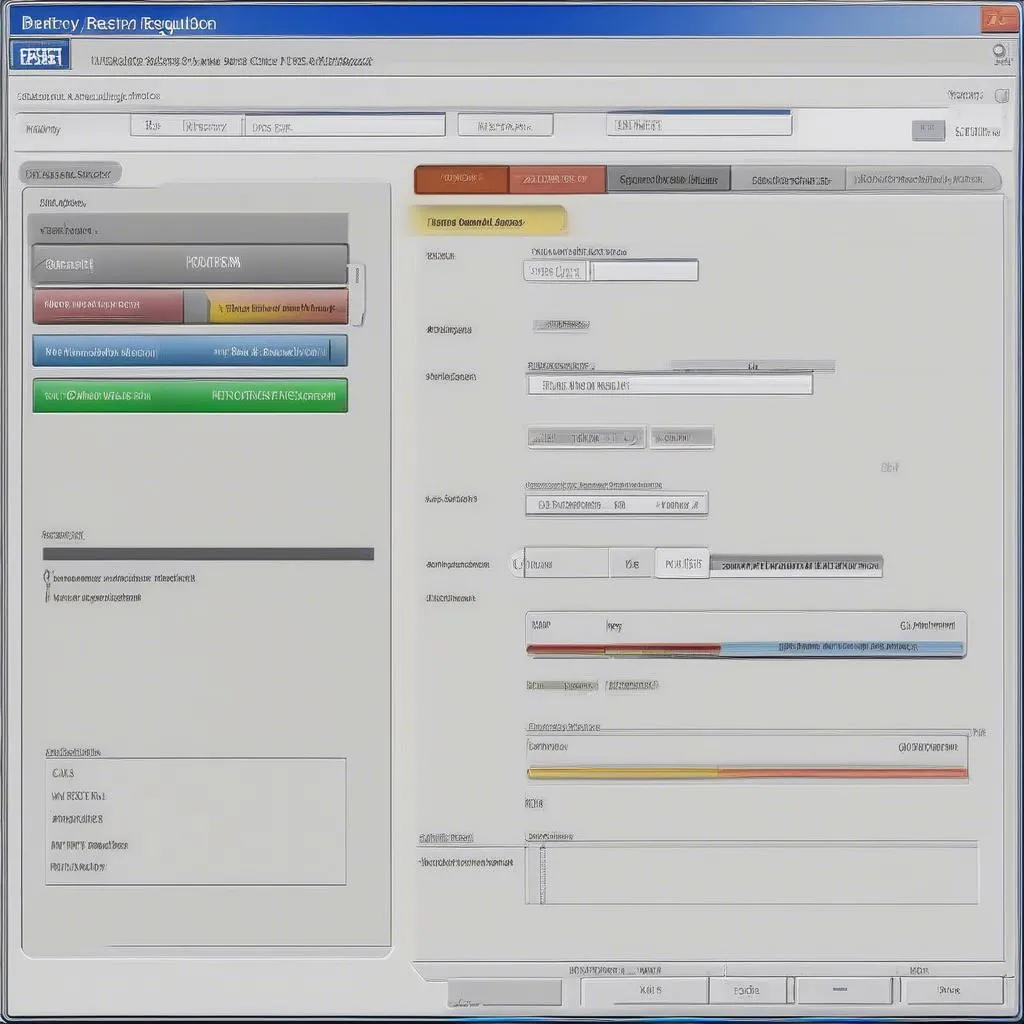 VCDS Software Interface – Battery Regulation Module
VCDS Software Interface – Battery Regulation Module
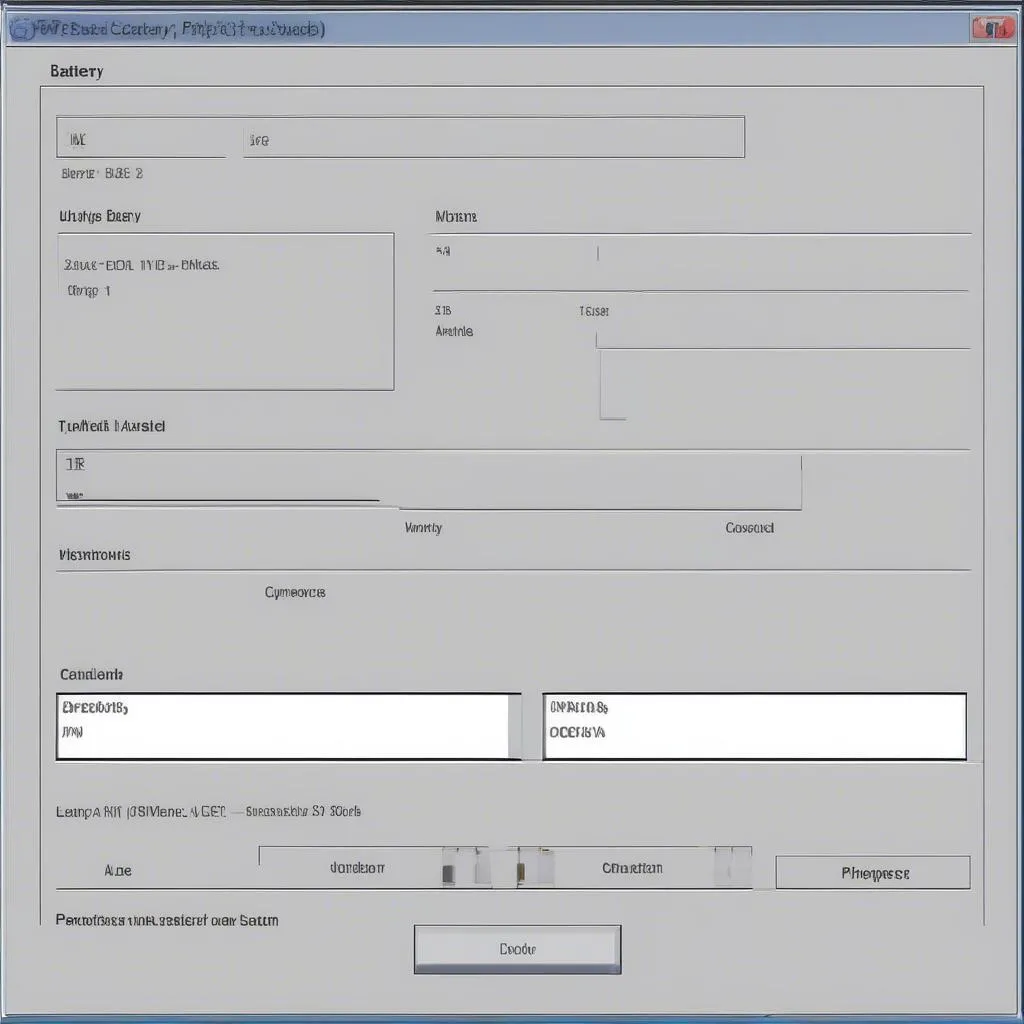 VCDS Battery Coding Input Screen
VCDS Battery Coding Input Screen

