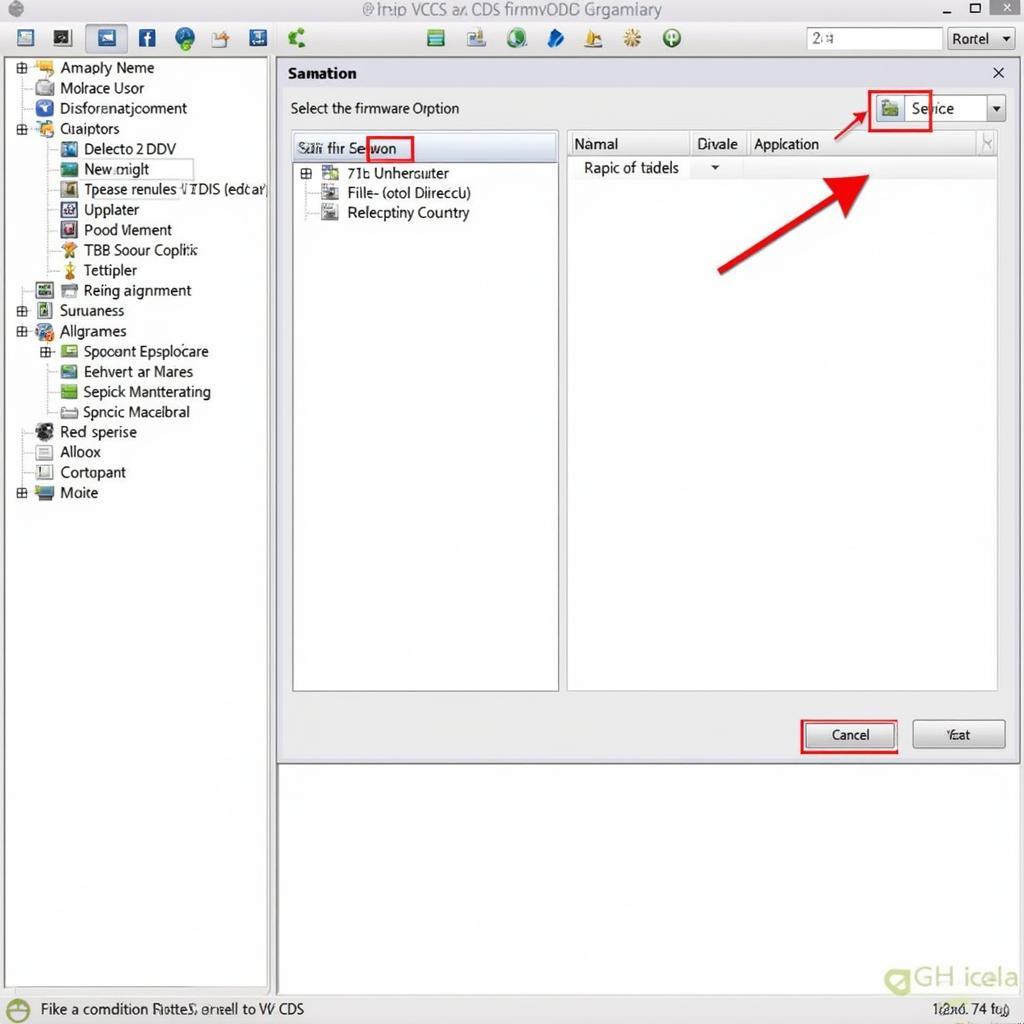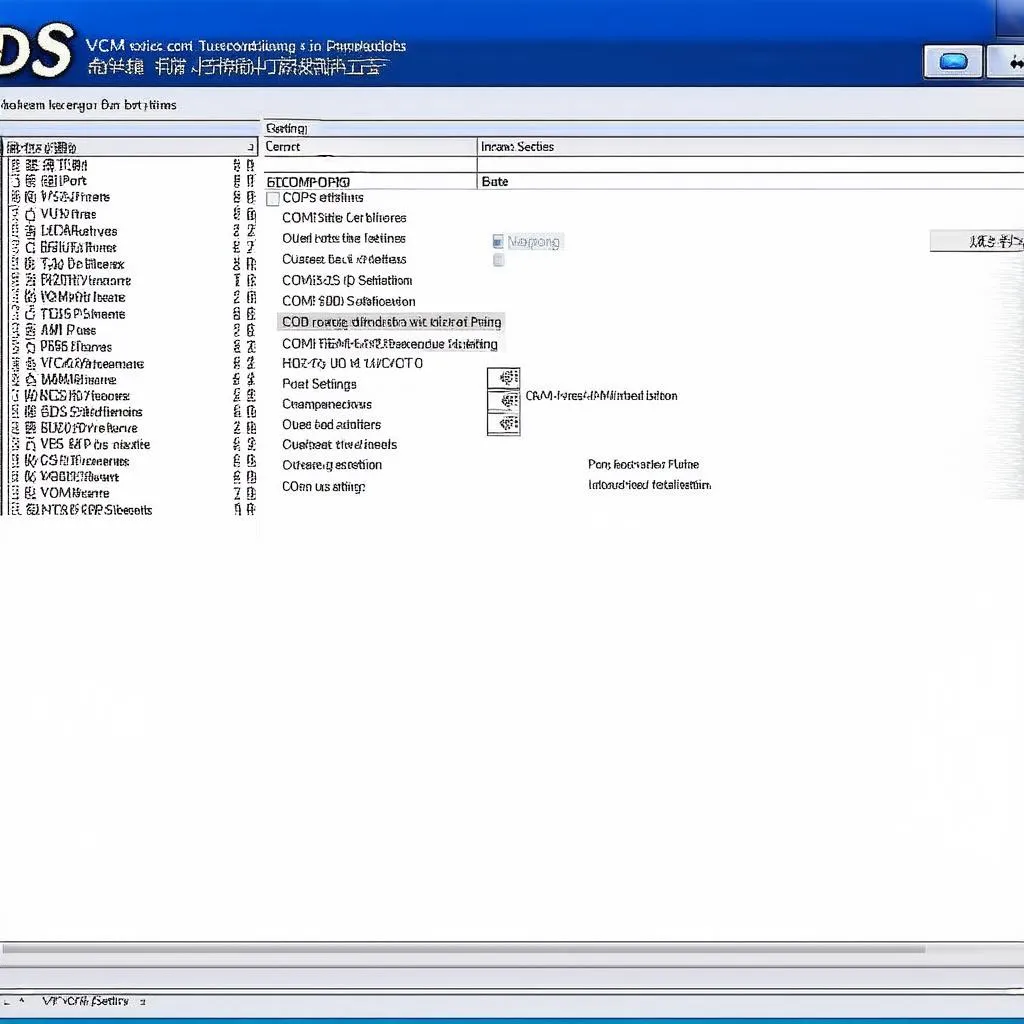VCDS software and Windows 11 compatibility can sometimes present challenges. This guide provides in-depth information about installing and troubleshooting VCDS drivers on Windows 11, ensuring a seamless diagnostic experience for your vehicle. Whether you’re a seasoned technician or a car owner, understanding the nuances of VCDS driver installation on this operating system is crucial for successful vehicle diagnostics.
Understanding VCDS Drivers on Windows 11
VCDS, the essential diagnostic software for VAG (Volkswagen Audi Group) vehicles, requires specific drivers to communicate with your car’s onboard computer. Windows 11, with its enhanced security and driver management, may require specific steps to ensure proper driver installation. Failing to install the correct VCDS drivers can lead to communication errors and inaccurate diagnostic results.
Common Issues with VCDS Drivers on Windows 11
Several issues can arise when installing VCDS drivers on Windows 11. These include driver incompatibility, unsigned driver errors, and conflicts with existing drivers. Recognizing these issues and knowing how to troubleshoot them is key to a smooth diagnostic process.
Troubleshooting VCDS Driver Installation Problems
- Unsigned Driver Errors: Windows 11 often blocks the installation of unsigned drivers. This can be resolved by temporarily disabling driver signature enforcement in the advanced startup options.
- Driver Compatibility Issues: Ensure you are using the latest version of VCDS and the corresponding drivers, specifically designed for Windows 11. Older drivers might not be compatible.
- USB Connection Problems: Check your USB cable and ports. Try different ports or cables to rule out hardware issues. Also, ensure your interface is genuine. Similar issues are discussed in our article on vcds interface not found.
Step-by-Step VCDS Driver Installation on Windows 11
- Download the latest VCDS software: Visit the official Ross-Tech website and download the most recent version of VCDS compatible with Windows 11.
- Connect your VCDS interface: Plug your VCDS interface into a USB port on your Windows 11 computer.
- Run the VCDS installer: Follow the on-screen instructions. The installer will prompt you to install the necessary drivers.
- Driver installation: Windows might display a warning about unsigned drivers. Choose to install the drivers anyway, following the instructions for disabling driver signature enforcement if necessary. You can learn more about resolving interface issues in our guide on how to fix vcds 16.8.0 usb interface not found.
- Verify installation: After installation, open VCDS and check if it recognizes your interface.
Tips for Successful VCDS Driver Installation
- Always download drivers from the official Ross-Tech website to avoid malware and ensure compatibility.
- Disable any antivirus or firewall software temporarily during the installation process, as they might interfere with driver installation.
- If you encounter issues, consult the Ross-Tech website’s extensive troubleshooting section or contact their support team. This might also involve understanding how to how to screen record with vcds for troubleshooting assistance.
VCDS and Future Windows Updates
As Windows 11 evolves, staying updated with the latest VCDS drivers is crucial for continued compatibility. Ross-Tech regularly releases updates to ensure their software and drivers function seamlessly with new Windows versions.
“Maintaining updated VCDS drivers is essential for accurate diagnostics. Compatibility issues can be easily avoided by regularly checking for driver updates on the Ross-Tech website,” advises John Smith, Senior Automotive Diagnostics Engineer at DiagSolutions Inc.
Conclusion
Installing VCDS drivers on Windows 11 requires careful attention to detail. By following this comprehensive guide and staying updated with the latest drivers, you can ensure smooth and reliable vehicle diagnostics with VCDS. Compatibility with newer operating systems, like exploring whether will vcds run on linux, is also a relevant concern for many users. Proper driver installation is the foundation for accurate diagnostics and efficient vehicle maintenance. You might also want to read more on using VCDS on Windows 11 in our dedicated article: vcds windows 11.
FAQ
-
Where can I download the latest VCDS drivers for Windows 11?
- From the official Ross-Tech website.
-
What should I do if I encounter an unsigned driver error?
- Temporarily disable driver signature enforcement in Windows 11’s advanced startup options.
-
My VCDS interface is not being recognized. What should I try?
- Check your USB cable and ports, try different ports, and ensure your interface is a genuine Ross-Tech product.
-
How often should I update my VCDS drivers?
- Regularly check the Ross-Tech website for driver updates, especially after major Windows 11 updates.
-
Can I use older VCDS drivers on Windows 11?
- Older drivers might not be compatible. Always use the latest versions.
-
Is there a specific version of VCDS for Windows 11?
- While there isn’t a Windows 11-specific version, ensure you have the latest version for optimal compatibility.
-
Who can I contact for support with VCDS driver installation on Windows 11?
- The Ross-Tech support team.
For further assistance, please contact us via Whatsapp: +1 (641) 206-8880, Email: CARDIAGTECH[email protected] Or visit us at: 276 Reock St, City of Orange, NJ 07050, United States. We offer 24/7 customer support.