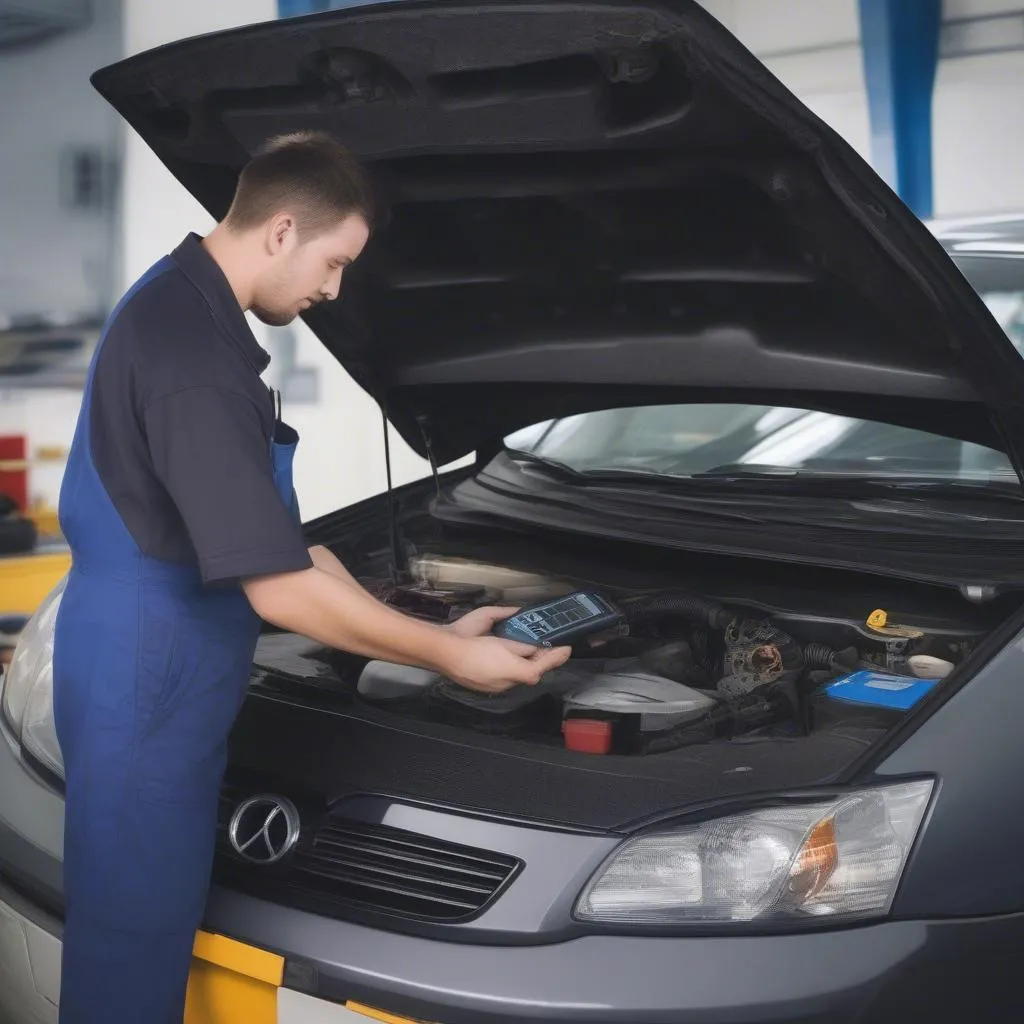The thrill of diagnosing and fixing your car using the VCDS (Vagcom Diagnostic System) can quickly turn into frustration when the software throws a “VCDS Interface Not Found” error. This error, unfortunately, is common, but don’t worry, it’s usually easy to resolve. This guide will walk you through the common causes and how to get you connected again.
Understanding the “VCDS Interface Not Found” Error
Before we dive into solutions, it’s important to understand what this error means. When you see “VCDS Interface Not Found”, it simply means the software cannot communicate with your VCDS interface cable. This cable is the bridge between your car’s onboard computer and your PC. Several factors can disrupt this communication.
Common Causes and Solutions:
Here are the most common culprits behind the “VCDS Interface Not Found” error:
1. Driver Issues:
Problem: Incorrect or outdated drivers are the most frequent offenders.
Solution: Download and install the latest drivers for your specific VCDS interface from the official manufacturer’s website. Make sure to choose the correct drivers for your operating system (Windows, macOS, etc.).
2. USB Connection Problems:
Problem: A faulty USB port or cable can easily disrupt the connection.
Solution: Try a different USB port on your computer. Ideally, opt for a port directly connected to your motherboard. If possible, test with a different known-good USB cable.
3. Interface Selection in VCDS Software:
Problem: The VCDS software may not be set to the correct communication port.
Solution: Open the VCDS software and navigate to “Options.” Check that the correct COM port is selected. You can usually find the assigned COM port in your computer’s Device Manager under “Ports.”
4. Firewall Interference:
Problem: Your computer’s firewall could be blocking the VCDS software.
Solution: Temporarily disable your firewall or create an exception for the VCDS software. Remember to re-enable your firewall after troubleshooting.
5. Defective Interface Cable:
Problem: The VCDS interface cable itself might be faulty.
Solution: If possible, try using a different VCDS cable. If the problem is resolved, the original cable may need replacement.
 Car Diagnostic Cable Connection
Car Diagnostic Cable Connection
Additional Tips:
- Power Cycle: Sometimes, a simple reboot of both your computer and car (turn the ignition off and on) can resolve communication hiccups.
- Check for Software Updates: Ensure you are using the latest version of the VCDS software. Updates often include bug fixes and driver compatibility improvements.
- Consult the VCDS Community: Online forums dedicated to VCDS are invaluable resources for troubleshooting specific issues.
Expert Insight: “Always use high-quality, genuine VCDS interface cables,” advises Robert Thomas, an automotive electronics specialist and author of “Automotive Diagnostics: A Comprehensive Guide.” “Counterfeit cables often have unreliable chips and drivers, leading to communication errors.”
Frequently Asked Questions:
- Q: What is a COM port? A COM port (short for Communication Port) is a way for your computer to communicate with devices like your VCDS interface.
- Q: Can I use VCDS on a Mac? Yes, VCDS is compatible with macOS, but you’ll need to install the correct drivers.
- Q: My car is not listed in the VCDS software. What do I do? Contact the VCDS support team or check online forums for compatibility information.
 Car Diagnostic Software in Use
Car Diagnostic Software in Use
Looking for Reliable Diagnostic Tools?
For professional-grade automotive diagnostic tools, consider exploring the range of products offered by Cardiagtech.
Need More Help?
If you’ve tried these solutions and are still experiencing problems, don’t hesitate to reach out to the CARDIAGTECH support team for expert assistance.