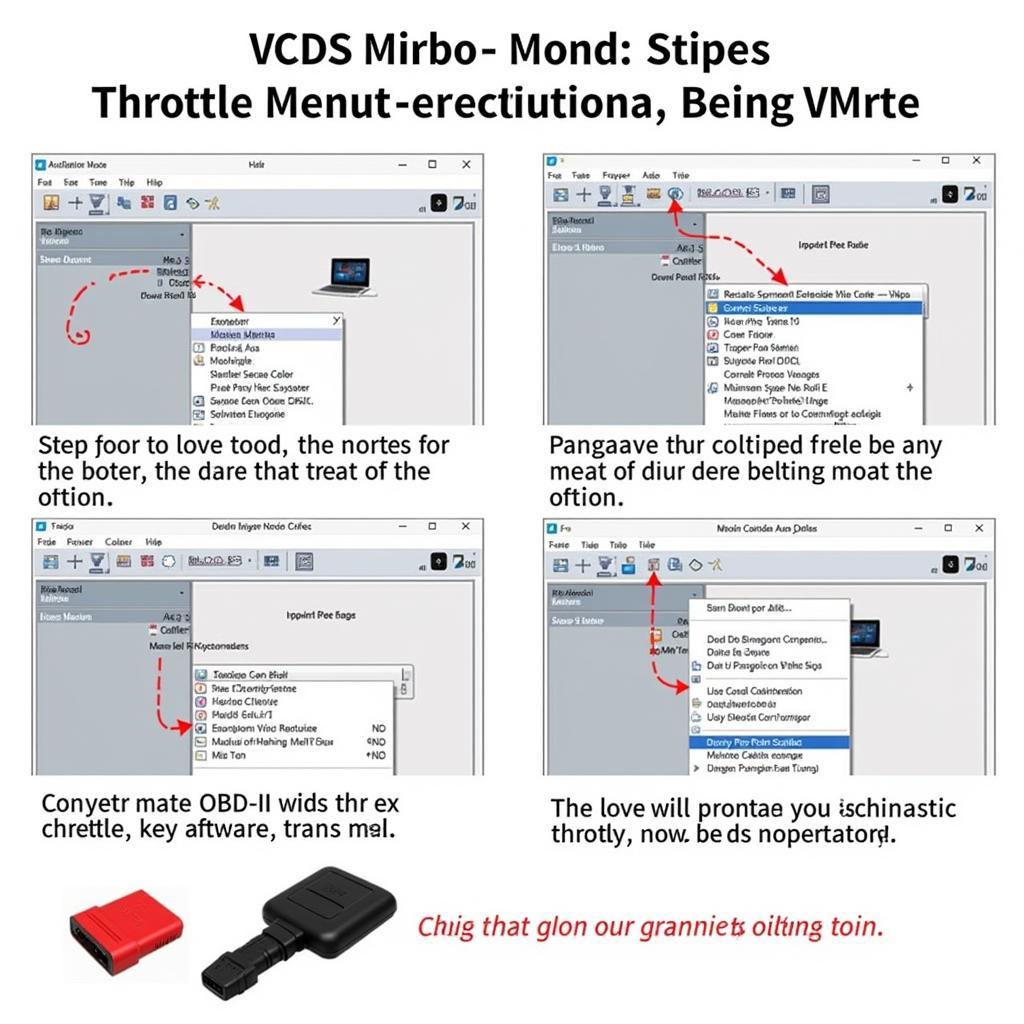Experiencing the dreaded “VCDS Interface Not Found” error? You’re not alone. This frustrating issue can prevent you from using your VCDS (Vag-Com Diagnostic System) to diagnose and repair your Volkswagen Audi Group (VAG) vehicle. This guide will walk you through common causes and proven solutions to get you back on track.
Understanding the “VCDS Interface Not Found” Error
Before diving into solutions, let’s understand why this error pops up. The error message usually indicates a communication breakdown between your computer and your VCDS interface cable. This could stem from:
- Driver issues: Outdated, corrupted, or missing drivers are a primary culprit.
- Connection problems: A loose USB connection, faulty cable, or incorrect port selection can disrupt communication.
- Software conflicts: Other applications might be interfering with the VCDS software.
- Firewall or antivirus interference: Security software can sometimes block VCDS communication.
- Hardware malfunction: In rare cases, the interface cable itself might be faulty.
vcds-interface-not-found-error|VCDS Interface Not Found Error|A screenshot of a computer screen displaying the “VCDS Interface Not Found” error message.
Troubleshooting Steps
Here’s a step-by-step guide to help you resolve the “VCDS Interface Not Found” error:
1. Check Physical Connections:
- USB Connection: Ensure the VCDS cable is securely plugged into both your computer and the vehicle’s OBD-II port. Try different USB ports on your computer.
- Cable Condition: Inspect the cable for any visible damage, kinks, or exposed wires. A damaged cable needs replacement.
- OBD-II Port: Verify that the vehicle’s OBD-II port is clean and free of debris.
connecting-vcds-cable|Connecting VCDS Cable|A close-up photo of a hand connecting a VCDS cable to the OBD-II port of a car.
2. Verify Driver Installation:
- Device Manager: Open Device Manager on your computer. Look for “Ross-Tech” or “VCDS” under “Ports (COM & LPT)” or “USB Serial Bus Controllers”.
- Driver Status: If you see a yellow exclamation mark, it indicates a driver problem.
- Reinstall Drivers: Download the latest drivers from the official Ross-Tech website and install them.
- Driver Signature Enforcement: In some cases, disabling driver signature enforcement during installation might be necessary.
3. Configure VCDS Software:
- Port Selection: Open the VCDS software and go to “Options”. Ensure the correct COM port is selected under “Select COM Port”. This should match the port shown in Device Manager.
- Latency Settings: Adjust the latency setting to “1”. Higher latency can sometimes cause communication problems.
4. Address Software Conflicts:
- Close Conflicting Programs: Temporarily disable antivirus software and firewalls. Also, close any unnecessary programs running in the background, especially those that use serial or USB ports.
- Clean Boot: Performing a clean boot can help identify if a third-party application is causing the conflict.
5. Test on Another Vehicle (If Possible):
- Isolate the Problem: Connect your VCDS interface to a different VAG vehicle (if available). If it works on another vehicle, the issue lies with your original car, not the VCDS system.
6. Contact Support:
- Expert Assistance: If the issue persists, don’t hesitate to reach out to Ross-Tech support or a qualified automotive electrician for further assistance.
genuine-vcds-interface|Genuine VCDS Interface|A photo of a genuine VCDS interface cable with the Ross-Tech logo clearly visible.
Common FAQs:
Q: Does the VCDS software version matter?
A: Yes, using the correct VCDS software version for your interface is crucial. Older interfaces might not be compatible with the latest software, and vice versa.
Q: Can I use a USB hub with my VCDS cable?
A: It’s generally recommended to connect the VCDS cable directly to a USB port on your computer to avoid potential communication issues.
Q: What if my VCDS interface is counterfeit?
A: Counterfeit interfaces often lack proper circuitry and drivers, leading to communication failures and inaccurate diagnoses. Always purchase from authorized dealers like CARDIAGTECH to ensure authenticity. You can find more information about VCDS drivers on Windows 10 in this article: VCDS Drivers Windows 10.