When using VCDS (VAG-COM Diagnostic System) on Windows 10, encountering the dreaded “VCDS Interface Not Found” error can be frustrating. This guide provides comprehensive troubleshooting steps and solutions to help you get your VCDS interface recognized and working properly.
Understanding the “VCDS Interface Not Found” Error
The “VCDS Interface Not Found” error typically appears when your Windows 10 system fails to detect the connected VCDS interface cable. This can stem from various issues ranging from driver problems and incorrect cable connections to software conflicts and outdated VCDS versions. Identifying the root cause is crucial for effective troubleshooting. Several factors can contribute to this issue, and understanding them is the first step towards a solution. This often arises due to compatibility problems between the VCDS software, the interface drivers, and the Windows 10 operating system.
Common Causes and Solutions for VCDS Interface Issues
- Driver Problems: One of the most common culprits is an outdated, corrupted, or missing VCDS driver. Ensure you have the latest drivers installed from the official Ross-Tech website. If the issue persists, try uninstalling and reinstalling the drivers. Similar to the issues found with a vcds not found interface, driver problems are a frequent source of frustration.
- Incorrect Cable Connection: Double-check that your VCDS interface cable is securely connected to both your computer’s USB port and the vehicle’s OBD-II port. A loose connection can easily trigger the “interface not found” error. Try a different USB port on your computer as well.
- USB Port Issues: Sometimes, the USB port itself might be faulty. Test the VCDS interface on another computer or try using a different USB port on your current machine to rule out this possibility.
- Software Conflicts: Certain software applications can interfere with VCDS’s operation. Temporarily disable any antivirus or firewall software to see if it resolves the issue. Also, ensure you are running a genuine and licensed version of the VCDS software.
- Outdated VCDS Software: Using an outdated version of VCDS can lead to compatibility issues with Windows 10. Updating to the latest release often resolves this problem. You can check for updates on the official Ross-Tech website.
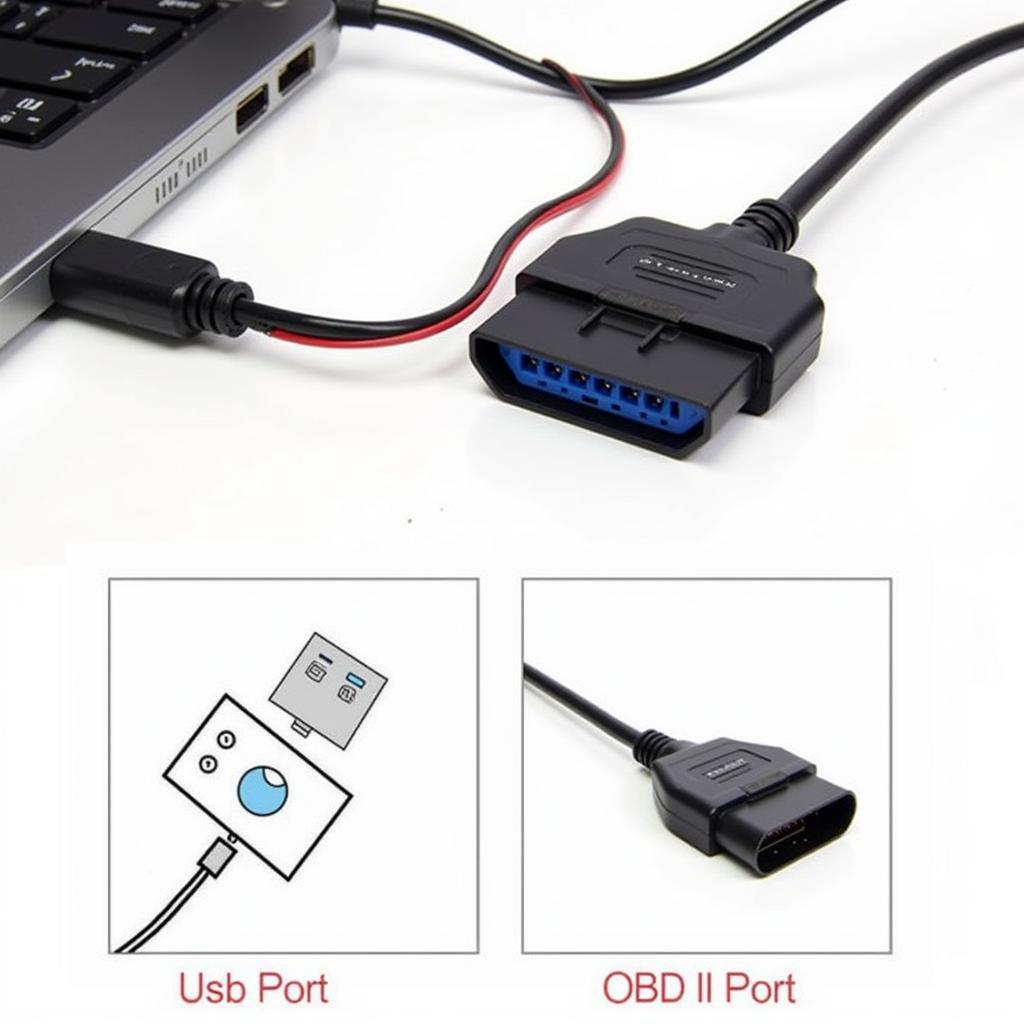 VCDS Interface Connected to Windows 10 Laptop and Car's OBD-II Port
VCDS Interface Connected to Windows 10 Laptop and Car's OBD-II Port
How to Check Your VCDS Drivers in Windows 10
To verify your VCDS drivers, open the Device Manager. You can access this by right-clicking the Start button and selecting “Device Manager.” Look for “Ross-Tech” or “HEX-USB+CAN” under “Universal Serial Bus controllers.” If you see a yellow exclamation mark, it indicates a driver issue. This is a crucial step for those seeking a vcds driver windows 10.
Advanced Troubleshooting Tips for VCDS Interface Problems
- Compatibility Mode: Try running the VCDS software in compatibility mode for older versions of Windows. Right-click the VCDS executable file, select “Properties,” and navigate to the “Compatibility” tab.
- Reinstall VCDS Software: A complete reinstallation of the VCDS software can sometimes resolve persistent issues. Make sure to back up any saved configurations before proceeding.
- Check for Windows Updates: Ensure your Windows 10 installation is up-to-date. Pending updates can occasionally cause conflicts with external devices like the VCDS interface.
- Contact Ross-Tech Support: If all else fails, contacting Ross-Tech’s technical support is recommended. They can provide specific guidance tailored to your situation. For those starting out, learning how to set up ross tech vcds for first use is essential.
Why is My VCDS Interface Not Communicating?
If your VCDS interface is detected but not communicating, ensure the ignition is switched on in your vehicle. Also, verify the OBD-II port on your car is functioning correctly. Some vehicles require specific procedures to enable communication through the OBD-II port. While VCDS primarily caters to Windows users, inquiries about vcds software for mac are common, although native Mac support is limited.
Using VCDS Lite
While using the full version of VCDS is recommended, some users may be using VCDS Lite. Troubleshooting for VCDS Lite is similar to the full version, focusing on driver installation and correct cable connection. Information regarding registered and activated versions, such as vcds lite 1.2 full registered activated, is readily available online, though it’s crucial to obtain software from reputable sources.
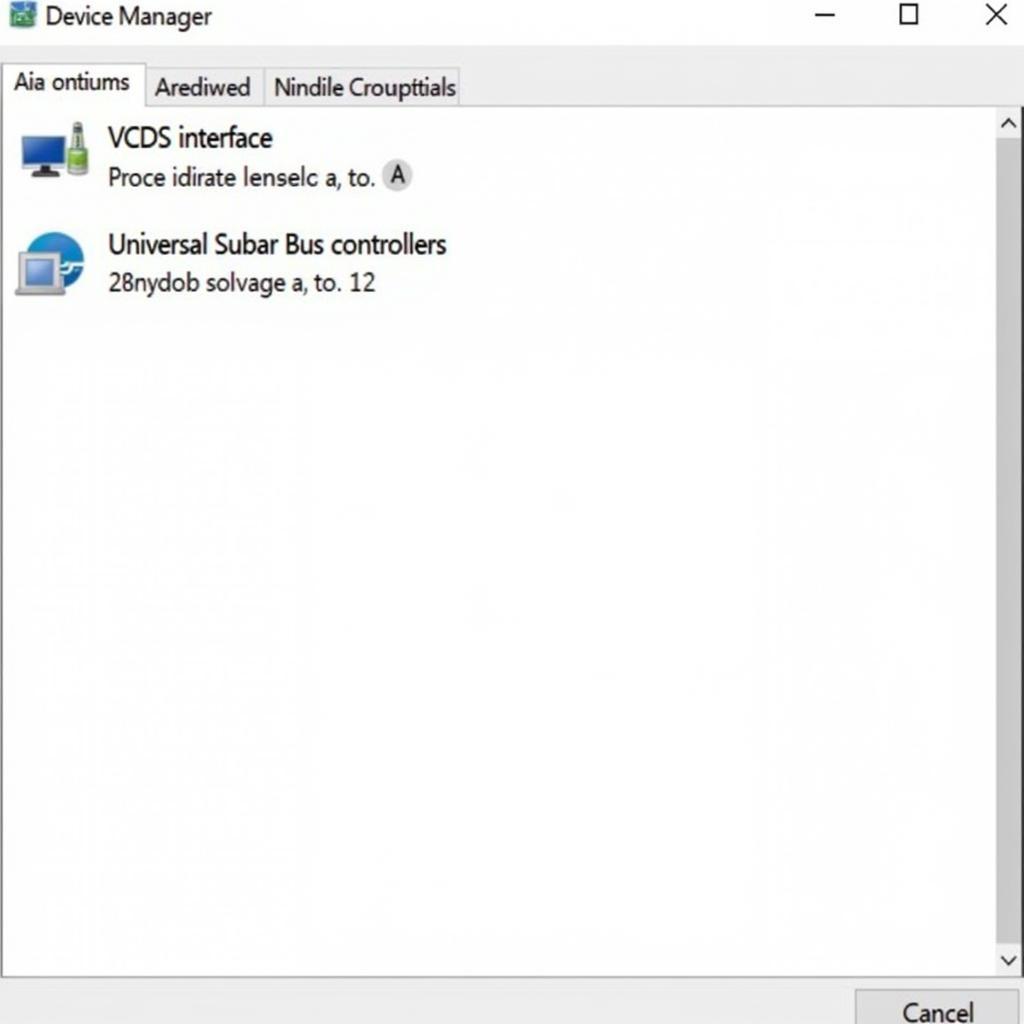 VCDS Interface Listed in Windows 10 Device Manager
VCDS Interface Listed in Windows 10 Device Manager
Conclusion
Troubleshooting the “VCDS Interface Not Found” error in Windows 10 can be a systematic process. By following these steps and checking for common issues, you should be able to get your VCDS interface recognized and running smoothly. Remember to always keep your drivers and software updated for optimal performance.
FAQ
-
What is the “VCDS Interface Not Found” error?
- This error means your Windows 10 system doesn’t recognize your connected VCDS interface cable.
-
How do I update my VCDS drivers?
- Download the latest drivers from the official Ross-Tech website and install them.
-
What if my VCDS interface is still not found after updating drivers?
- Check the cable connection, try a different USB port, or contact Ross-Tech support.
-
Does VCDS work on Mac?
- VCDS is primarily designed for Windows. While some versions may offer limited Mac compatibility, it’s not fully supported.
-
What if my VCDS interface is detected but not communicating?
- Ensure your car’s ignition is on and the OBD-II port is functioning correctly.
For further assistance, contact us via Whatsapp: +1 (641) 206-8880, Email: CARDIAGTECH[email protected] or visit us at 276 Reock St, City of Orange, NJ 07050, United States. We offer 24/7 customer support. We also have other helpful articles on our website, such as troubleshooting guides for specific error codes and tips for optimizing your VCDS setup. Do you have any other questions about using VCDS? We’re here to help!


