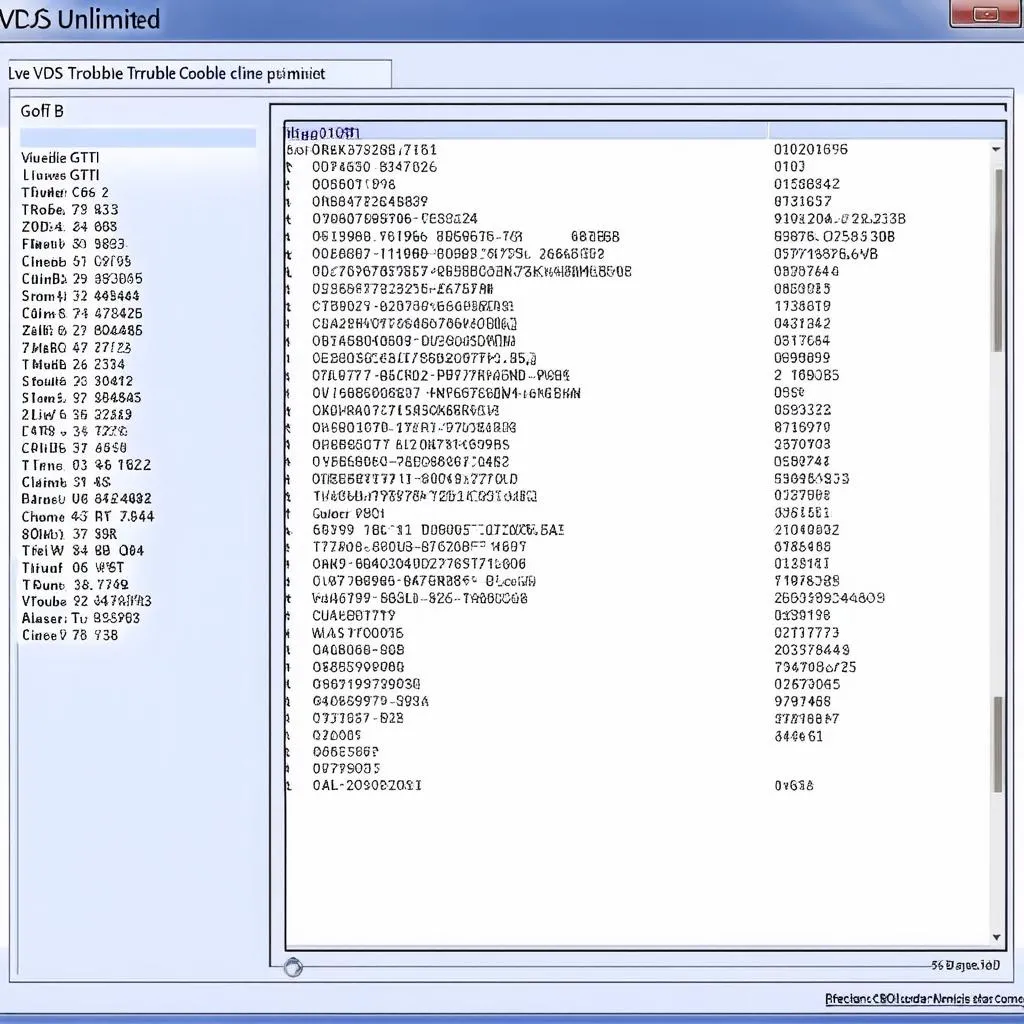Experiencing the dreaded “VCDS Interface Not Found” error on your Windows 7 machine? This frustrating issue can prevent you from using VCDS (formerly VAG-COM) to diagnose and troubleshoot your Volkswagen Audi Group (VAG) vehicle. Don’t worry, we’re here to help you get connected and back on the road to a healthy car.
This guide will walk you through the common causes and solutions for the “VCDS Interface Not Found” error on Windows 7.
Understanding the “VCDS Interface Not Found” Error
Before we dive into solutions, it’s helpful to understand why this error occurs. The message simply means your computer isn’t recognizing the VCDS interface cable plugged into your USB port. This can happen for a variety of reasons, from driver issues to cable malfunctions.
Common Causes and Solutions
1. Driver Issues
- The Problem: Outdated, corrupt, or missing drivers are the most common culprit behind the “VCDS Interface Not Found” error.
- The Solution:
- Uninstall the Existing Driver: Open Device Manager, locate your VCDS interface (it might be listed under “Unknown Devices”), right-click, and select “Uninstall device.”
- Download the Latest Driver: Visit the official Ross-Tech website (the creators of VCDS) and navigate to the Downloads section. Locate the latest driver for your specific VCDS interface and Windows 7 operating system (32-bit or 64-bit).
- Install the Driver: Run the downloaded driver file and follow the on-screen instructions.
- Restart Your Computer: After installation, restart your computer and try connecting your VCDS interface again.
2. USB Port Problems
- The Problem: A faulty USB port or using a USB hub can disrupt the connection.
- The Solution:
- Try a different USB port on your computer, preferably one directly on the back of the desktop tower if available.
- Avoid using USB hubs or extension cables, as they can introduce signal interference.
3. Cable Malfunctions
- The Problem: A damaged or faulty VCDS cable can lead to communication failures.
- The Solution:
- Visually inspect your VCDS cable for any signs of damage, such as cuts, bends, or frayed wires.
- If you have access to another VCDS cable, try using it to rule out a cable fault.
4. Software Conflicts
- The Problem: Other programs, especially those that interact with USB ports, might interfere with VCDS.
- The Solution:
- Temporarily disable your antivirus software and any other unnecessary programs running in the background.
- If this resolves the issue, you may need to configure exceptions in your security software to allow VCDS to operate correctly.
5. VCDS Software Installation Issues
- The Problem: A corrupt or incomplete VCDS software installation can cause a range of issues.
- The Solution:
- Reinstall VCDS: Completely uninstall the VCDS software from your computer, download the latest version from the Ross-Tech website, and perform a clean installation.
 VCDS Interface Connected
VCDS Interface Connected
Frequently Asked Questions
Q: I’ve tried everything, but my VCDS interface is still not recognized. What should I do?
A: If you’ve exhausted all troubleshooting steps, it might be time to contact Ross-Tech support for further assistance. They can provide personalized guidance based on your specific setup and issue.
Q: My VCDS interface was working before, but now it’s not. What could have changed?
A: Recent Windows updates, driver updates, or the installation of new software can sometimes introduce conflicts. Consider using System Restore to revert your computer to a previous state when the VCDS interface was functioning correctly.
Q: Can I use VCDS on Windows 7 if it’s not officially supported anymore?
A: While newer versions of VCDS might not officially support Windows 7, you can often find older versions that are compatible. Check the Ross-Tech website or forums for information on legacy software versions.
Q: What are some common VCDS functions I can use once I’m connected?
A: VCDS unlocks a wide range of diagnostic and customization options, including:
- Reading and clearing fault codes
- Monitoring live data streams from your car’s sensors
- Adjusting coding and adaptation settings
- Performing output tests on various components
- And much more!
For a more detailed guide on installing VCDS on Windows 7, refer to this resource: How to Install VCDS 16.8.0 Software On Windows 7 System.
 Mechanic Using VCDS
Mechanic Using VCDS
Tips for Success
- Always Use Genuine VCDS Hardware and Software: Counterfeit cables and software can lead to unreliable performance and potential damage to your vehicle’s electronics.
- Keep Your Drivers Updated: Regularly check the Ross-Tech website for the latest drivers for your VCDS interface.
- Consult the Ross-Tech Wiki: The Ross-Tech Wiki is an invaluable resource for VCDS users, providing detailed information, FAQs, and troubleshooting guides.
Conclusion
The “VCDS Interface Not Found” error on Windows 7 can be frustrating, but with a systematic approach to troubleshooting, you can often resolve it and unlock the powerful capabilities of VCDS. By following the steps outlined in this guide and exploring additional resources on CARDIAGTECH, you’ll be well-equipped to diagnose and maintain your VAG vehicle.