The VCDS KKL interface is a powerful yet affordable tool for diagnosing and troubleshooting issues in Volkswagen, Audi, Seat, and Skoda vehicles. It’s a gateway to your car’s internal systems, allowing you to identify problems, clear fault codes, and perform basic coding changes. This comprehensive guide will explore everything you need to know about the VCDS KKL interface, from its functionalities and applications to common troubleshooting tips.
Understanding the VCDS KKL Interface
The VCDS KKL cable is a diagnostic interface that connects your computer to your vehicle’s OBD-II port. It enables communication between your computer and the various control units within your car, allowing you to access a wealth of diagnostic information. Think of it as a translator, converting complex data into a readable format that you can understand and use to fix problems.
What Can You Do with a VCDS KKL Cable?
The VCDS KKL cable allows you to perform a range of diagnostic tasks, including:
- Reading and clearing fault codes: Identify the root cause of warning lights or malfunctions.
- Measuring sensor data: Monitor real-time values from various sensors, providing valuable insights into the performance of different systems.
- Performing basic coding changes: Customize certain features of your vehicle, such as convenience settings or lighting options.
- Output testing: Activating individual components like lights, windows, or relays for troubleshooting purposes.
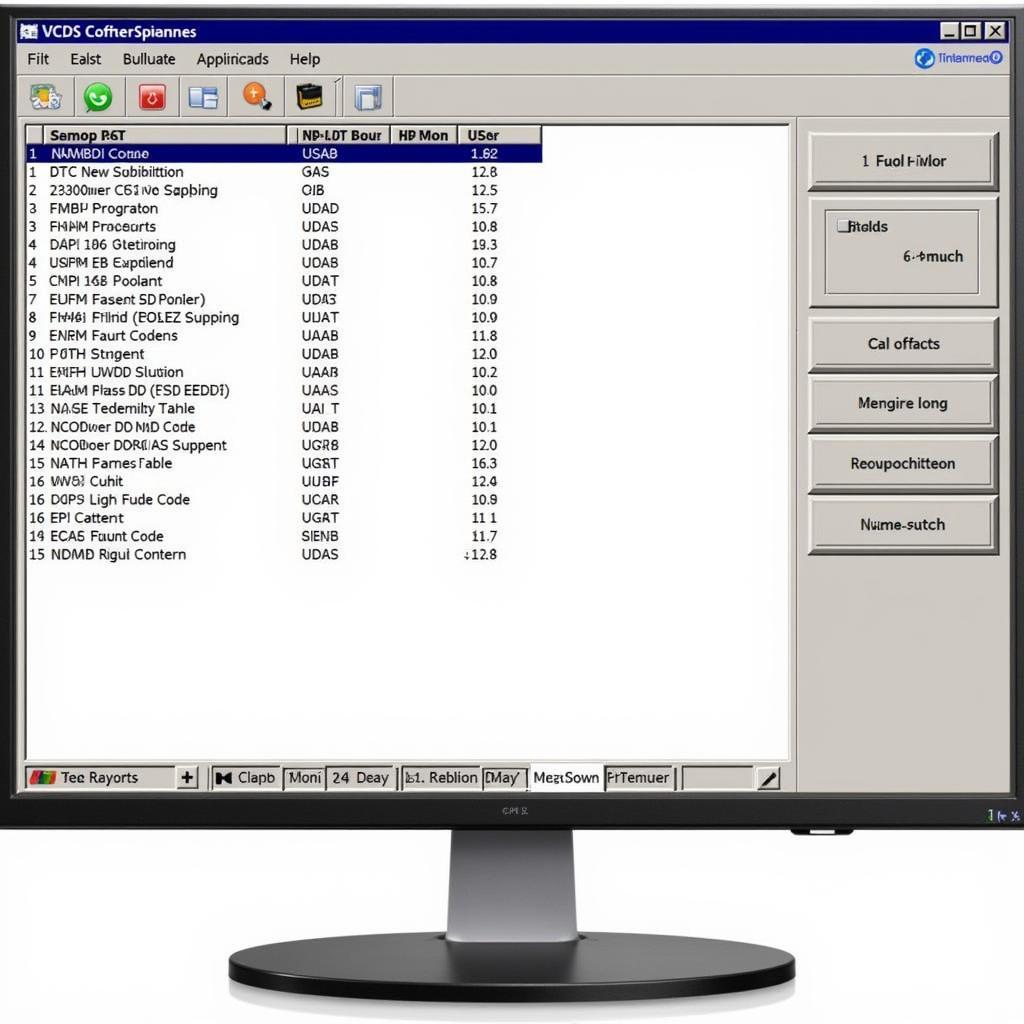 VCDS Software Interface Displaying Fault Codes
VCDS Software Interface Displaying Fault Codes
If you’re just starting out with VCDS, checking out the how to register vcds lite guide can be very beneficial.
Choosing the Right VCDS KKL Cable
Not all VCDS KKL cables are created equal. Counterfeit cables are common, and using a low-quality cable can lead to inaccurate readings, communication errors, and even potential damage to your vehicle’s electronics. It is crucial to purchase a genuine cable from a reputable supplier.
Key Features to Consider
- Chipset: A genuine FTDI chipset ensures reliable and stable communication.
- Compatibility: Verify that the cable is compatible with your vehicle’s model year and specific control modules.
- Software Version: Ensure the cable is compatible with the latest version of VCDS-Lite software.
Installing and Using VCDS Software
Once you have a genuine VCDS KKL cable, the next step is to install the VCDS-Lite software on your computer. The installation process is straightforward, but it’s essential to follow the instructions carefully.
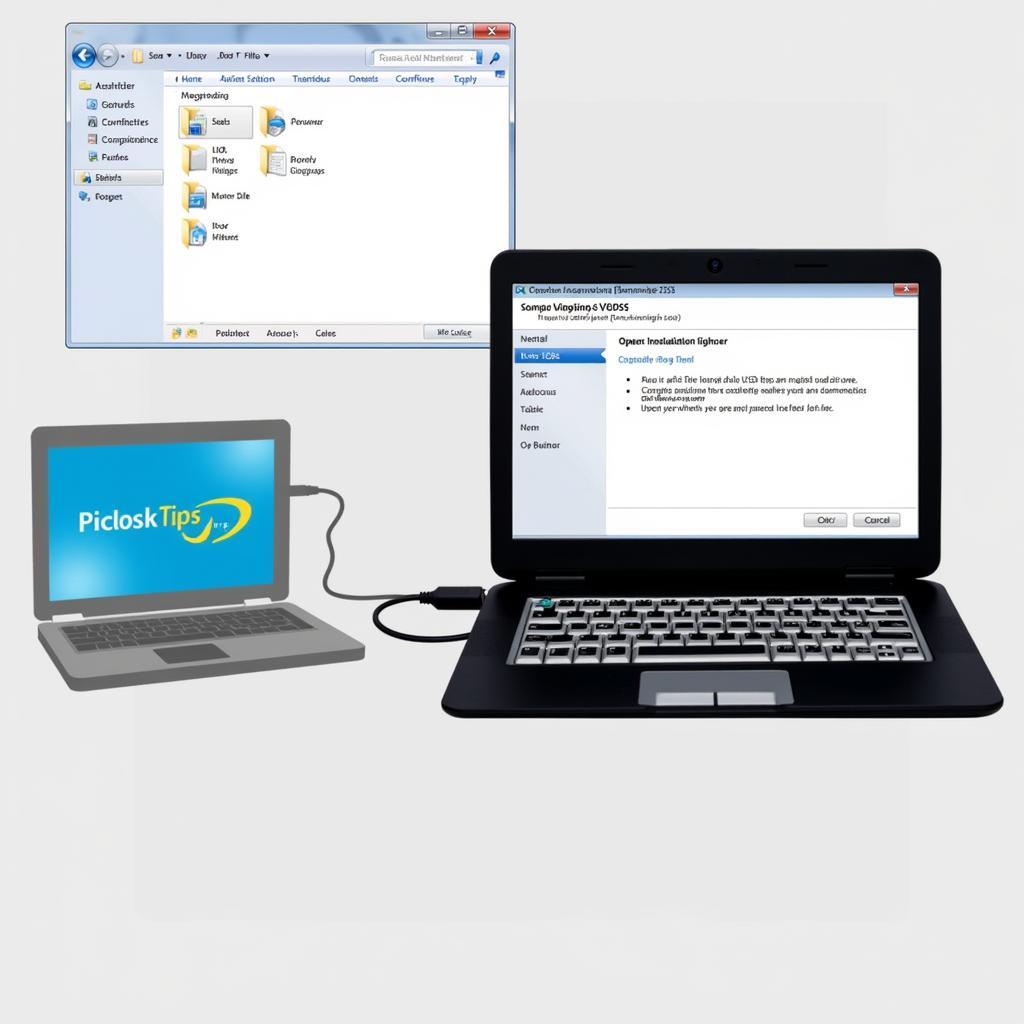 Installing VCDS Software on a Laptop
Installing VCDS Software on a Laptop
Connecting and Communicating with Your Vehicle
- Connect the VCDS KKL cable to your computer’s USB port and the vehicle’s OBD-II port.
- Launch the VCDS-Lite software.
- Select the correct communication port and vehicle model.
- Begin scanning for fault codes or accessing other diagnostic functions.
For further assistance, our guide on how to register vcds can provide valuable information.
Troubleshooting Common VCDS KKL Issues
Even with a genuine cable and proper installation, you might encounter occasional issues. Here are some common problems and solutions:
- “No Communication” Error: Check your cable connections, USB drivers, and communication port settings.
- Inaccurate Readings: Ensure you’re using a genuine cable and the latest software version. Consider updating your drivers or checking for conflicts with other software.
If you’re facing issues with the free version, our how to activate vcds lite free guide might help. Alternatively, consider our guide for vcds lite registration code free. Or if you are looking for a fully registered and activated version, vcds lite 1.2 full registered activated could be a viable option.
Conclusion
The VCDS KKL interface is an indispensable tool for any VW/Audi/Seat/Skoda owner or technician. By understanding its functionalities and following best practices, you can effectively diagnose and resolve issues, saving time and money. This guide has provided you with a solid foundation to start your journey with VCDS KKL.
FAQ
- What is VCDS KKL? A diagnostic interface for VW/Audi/Seat/Skoda vehicles.
- What can I do with it? Read/clear fault codes, measure sensor data, perform basic coding.
- Where do I buy a genuine cable? From reputable suppliers.
- What software do I need? VCDS-Lite.
- What if I have connection problems? Check cables, drivers, and port settings.
- Is it compatible with all VAG cars? Check compatibility with your specific model year.
- Can I damage my car with a counterfeit cable? Yes, potentially.
Common Scenarios and Questions
- Scenario: Check Engine Light is on. Question: How can I use VCDS KKL to find the cause?
- Scenario: Car is experiencing rough idle. Question: Can VCDS KKL help diagnose the issue?
- Scenario: I want to customize some settings. Question: What coding changes can I make with VCDS KKL?
Further Assistance
Explore these resources for more information: How to interpret fault codes, advanced coding techniques, and vehicle-specific diagnostics.
Need help? Contact us via Whatsapp: +1 (641) 206-8880, Email: CARDIAGTECH[email protected] or visit us at 276 Reock St, City of Orange, NJ 07050, United States. We have a 24/7 customer support team.


