So, you’re ready to dive into diagnosing your Volkswagen Audi Group (VAG) vehicle with VCDS Lite, but you’re hit with the dreaded “Interface Not Found” error. Don’t worry, this is a common issue with a few straightforward solutions. This article will guide you through the possible causes and how to get your diagnostic tool up and running.
Understanding the “VCDS Lite Interface Not Found” Error
The “VCDS Lite Interface Not Found” error message means that the software is unable to establish communication with your VCDS interface cable. This can stem from several reasons, from driver issues to incorrect port selections.
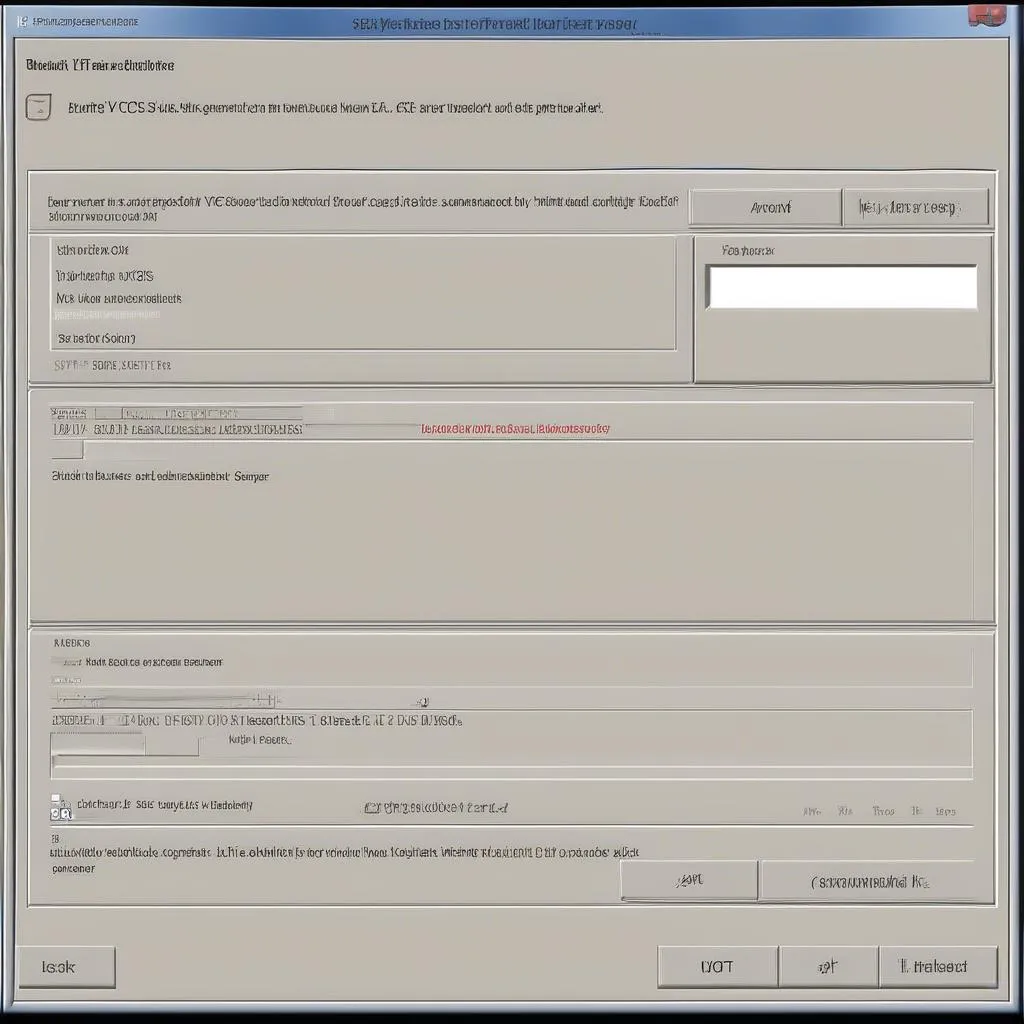 VCDS Lite Interface Not Found Error
VCDS Lite Interface Not Found Error
Common Causes and Solutions
1. Driver Issues: The Foundation of Communication
The most frequent culprit is an improperly installed or incompatible driver for your VCDS interface.
Solution:
- Download the Correct Driver: Always download the latest driver from the official website of your VCDS interface manufacturer. This ensures compatibility with your operating system.
- Proper Installation: Follow the provided installation instructions meticulously. A misstep here can lead to communication errors.
- Restart Your Computer: After driver installation, a system reboot is crucial for the changes to take effect.
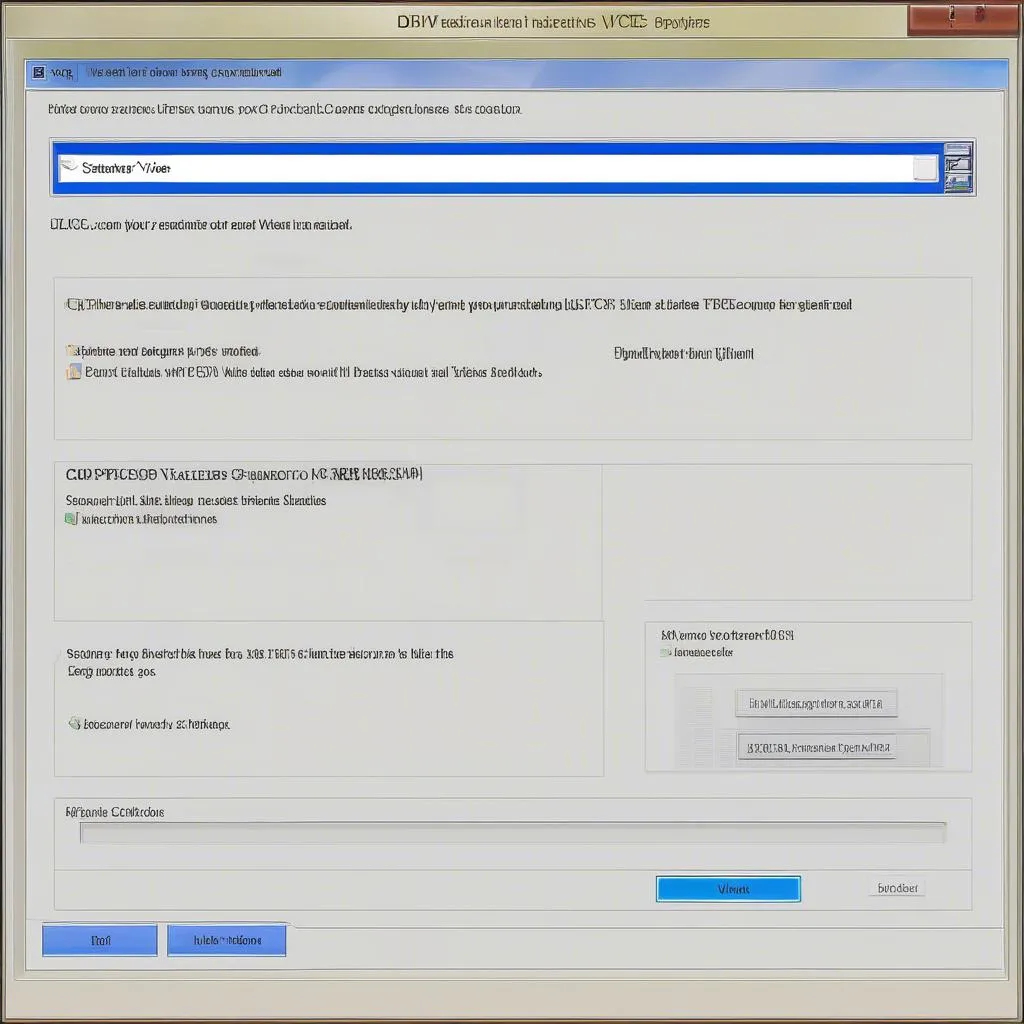 Installing VCDS Driver
Installing VCDS Driver
2. USB Port Conflicts: Finding the Right Connection
Sometimes, the USB port itself can be the problem.
Solution:
- Try a Different USB Port: Connect your interface cable to a different USB port on your computer. Avoid using USB hubs, as they can sometimes introduce communication issues.
- Check Cable Condition: Inspect your VCDS interface cable for any physical damage that might be hindering communication.
3. Incorrect COM Port Selection: Guiding the Software
VCDS Lite needs to know the correct COM port to communicate with your interface.
Solution:
- Identify the Correct COM Port:
- Windows: Go to “Device Manager,” expand “Ports (COM & LPT),” and look for your VCDS interface. The COM port number will be listed next to it.
- Select the COM Port in VCDS Lite: Open VCDS Lite, go to “Options,” and select the identified COM port from the dropdown menu.
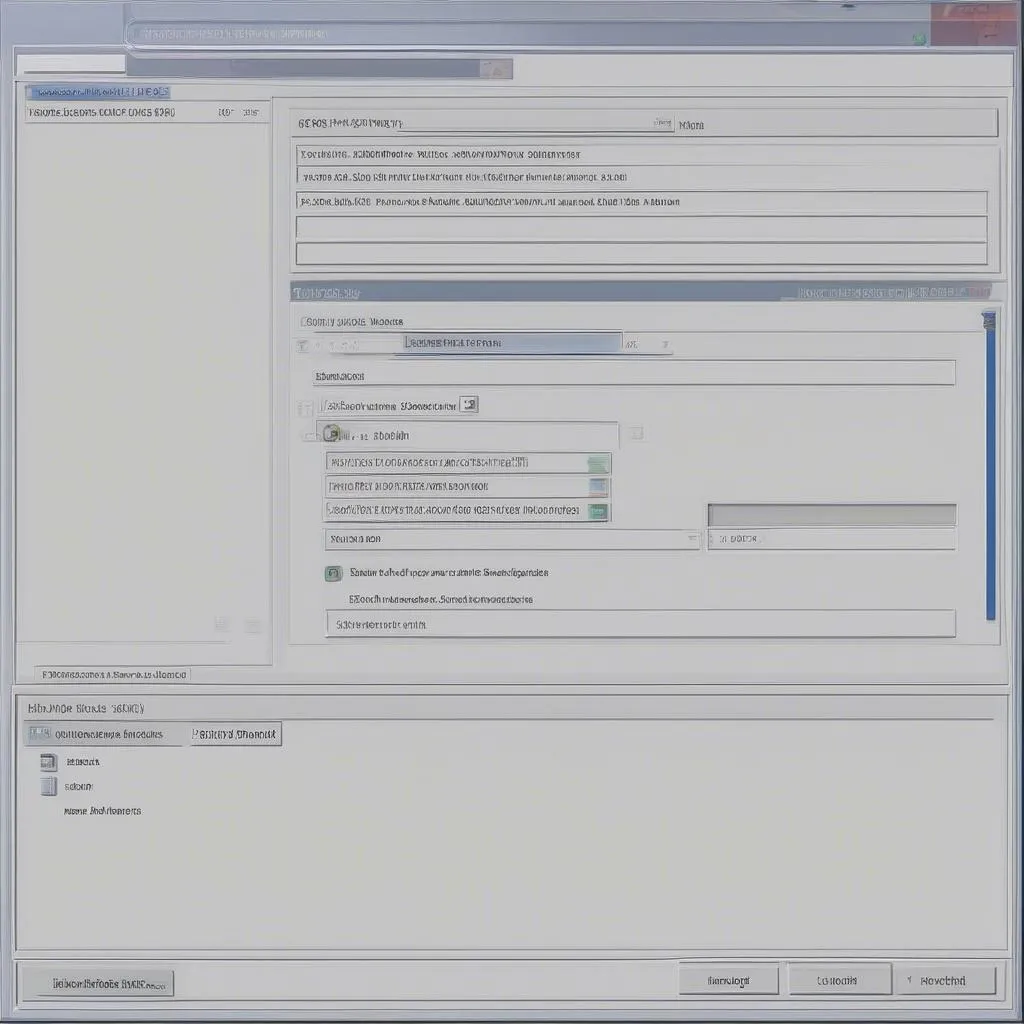 Selecting COM Port in VCDS Lite
Selecting COM Port in VCDS Lite
4. Firewall or Antivirus Interference: Security Over Diagnosis?
Overzealous firewalls or antivirus software can sometimes block VCDS Lite from accessing your interface.
Solution:
- Temporarily Disable Firewall/Antivirus: Try temporarily disabling your firewall and antivirus software to see if it resolves the issue. If it does, add an exception for VCDS Lite in your security settings.
- Consult Software Documentation: Refer to your firewall/antivirus documentation for instructions on how to add exceptions.
