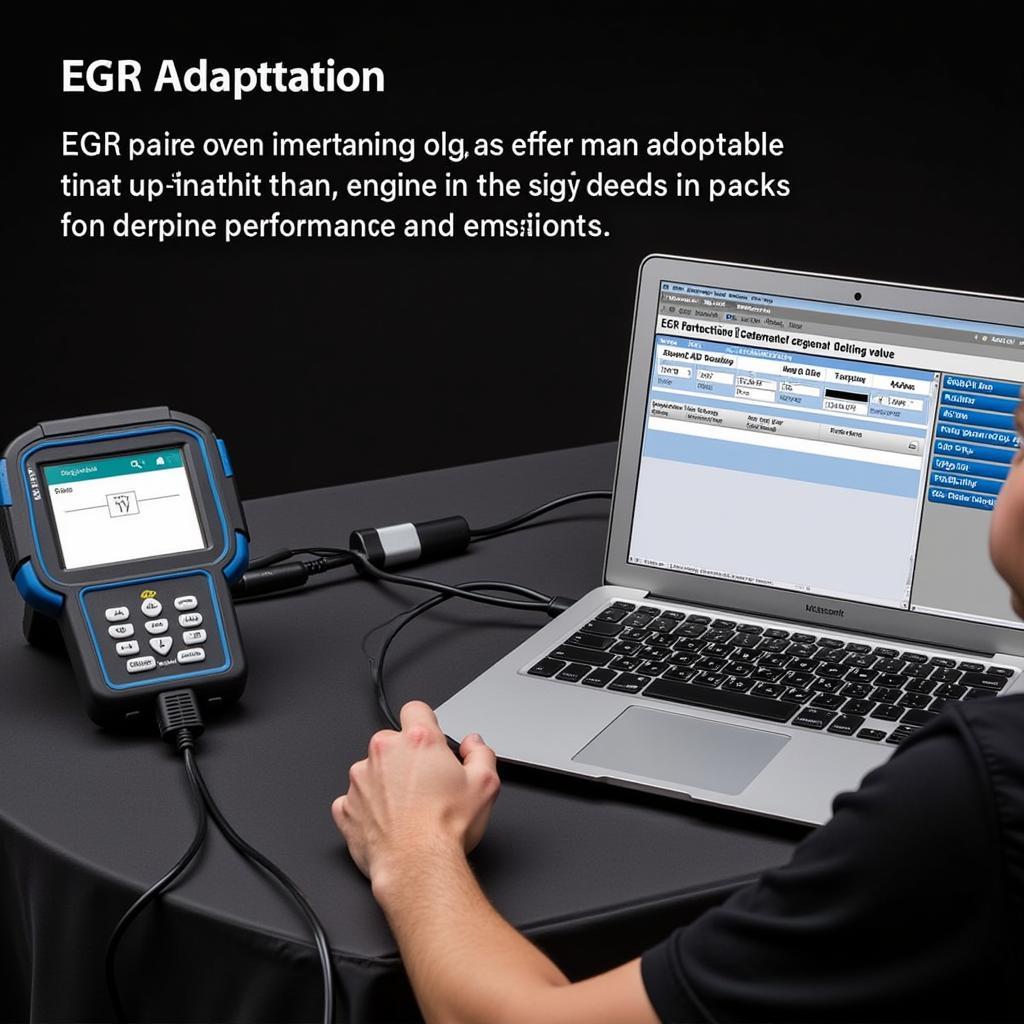VCDS Lite is a powerful diagnostic tool for Volkswagen, Audi, Seat, and Skoda vehicles. However, it’s natively designed for Windows. This leaves many Mac users wondering how to use VCDS Lite on their macOS systems. This comprehensive guide will explore various methods and solutions for using VCDS Lite on a Mac, allowing you to unlock the full diagnostic potential for your VAG vehicle. We’ll cover everything from virtual machines to dedicated hardware solutions, helping you choose the best approach for your needs.
Understanding how to run VCDS Lite on your Mac opens a world of possibilities for diagnosing, customizing, and maintaining your VAG vehicle. Whether you’re troubleshooting a check engine light, adjusting hidden settings, or simply monitoring your car’s performance, VCDS Lite is an invaluable tool.
One of the most common methods for using Windows-based software on a Mac is through virtualization. This involves running a virtual copy of Windows within your macOS environment. Popular virtualization software options like Parallels Desktop, VMware Fusion, and VirtualBox allow you to create a virtual Windows machine and install VCDS Lite just as you would on a physical PC. This offers a relatively straightforward and cost-effective solution, especially if you already own a Windows license. Remember to allocate sufficient resources to your virtual machine, especially RAM and processing power, for smooth VCDS Lite operation.
Understanding VCDS Lite and its Capabilities
VCDS Lite, a lighter version of the full VCDS software, offers essential diagnostic functionalities. It allows you to read and clear fault codes, access live data streams, perform basic settings adjustments, and more. While not as comprehensive as the full version, VCDS Lite provides substantial diagnostic power for the average user and even some professional technicians. Knowing its capabilities helps determine whether its feature set meets your specific diagnostic requirements.
 VCDS Lite Interface Connected to a Macbook
VCDS Lite Interface Connected to a Macbook
Choosing the Right Virtualization Software for VCDS Lite on Mac
Several reputable virtualization software options are available for macOS, each with its strengths and weaknesses. Parallels Desktop is known for its seamless integration with macOS, allowing for easy file sharing and a smooth user experience. VMware Fusion offers robust performance and advanced features, catering to more demanding users. VirtualBox, a free and open-source option, provides a more basic but functional virtualization solution. Evaluating your budget and technical expertise can guide your selection process.
Setting up your Virtual Machine for Optimal Performance
After selecting your preferred virtualization software, optimizing your virtual machine is crucial for a smooth VCDS Lite experience. Allocating sufficient RAM is paramount, ensuring the virtual Windows environment runs without lag. Similarly, dedicating enough processing power prevents performance bottlenecks during diagnostic scans. You should also consider allocating ample virtual hard drive space for storing VCDS Lite installation files and diagnostic logs.
vcds interface not found windows 10 fix
Alternatives to Virtualization: Boot Camp and Dedicated Hardware
Besides virtualization, alternative methods exist for using VCDS Lite on a Mac. Boot Camp, a built-in macOS utility, allows you to install Windows directly on your Mac’s hard drive, creating a dual-boot system. This provides native Windows performance, ideal for resource-intensive tasks. Alternatively, investing in a dedicated Windows-based netbook or laptop specifically for running VCDS Lite offers a portable and dedicated diagnostic solution, eliminating the need for virtualization altogether.
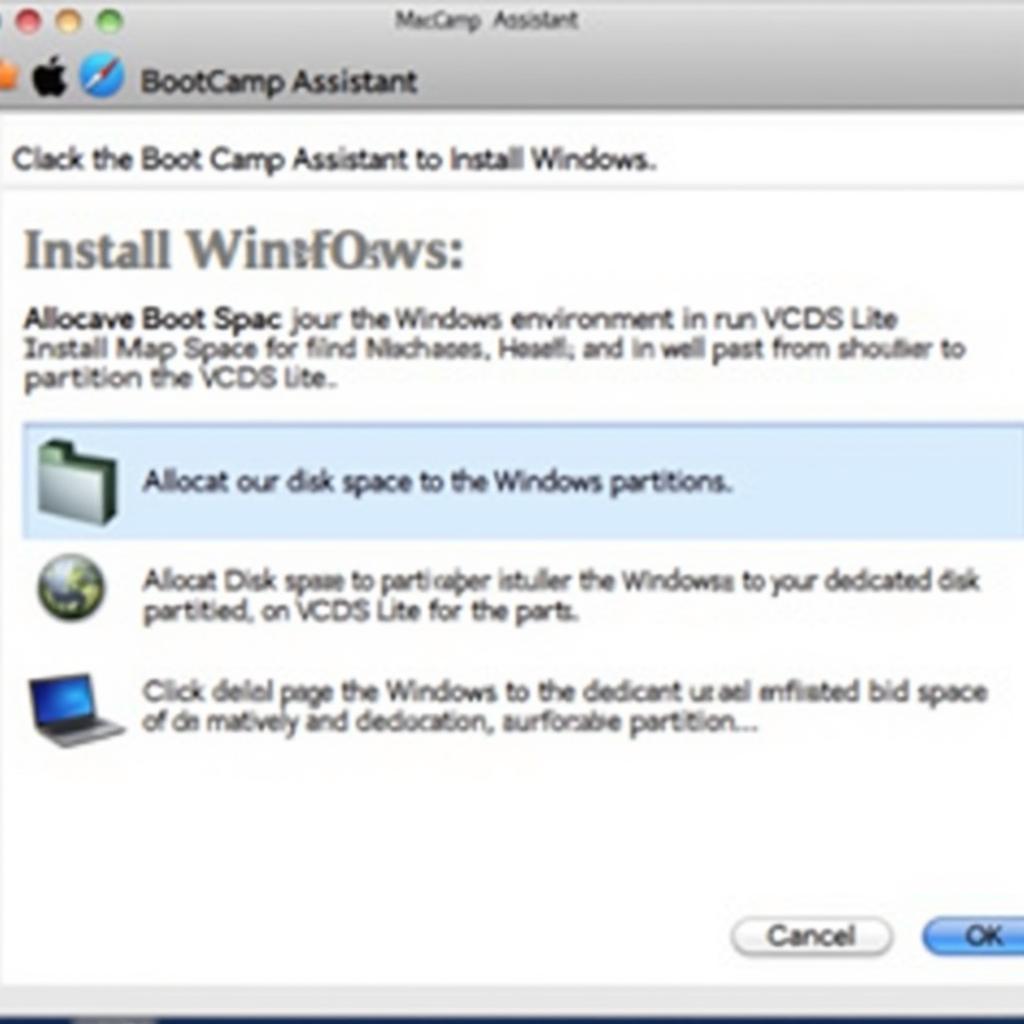 Boot Camp Installation Process on macOS
Boot Camp Installation Process on macOS
Troubleshooting Common VCDS Lite Issues on Mac
Even with careful setup, you might encounter occasional issues when using VCDS Lite on your Mac. Driver compatibility problems are common, particularly with older VCDS interfaces. Ensuring you have the latest drivers installed is crucial. Connectivity issues between the VCDS interface and your virtual machine or Boot Camp installation can also arise. Checking your USB connections and virtual machine settings can often resolve these problems.
Keeping your VCDS Lite Software and Drivers Up-to-Date
Regularly updating your VCDS Lite software and drivers is essential for maintaining compatibility and accessing the latest features. Ross-Tech, the developers of VCDS, frequently release updates that address bug fixes, improve performance, and expand vehicle coverage. Staying updated ensures you have the best possible diagnostic experience. This is crucial for both virtualized and native Windows environments.
Advanced Tips and Tricks for Using VCDS Lite on Mac
Once comfortable with the basics, explore advanced tips and tricks to enhance your VCDS Lite experience. Utilizing logging features to record data during test drives can provide valuable insights into intermittent issues. Exploring advanced measuring blocks within specific control modules can unlock detailed vehicle information. Experimenting with different data display formats and customization options can further personalize your diagnostic workflow.
In conclusion, running VCDS Lite on a Mac is entirely achievable through various methods. Whether you opt for virtualization, Boot Camp, or a dedicated Windows device, understanding the nuances of each approach allows you to select the optimal solution for your needs. By following the guidance in this comprehensive guide and staying updated with the latest software and drivers, you can effectively utilize VCDS Lite’s powerful diagnostic capabilities on your macOS system, empowering you to maintain and optimize your VAG vehicle.
FAQ
- Can I use a cracked version of VCDS Lite on Mac? We strongly discourage using cracked software. It can be unreliable and potentially harm your computer. Genuine Ross-Tech software is recommended.
- Is VCDS Lite as powerful as the full version? VCDS Lite has some limitations compared to the full version, but it still provides significant diagnostic functionality for most users.
- What are the minimum system requirements for running VCDS Lite on a Mac via virtualization? The system requirements will depend on your chosen virtualization software and the version of Windows you install. Generally, a reasonably modern Mac with sufficient RAM and processing power is recommended.
- Can I update my car’s firmware with VCDS Lite? While VCDS Lite can perform some coding changes, it’s generally recommended to use the full version of VCDS for firmware updates.
- What if my VCDS interface isn’t recognized on my Mac? Ensure you have the correct drivers installed and that your virtual machine or Boot Camp installation is configured correctly.
- Does VCDS Lite work with all VAG models? VCDS Lite works with most VAG models, but there might be limitations with newer vehicles or specific features.
- Where can I find support for VCDS Lite on Mac? Ross-Tech provides comprehensive support documentation and forums on their website.
Need help with your car diagnostics? Contact us via Whatsapp: +1 (641) 206-8880, Email: CARDIAGTECH[email protected] or visit us at 276 Reock St, City of Orange, NJ 07050, United States. Our team is available 24/7.