You’re ready to dive into diagnosing your car with your trusty VCDS cable, but there’s a problem: VCDS isn’t finding the interface. This can be incredibly frustrating, especially when you’re eager to get to the bottom of a fault code. Don’t worry, this is a common issue with a range of possible solutions. This article will guide you through the most common causes and how to get your VCDS talking to your car again.
Understanding the VCDS-to-Car Connection
Before we start troubleshooting, it’s helpful to understand how VCDS communicates with your vehicle. The process involves a few key components:
- VCDS Software: This is the software installed on your computer that allows you to interact with your car’s systems.
- VCDS Cable: This isn’t just a simple cable. It houses a critical chip that translates between your computer’s language and your car’s onboard diagnostics system (OBD-II).
- Your Car’s OBD-II Port: Located under the dashboard on the driver’s side in most cars, this port is the physical connection point.
A breakdown in communication can happen at any of these points.
Common Causes and Solutions for “VCDS Not Finding Interface”
Here’s a step-by-step guide to the most common culprits:
1. Check the Obvious:
- Cable Connection: Make absolutely sure both ends of your VCDS cable are securely plugged in, both into your car’s OBD-II port and your computer’s USB port.
- Ignition On: For most diagnostic procedures, your car’s ignition needs to be switched to the “On” position (engine not running).
- USB Port Issues: Try a different USB port on your computer. Sometimes, a specific USB port might be faulty or have power management settings that interfere with the connection.
2. Driver Issues:
- Install/Reinstall Drivers: Windows should automatically install the necessary drivers, but sometimes it doesn’t. Navigate to the FTDI website (the chip manufacturer for most VCDS cables), download the latest drivers for your cable model and operating system, and install them.
- Check Device Manager (Windows): Open Device Manager and look under “Ports (COM & LPT)” or “Universal Serial Bus controllers.” You should see your VCDS cable listed, often as “USB Serial Port” or similar. If it’s marked with a yellow exclamation point, there’s a driver issue. Right-click and select “Update driver” or “Uninstall device” and then reinstall the correct driver.
3. Cable Fault or Compatibility:
- Test Cable on Another Vehicle: If possible, test your VCDS cable on another vehicle (ideally, a different make and model). This helps isolate if the issue is with the cable or your specific car.
- Check for Counterfeit Cables: Sadly, counterfeit VCDS cables are a real problem. These often lack the genuine FTDI chip and can cause endless headaches. Always purchase from authorized resellers like Cardiagtech.
4. Software Settings:
- Correct Port Selection: In the VCDS software, go to “Options” and ensure the correct COM port is selected. It should match the port number assigned to your VCDS cable in Device Manager.
- Software Version: Make sure you’re running the latest version of the VCDS software. Older versions might have compatibility issues with newer cars.
5. Vehicle-Specific Issues:
- Check Fuses: Consult your vehicle’s owner’s manual to locate the fuse related to the OBD-II port. A blown fuse could be the culprit.
- Wiring Problems: In rare cases, there could be wiring issues with the OBD-II port itself. This requires more in-depth electrical troubleshooting.
Frequently Asked Questions
Q: Why am I getting the error message “No response from controller” after connecting my VCDS cable?
A: This usually indicates a communication issue. Double-check the steps above, particularly driver installation, cable connection, and OBD-II port functionality.
Q: Can I use a regular OBD-II cable with VCDS software?
A: No, VCDS software requires a specialized cable with a specific chip that allows it to communicate with Volkswagen Auto Group vehicles.
Q: My VCDS cable worked before, but now it’s not. What happened?
A: This could be due to several factors: a Windows update interfering with drivers, a failing cable, or a problem with your car’s OBD-II port. Try the troubleshooting steps one by one.
 VCDS Cable Connection
VCDS Cable Connection
Still Having Trouble?
Remember, even experienced technicians encounter these issues from time to time. Don’t hesitate to reach out to Cardiagtech’s support team for expert assistance or explore resources like VCDS forums and communities for additional help.
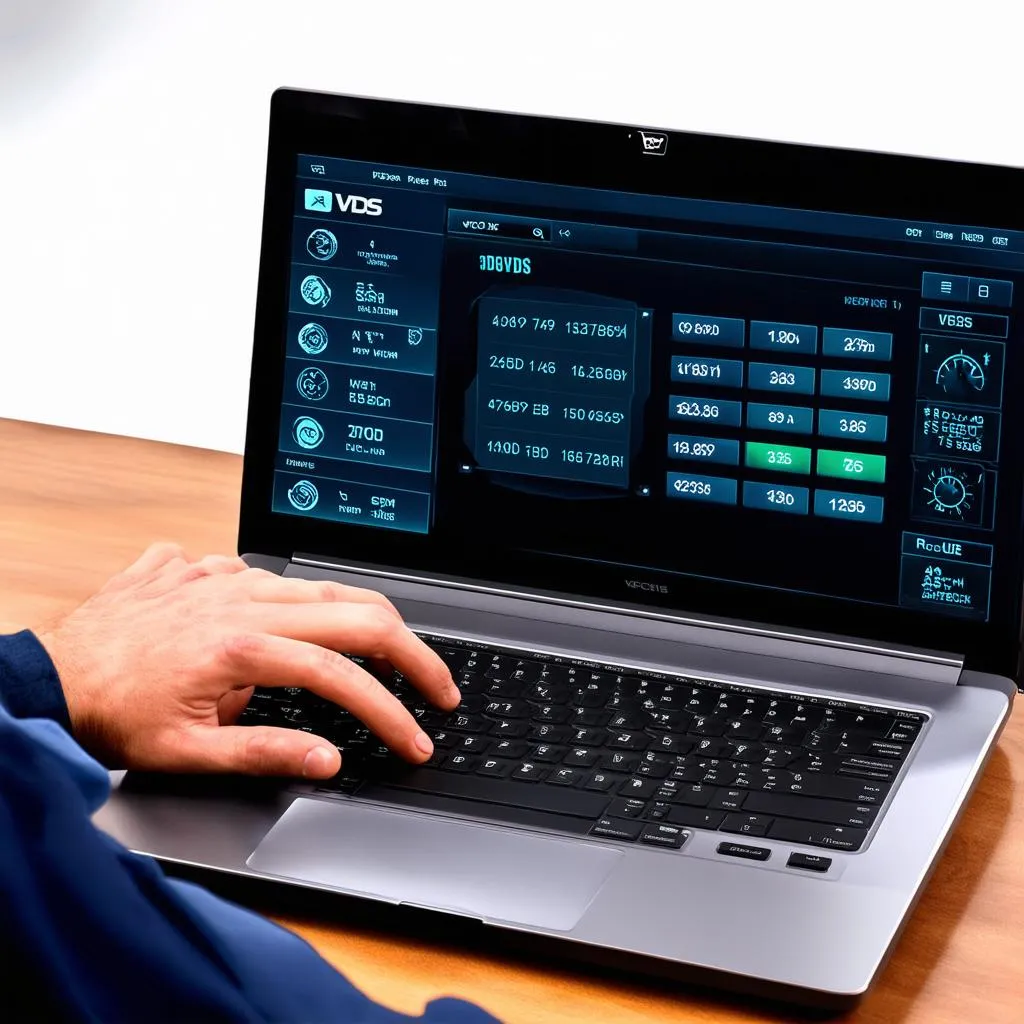 Laptop with VCDS Software
Laptop with VCDS Software
Additional Tips
- Use a Quality USB Cable: Even if your VCDS cable is good, a faulty USB cable connecting it to your computer can cause problems.
- Avoid USB Hubs: Connect the VCDS cable directly to your computer’s USB port for optimal performance.
- Consult Your Vehicle’s Repair Manual: For specific information about your car’s OBD-II system and potential issues, refer to the factory repair manual.
If you’re still struggling to get VCDS to recognize your interface, you may want to explore more detailed VCDS tutorials and guides, such as those found on the CARDIAGTECH website. For information about VCDS cable pinouts, check out their comprehensive guide: VCDS Pinout.
By following these tips, you’ll be back to diagnosing and coding your Volkswagen Auto Group vehicle in no time.

