The dreaded “VCDS not found interface” message can bring your diagnostic session to a screeching halt. This frustrating error, common among VAG-COM users, indicates a communication breakdown between your computer and the VCDS interface, preventing you from accessing your vehicle’s control modules. This article will guide you through the common causes and provide practical solutions to get you back on track.
Common Causes of “VCDS Not Found Interface” Error
Several factors can contribute to this error, ranging from simple connection issues to more complex driver or software conflicts. Understanding these causes is crucial to effective troubleshooting.
- USB Connection Problems: Loose or faulty USB cables, damaged USB ports, or using a USB hub can all disrupt communication.
- Driver Issues: Incorrect, outdated, or corrupted drivers can prevent your computer from recognizing the VCDS interface.
- Software Conflicts: Other programs running in the background, particularly those that access the same COM ports, can interfere with VCDS.
- Firewall or Antivirus Interference: Security software can sometimes block VCDS communication, mistakenly identifying it as a threat.
- Interface Hardware Failure: In rare cases, the VCDS interface itself may be defective.
- Incorrect VCDS Version: Using an outdated or incompatible VCDS version can lead to communication errors.
- Operating System Compatibility: Compatibility issues with your operating system, particularly older or unsupported versions, can cause problems.
Troubleshooting Steps for “VCDS Not Found Interface”
Follow these steps to systematically diagnose and resolve the “VCDS Not Found Interface” error.
-
Check USB Connections: Begin by verifying all USB connections are secure. Try different USB ports on your computer, avoiding USB hubs if possible. If you’re using an extension cable, try connecting the interface directly to the computer. Similar to the issue highlighted in vcds usb interface not found windows 10, a faulty USB connection can be the root cause.
-
Restart Your Computer: A simple reboot can often resolve temporary software glitches that might be interfering with communication.
-
Check Device Manager: Open Device Manager on your computer and look for the VCDS interface. It should appear under “Ports (COM & LPT)”. If it’s not listed, or if there’s a yellow exclamation mark next to it, there’s likely a driver issue.
-
Reinstall or Update Drivers: Download the latest drivers for your VCDS interface from the official Ross-Tech website. Uninstall the existing drivers and then install the new ones.
-
Disable Firewall/Antivirus Temporarily: Disable your firewall and antivirus software temporarily to see if they are blocking VCDS. If this resolves the issue, add an exception for VCDS in your security software settings.
-
Check COM Port Assignment: In VCDS, go to Options and check the selected COM port. Ensure it matches the COM port assigned to the VCDS interface in Device Manager.
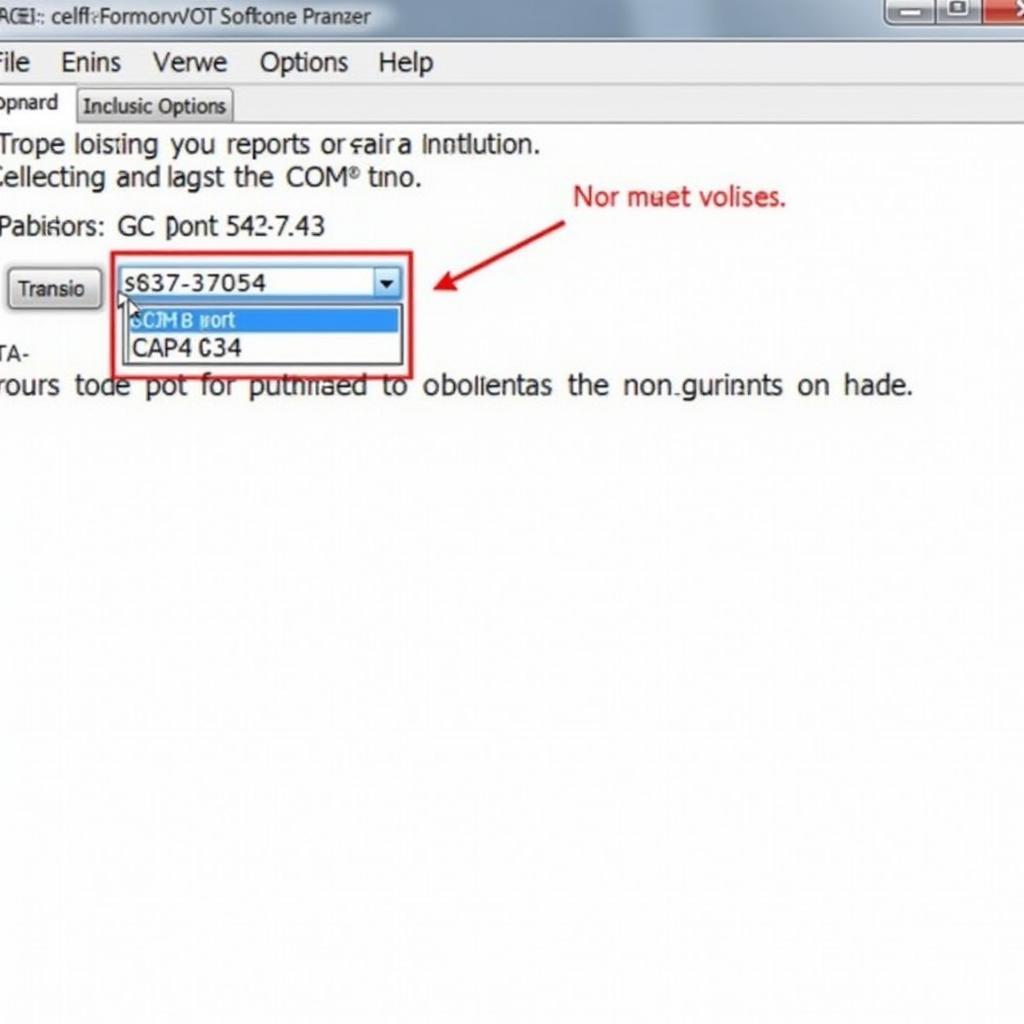 VCDS Software Options and COM Port Selection
VCDS Software Options and COM Port Selection
-
Test with Another Computer: If possible, try connecting the VCDS interface to another computer to see if the problem is with the interface itself or your original computer’s configuration. This can help you determine if the problem is similar to the vcds interface not found windows 11 issue.
-
Check for Software Conflicts: Close any unnecessary programs running in the background, especially those that access COM ports. This includes other diagnostic software, GPS applications, and virtual COM port emulators.
-
Contact Ross-Tech Support: If you’ve exhausted all troubleshooting steps, contact Ross-Tech support for further assistance. They can provide expert guidance and determine if your interface needs repair or replacement. The problem you are facing could be similar to those described in interface not found vcds.
Advanced Troubleshooting Tips
- Check Cable Quality: Ensure you are using a high-quality USB cable. A cheap or damaged cable can cause communication problems. This is especially relevant if you are experiencing issues similar to what’s described on vcds port ok interface not found.
- Reinstall VCDS Software: A fresh installation of the VCDS software can sometimes resolve underlying software issues. Make sure to back up your license information before reinstalling.
 Checking the Quality of VCDS Cable
Checking the Quality of VCDS Cable
Conclusion
The “VCDS not found interface” error can be a frustrating roadblock, but with systematic troubleshooting, you can usually pinpoint the cause and get your diagnostic session back on track. By following the steps outlined in this article, you can quickly identify and resolve common issues related to USB connections, drivers, software conflicts, and hardware problems. If you’ve tried everything and still can’t connect, remember that Ross-Tech support is available to provide expert assistance. Don’t let a simple communication error prevent you from accessing the powerful diagnostic capabilities of VCDS. This issue is similar to the one discussed in vcds 18.9 interface not found, where specific versions can also encounter compatibility issues.
FAQ
- What is the “VCDS not found interface” error? This error means your computer can’t communicate with the VCDS interface.
- What are the common causes of this error? Common causes include USB connection problems, driver issues, and software conflicts.
- How do I fix driver issues? Reinstall or update the drivers from the official Ross-Tech website.
- Should I contact Ross-Tech support? Yes, if you’ve tried all troubleshooting steps and still have issues.
- Can antivirus software cause this problem? Yes, temporarily disable it to see if it’s the cause.
- What should I check in Device Manager? Look for the VCDS interface under “Ports (COM & LPT)”.
- Is a faulty cable a possibility? Yes, a damaged or low-quality cable can cause communication errors.
Need further assistance? Contact us via Whatsapp: +1 (641) 206-8880, Email: CARDIAGTECH[email protected] or visit us at 276 Reock St, City of Orange, NJ 07050, United States. Our customer support team is available 24/7.


