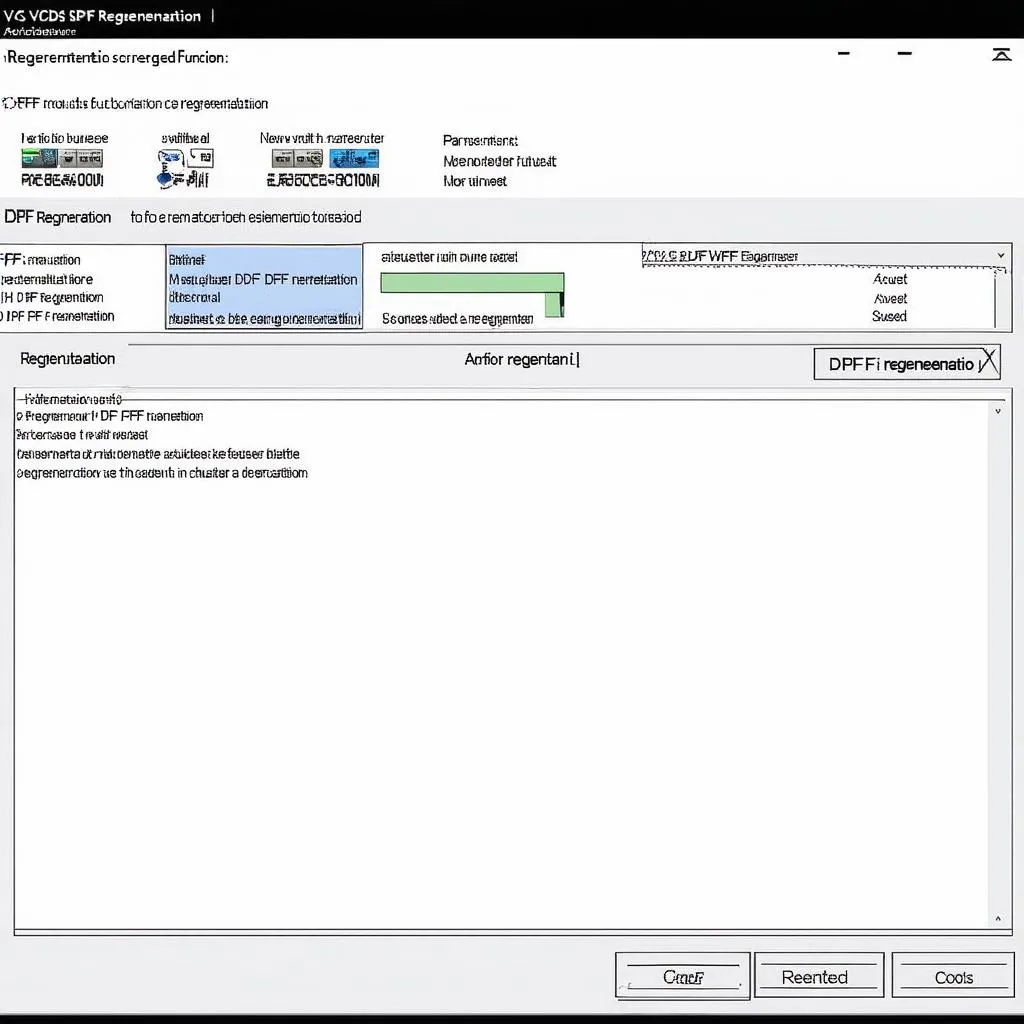Using VCDS (Vag-Com Diagnostic System) on Windows 10 is essential for many car owners, mechanics, and technicians. This powerful software allows you to diagnose, program, and perform remote installations to fix various vehicle issues, especially within the Volkswagen Auto Group (VAG) family. This guide will walk you through everything you need to know about using VCDS on Windows 10, from installation and troubleshooting to advanced features and best practices.
Understanding VCDS and its compatibility with Windows 10 is crucial for successful vehicle diagnostics. This software opens a gateway to your car’s systems, offering a deep dive into its electronic control units (ECUs). From reading and clearing fault codes to customizing settings and performing adaptations, VCDS offers a level of control not found in generic OBD-II scanners. However, navigating the software and ensuring it functions correctly on your Windows 10 machine can sometimes be challenging. This guide is designed to simplify that process, providing clear, concise instructions and expert advice.
Installing VCDS on Windows 10
Before installing VCDS, it’s essential to ensure your Windows 10 system meets the minimum requirements. While VCDS is generally compatible with most modern Windows systems, confirming compatibility ensures smooth operation.
- Download the latest version of VCDS from the official Ross-Tech website. Be wary of unofficial downloads as they may contain malware or compromised software.
- Run the downloaded installer file. Follow the on-screen prompts, accepting the license agreement and choosing the desired installation location.
- Connect your VCDS interface to your computer. Windows should automatically detect the interface and attempt to install the necessary drivers.
Troubleshooting Common VCDS Issues on Windows 10
Even with a proper installation, you might encounter some common issues. Here’s how to troubleshoot them:
Interface Not Found
If your VCDS interface isn’t recognized, it could be a driver issue. Try reinstalling the drivers from the Ross-Tech website or checking for Windows updates. This often solves the problem and allows Windows to properly communicate with the VCDS interface. Check our guide on [vcds interface not found windows 10](https://cardiagtech.com/vcds-interface-not found-windows-10/) for more detailed solutions.
Communication Errors
Communication errors between VCDS and your vehicle can stem from several factors. Ensure the ignition is on, the interface is securely connected, and the correct communication port is selected in VCDS.
Software Conflicts
Sometimes, other software running on your computer can interfere with VCDS. Close any unnecessary programs, especially those that access serial ports.
Advanced VCDS Features on Windows 10
Beyond basic diagnostics, VCDS offers a wealth of advanced functionalities, including:
- Coding: Modify various vehicle settings, like enabling or disabling certain features.
- Adaptations: Adjust specific parameters within control modules.
- Basic Settings: Perform guided procedures for various systems.
- Measuring Blocks: Monitor real-time data from various sensors.
Accessing these features requires a deeper understanding of your vehicle’s systems and how VCDS interacts with them. However, with careful research and practice, these advanced features can unlock a whole new level of control and customization. For a detailed guide on installing VCDS on 64-bit systems, refer to our article on how to install vcds on windows 10 64 bit.
Tips for Using VCDS on Windows 10
- Keep VCDS updated: Regular updates often include bug fixes, new features, and improved vehicle compatibility.
- Back up your vehicle’s coding: Before making any changes, back up your existing coding. This allows you to restore the original settings if necessary.
- Consult the Ross-Tech wiki: The Ross-Tech wiki is an invaluable resource containing detailed information about VCDS, its features, and troubleshooting tips. If you’re experiencing issues with your VCDS driver, check out our vcds driver windows 10 guide.
- Practice on a test vehicle: If possible, practice on a test vehicle before making any changes to your primary vehicle.
In conclusion, using VCDS on Windows 10 is a powerful way to diagnose and customize VAG vehicles. By understanding the installation process, troubleshooting common issues, and exploring the advanced features, you can unlock the full potential of this valuable tool. For those struggling with USB interface detection, we recommend exploring our guide on vcds usb interface not found windows 10.
Need further assistance? Contact us via WhatsApp: +1 (641) 206-8880, Email: CARDIAGTECH[email protected] or visit us at 276 Reock St, City of Orange, NJ 07050, United States. We have a 24/7 customer support team.