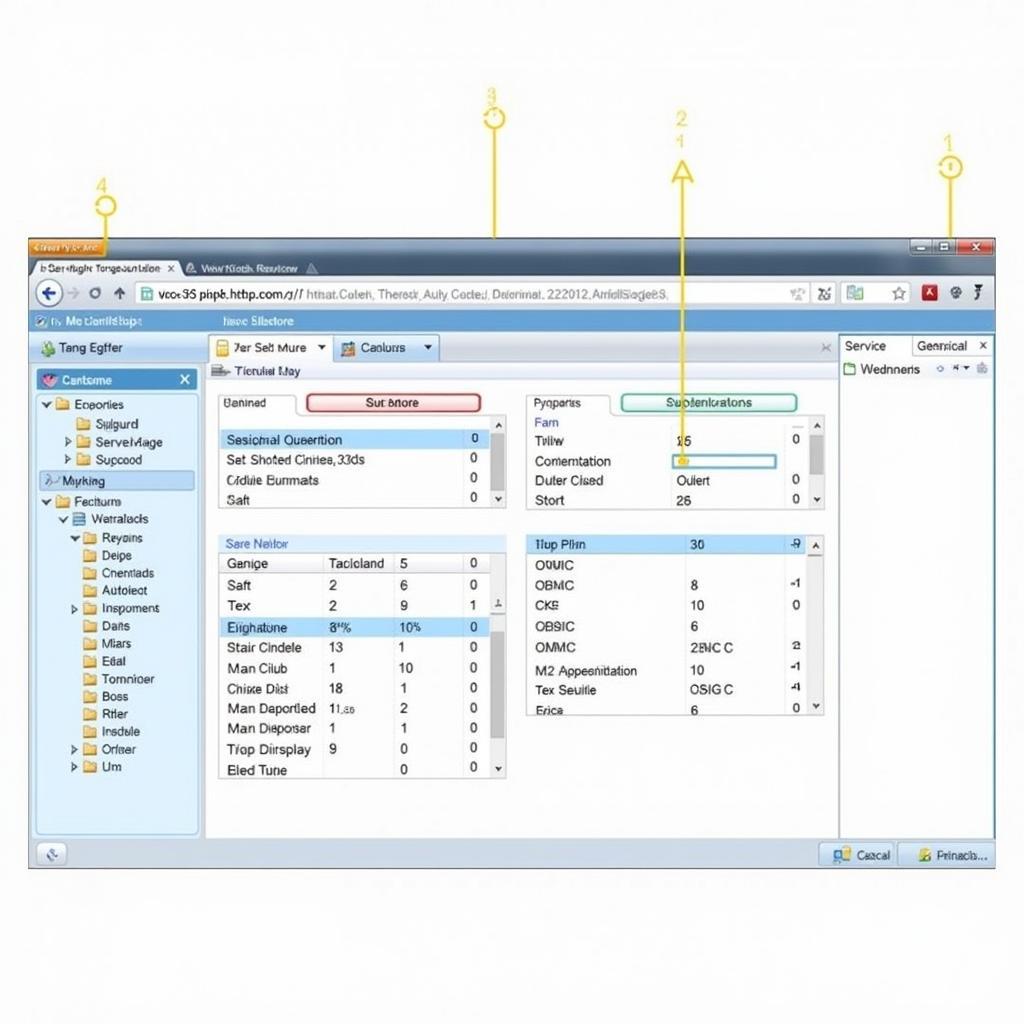The dreaded “VCDS port not found” error can bring your vehicle diagnostics to a screeching halt. This frustrating issue prevents you from connecting your VCDS interface to your car, hindering crucial tasks like fault code reading, module coding, and adaptations. This article will delve into the common causes of this error and provide practical solutions to get you back on track. We’ll cover everything from cable issues to driver conflicts, empowering you to diagnose and resolve the problem efficiently. You can find more information about specific VCDS interfaces, like the Ross Tech VCDS Hex V2, at ross tech vcds hex v2.
Understanding the “VCDS Port Not Found” Error
The “VCDS port not found” message essentially means that the VCDS software cannot communicate with the interface connected to your computer’s USB port. This can stem from several factors, ranging from simple connection problems to more complex software or hardware issues. Identifying the root cause is the first step towards finding a solution.
Common Causes and Solutions
Cable and Connection Issues
Often, the simplest solution is the right one. Check your USB cable for any physical damage, kinks, or loose connections. Try a different USB port on your computer. Sometimes, a specific USB port might malfunction, or there could be a power issue. Also, ensure the cable is securely connected to both the VCDS interface and your computer.
Driver Problems
Outdated or corrupted drivers are another common culprit. Ensure you have the latest drivers installed for your VCDS interface. You can download these from the official Ross-Tech website. If you’re uncertain about the driver installation, uninstall the existing driver and reinstall the latest version. This often resolves driver conflicts.
Software Conflicts
Occasionally, other software running on your computer can interfere with the VCDS software. Close any unnecessary programs, especially those that might also use serial ports.
Incorrect Port Selection
Within the VCDS software, you need to select the correct COM port assigned to your interface. If the port selection is incorrect, the software won’t be able to communicate with the interface. You can find the correct COM port in your computer’s Device Manager under “Ports (COM & LPT)”. Make sure this matches the port selected in the VCDS software’s Options menu.
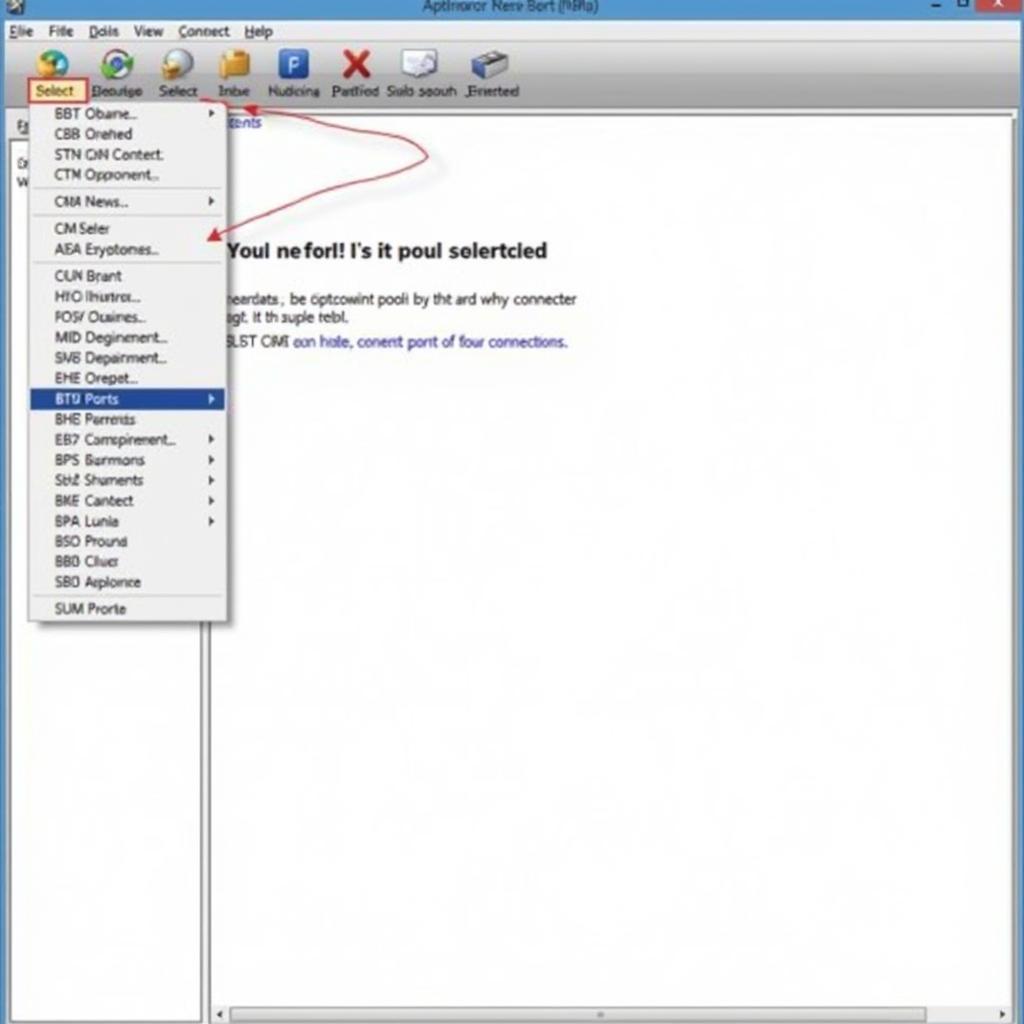 VCDS Software Port Selection Screenshot
VCDS Software Port Selection Screenshot
Hardware Malfunctions
In rare cases, the VCDS interface itself might be faulty. If you’ve tried all the troubleshooting steps above and still encounter the “VCDS Port Not Found” error, it’s possible the interface has a hardware problem. Consider contacting Ross-Tech support for further assistance or exploring repair options, like those available for the VCDS Hex V2 clone at vcds hex v2 clone repair.
Operating System Compatibility
Ensure your operating system is compatible with the VCDS software version you’re using. Check the Ross-Tech website for compatibility details. Sometimes, older operating systems might have compatibility issues with newer versions of the VCDS software.
Why is My VCDS Port Not Recognized?
Sometimes the computer simply doesn’t recognize the VCDS interface. This can be due to driver problems or a faulty USB cable. Check your Device Manager to see if the VCDS interface is listed. If not, try reinstalling the drivers.
How Do I Find My VCDS Port Number?
Your VCDS port number is visible in the Device Manager under “Ports (COM & LPT)”. Look for the entry corresponding to your VCDS interface. The number following “COM” is your port number.
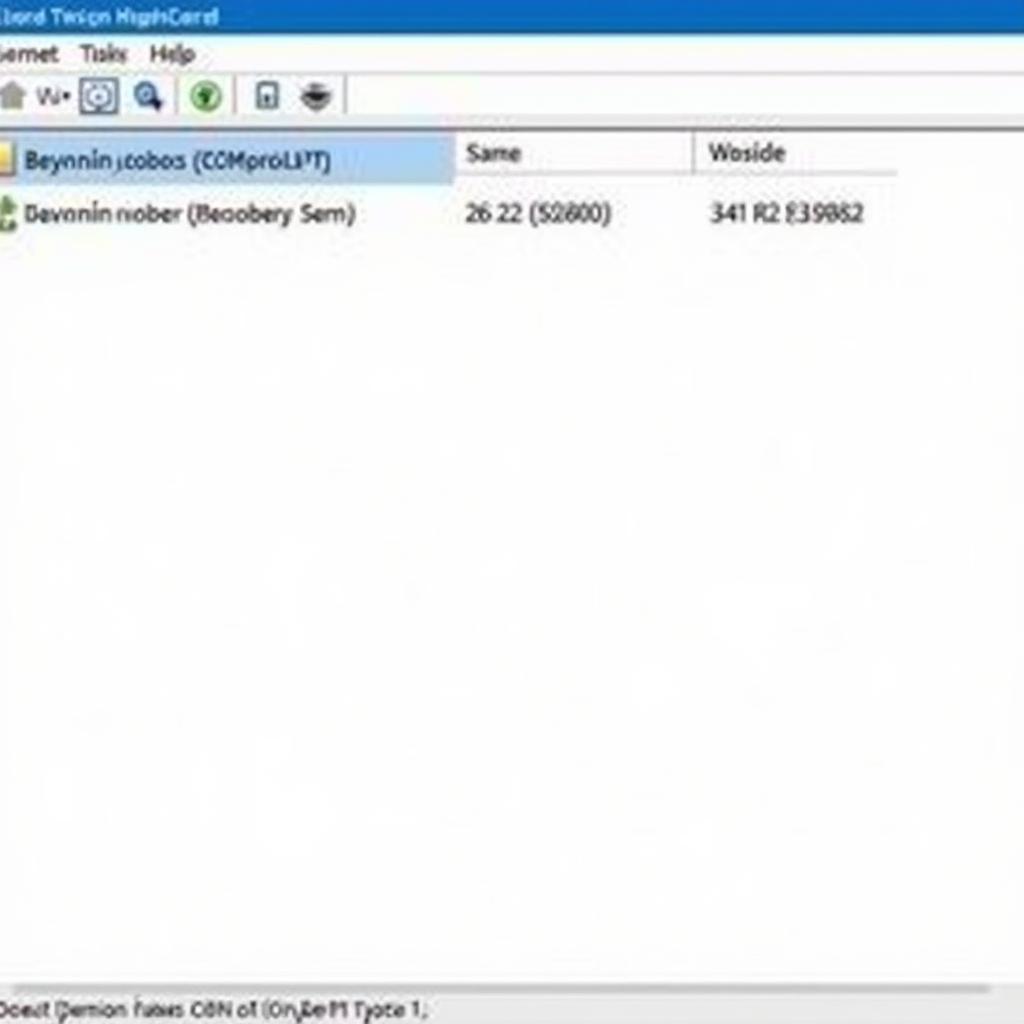 Device Manager Showing VCDS Port Number
Device Manager Showing VCDS Port Number
What if My VCDS Interface is Not Found at All?
If the interface is not found at all, it’s often a hardware problem with either the cable or the interface itself. Try a different cable and a different USB port. If the issue persists, the interface might need repair. You can learn more about troubleshooting other interface-related issues, like when the interface is not found but the port is OK at vcds interface not found port ok.
“A common mistake is overlooking the simple things like cable connections and driver installations. Always start with the basics before assuming a complex problem,” advises John Miller, Senior Automotive Diagnostic Technician at CARDIAGTECH.
Conclusion
The “VCDS port not found” error can be a frustrating roadblock, but with systematic troubleshooting, you can usually identify and fix the issue. By checking cable connections, verifying driver installations, confirming the correct port selection, and considering potential software conflicts, you can often get your VCDS up and running smoothly. Remember, a proper diagnosis is crucial for effective vehicle repair and maintenance. For specific VCDS applications like DSG calibration, you can find helpful resources at dsg calibration vcds. If you continue to experience problems, consult the Ross-Tech website or contact their support team.
FAQ
- What is the most common cause of the “VCDS port not found” error? Cable and driver issues are the most frequent culprits.
- Where can I download the latest VCDS drivers? Download the latest drivers from the official Ross-Tech website.
- How do I select the correct COM port in VCDS software? Go to the Options menu within the VCDS software and choose the correct port.
- What should I do if I suspect a hardware malfunction with my VCDS interface? Contact Ross-Tech support for assistance.
- Can software conflicts cause the “VCDS port not found” error? Yes, other software can sometimes interfere. Close unnecessary programs and try again.
- Where can I find my VCDS port number? In your computer’s Device Manager under “Ports (COM & LPT)”.
- How can I download map files using VCDS? Learn how at our guide on how to download you car’s map files using vcds.
 VCDS Interface Connected to a Car's OBD-II Port
VCDS Interface Connected to a Car's OBD-II Port
“Regularly updating your VCDS software and drivers can prevent many connectivity issues,” says Maria Garcia, Lead Software Engineer at CARDIAGTECH.
Need help with your car diagnostics? Contact us via Whatsapp: +1 (641) 206-8880, Email: CARDIAGTECH[email protected] or visit us at 276 Reock St, City of Orange, NJ 07050, United States. We offer 24/7 customer support.