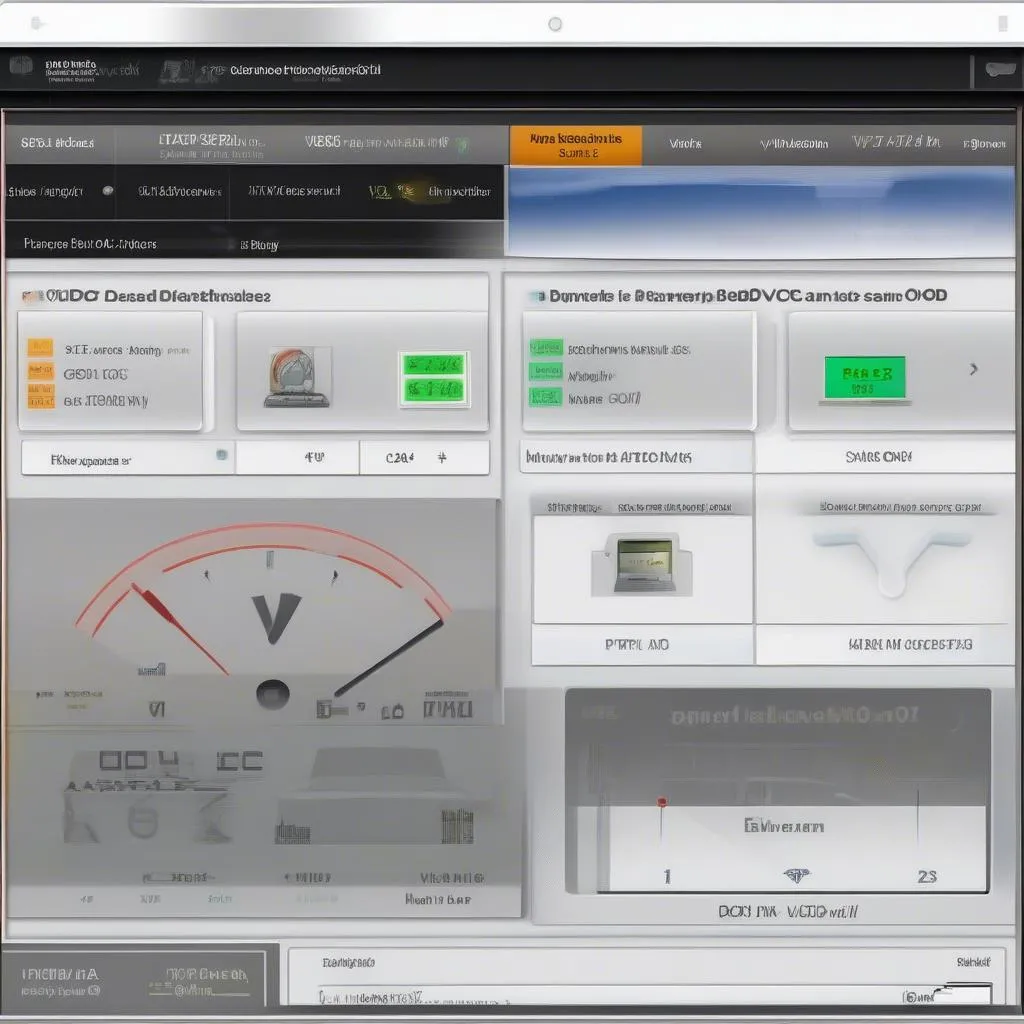The dreaded “VCDS Port OK Interface Not Found” message. It’s a frustrating roadblock for any VAG vehicle owner or technician using a Ross-Tech VCDS cable. This article dives deep into the causes and solutions for this common issue, helping you get back to diagnosing and coding your Audi, Volkswagen, Seat, or Skoda.
Understanding the “VCDS Port OK Interface Not Found” Error
This error message typically appears when VCDS recognizes the COM port assigned to your interface, but it can’t establish communication with the actual VCDS cable. While the software sees the port as “OK,” it indicates that the interface itself isn’t being detected. This could be due to several factors, ranging from driver issues to faulty cables. Knowing that the port is OK narrows down the troubleshooting process, allowing us to focus on the interface connection itself. Check out our guide on vcds interface not found port ok for more detailed instructions.
Common Causes and Solutions
Driver Problems
Incorrect or outdated drivers are the most frequent culprit. Windows may automatically install a generic driver that isn’t compatible with your VCDS cable. Always download and install the latest drivers directly from the Ross-Tech website. This ensures optimal compatibility and performance.
Cable Malfunction
A damaged or counterfeit VCDS cable can also trigger this error. Genuine Ross-Tech cables are built to last, but wear and tear can occur. Try a different cable if you have one available. If the new cable works, your old one is likely the problem. Beware of ross tech vcds cracked versions, as they often have compatibility issues.
USB Port Issues
Sometimes, the USB port itself might be the problem. Try a different USB port on your computer. If the issue persists, try the cable and computer on another machine to rule out a hardware fault.
Software Conflicts
Other software running in the background could interfere with VCDS. Close any unnecessary programs, especially those that access serial ports. A clean boot can help isolate the issue.
 VCDS cable connected to OBD-II port
VCDS cable connected to OBD-II port
Incorrect COM Port Assignment
While VCDS often automatically selects the correct port, it’s worth double-checking. Open the VCDS software and navigate to Options > Test. Ensure the selected COM port matches the one assigned to your interface in the Device Manager.
Step-by-Step Troubleshooting Guide
- Check the Drivers: Uninstall existing drivers and reinstall the latest official Ross-Tech drivers.
- Test Different USB Ports: Connect your VCDS cable to different USB ports on your computer.
- Try Another Cable: If possible, use a known working VCDS cable to rule out cable malfunction.
- Restart Your Computer: A simple reboot can often resolve software conflicts.
- Check COM Port Assignment: Verify the correct COM port is selected in VCDS.
- Consult Ross-Tech Support: If all else fails, contact Ross-Tech directly for expert assistance.
Why is my VCDS cable not found even though the port is OK?
The “port OK” status simply indicates that the software recognizes a COM port. However, the cable itself may be faulty, have driver issues, or be suffering from a software conflict.
What’s the quickest fix for a “VCDS interface not found” error?
Often, reinstalling the correct drivers or trying a different USB port provides a quick solution.
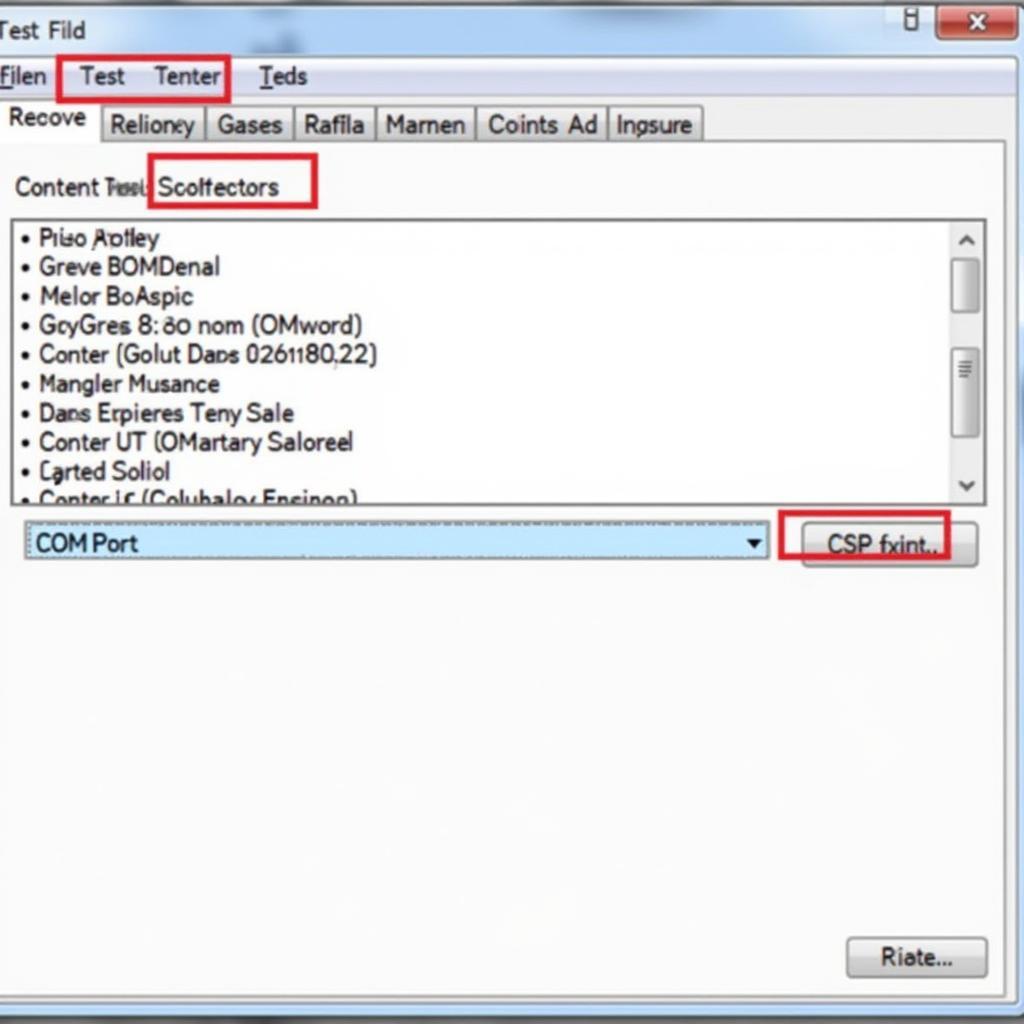 VCDS Software Options Menu Screenshot
VCDS Software Options Menu Screenshot
Advanced Troubleshooting
If the basic steps haven’t resolved the issue, consider these more advanced solutions:
- Check for Hardware Conflicts: Examine the Device Manager for any conflicts with other devices.
- Reinstall VCDS Software: A fresh installation can sometimes resolve software-related problems. You may consider downloading vcds lite download if you’re using a registered version.
- Update Windows: Ensure your operating system is up-to-date, as outdated systems can have compatibility issues.
“A genuine Ross-Tech cable is a worthwhile investment. Counterfeit cables often lead to frustrating issues and unreliable diagnostics,” says John Smith, Lead Diagnostic Technician at German Auto Specialists.
Conclusion
The “VCDS Port OK Interface Not Found” error can be a frustrating hurdle, but it’s usually solvable with systematic troubleshooting. By following the steps outlined in this article, you can often pinpoint the cause and get your VCDS interface communicating correctly. Remember, a reliable diagnostic setup is essential for maintaining your VAG vehicle. Having trouble with older versions? Check out vcds 11. For Windows 10 specific issues, consult vcds usb interface not found windows 10.
FAQ
- Can a faulty OBD-II port cause this error? Yes, a damaged OBD-II port can prevent communication.
- Is my VCDS cable definitely broken if I get this error? Not necessarily. Driver issues or software conflicts can also be the cause.
- Will using a USB hub affect VCDS connectivity? USB hubs can sometimes introduce issues. Connect directly to your computer’s USB port whenever possible.
- Does the cable length matter? Excessively long cables can sometimes experience signal degradation.
- Why does VCDS work on another computer but not mine? This suggests a problem with your computer’s drivers, software, or hardware.
- Should I try a different version of VCDS? Using the latest version is generally recommended.
- Can antivirus software interfere with VCDS? Yes, some antivirus programs might block communication. Try temporarily disabling your antivirus to test.
 Laptop Connected to Car with VCDS Cable
Laptop Connected to Car with VCDS Cable
Common Scenarios
- Scenario 1: A user receives the “VCDS Port OK Interface Not Found” error after installing a new version of Windows. Solution: Reinstall the latest VCDS drivers.
- Scenario 2: The error appears intermittently. Solution: Check the USB cable and port for loose connections or damage.
- Scenario 3: VCDS worked previously, but now shows the error. Solution: Consider recent software installations or hardware changes that might be causing a conflict.
Further Reading and Resources
For more information on VCDS troubleshooting, visit our website. We also have articles on various VAG-COM related topics.
Need assistance? Contact us via Whatsapp: +1 (641) 206-8880, Email: CARDIAGTECH[email protected] or visit us at 276 Reock St, City of Orange, NJ 07050, United States. We have a 24/7 customer support team ready to help.