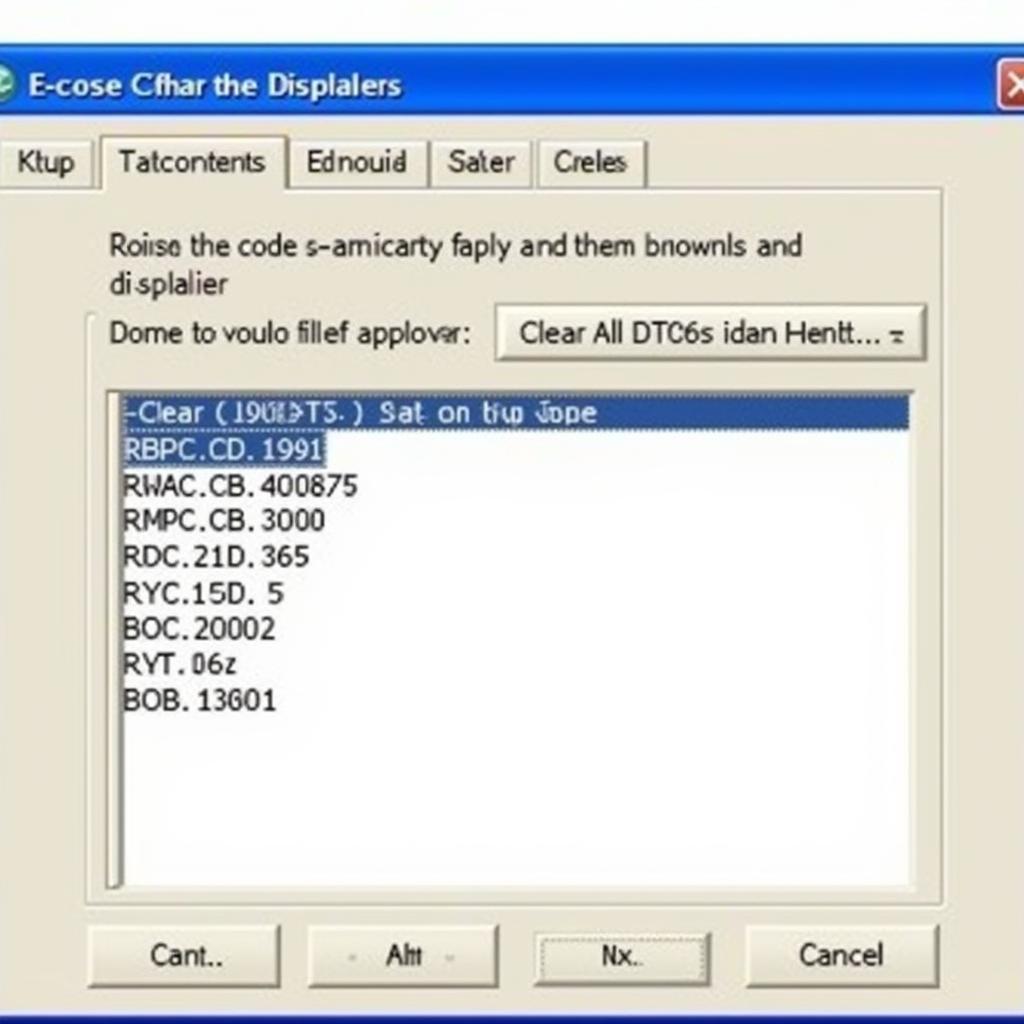VCDS setup can seem daunting, but with a little guidance, it can be a straightforward process. This comprehensive guide will walk you through the essentials, helping you understand the software, its functionalities, and how to configure it for optimal performance. Whether you’re a car owner, a workshop technician, or simply an automotive enthusiast, understanding VCDS setup is key to unlocking the full diagnostic and customization potential of your Volkswagen, Audi, Seat, or Skoda vehicle.
Understanding VCDS and its Importance
VCDS (VAG-COM Diagnostic System) is a powerful diagnostic software that allows you to access, analyze, and modify the various control modules within your vehicle. From reading and clearing fault codes to customizing comfort settings and performing advanced coding procedures, VCDS provides unparalleled control over your car’s systems. A proper VCDS setup is crucial to ensure seamless communication between the software, your computer, and the vehicle’s onboard diagnostic system.
System Requirements for VCDS Setup
Before diving into the setup process, it’s essential to ensure your computer meets the minimum system requirements. VCDS is compatible with various Windows operating systems, but compatibility can vary depending on the specific VCDS version. You’ll need a stable internet connection for software updates and a compatible USB cable to connect your computer to the vehicle’s OBD-II port. For detailed information on specific operating system compatibility, you can refer to our guide on vcds windows 11.
What are the minimum system requirements for VCDS?
A stable internet connection, a compatible USB cable, and a compatible Windows operating system are the minimum requirements for VCDS.
Step-by-Step VCDS Setup Guide
Once you’ve confirmed your system meets the requirements, you can proceed with the VCDS setup. The process typically involves downloading the latest version of the software from the official Ross-Tech website, installing the drivers for the VCDS interface cable, and registering the software with your license key. A proper installation is crucial for stable operation and accurate diagnostics.
How do I install VCDS drivers?
After downloading the VCDS software, connect the interface cable to your computer and follow the on-screen prompts to install the necessary drivers. Troubleshooting tips can be found in our guide on vcds windows xp.
Troubleshooting Common VCDS Setup Issues
While the VCDS setup process is generally straightforward, occasional issues can arise. These may include driver conflicts, communication errors, or software registration problems. Understanding these potential problems and their solutions can save you valuable time and frustration.
What should I do if my VCDS interface is not recognized?
Double-check the USB connection, ensure the correct drivers are installed, and try restarting your computer. You can find additional troubleshooting tips in our guide covering vcds mobile setup.
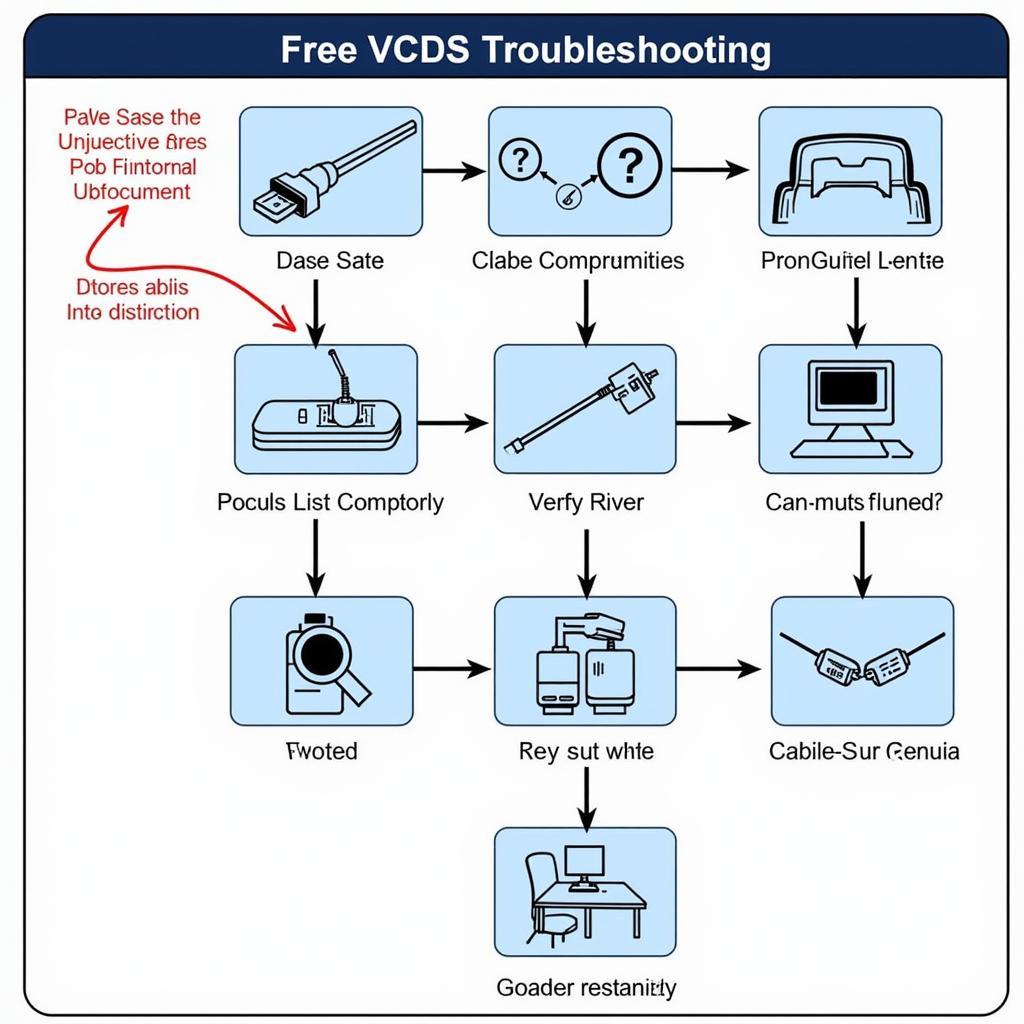 VCDS Troubleshooting Steps and Solutions
VCDS Troubleshooting Steps and Solutions
Advanced VCDS Configurations and Customization
Once you’ve successfully completed the basic VCDS setup, you can explore the advanced configuration options. These settings allow you to tailor the software to your specific needs, optimizing its performance for different diagnostic and coding procedures. You can also find instructions on using VCDS for specific tasks, like setting up cruise control in our guide on vw t4 cruise control vcds.
How can I customize VCDS for specific coding procedures?
Access the options menu within the VCDS software to customize settings related to communication speed, data logging, and other advanced functionalities. Similar configurations can be found in our guide about how to setup key fob mk6 golf r vcds.
Conclusion
Proper VCDS setup is fundamental to harnessing the full potential of this powerful diagnostic software. By following this guide and understanding the key steps involved, you can effectively diagnose, customize, and maintain your vehicle.
FAQ
- What is VCDS used for? VCDS is used for diagnosing and customizing Volkswagen, Audi, Seat, and Skoda vehicles.
- Where can I download VCDS? The official Ross-Tech website is the only legitimate source for VCDS.
- Do I need a license for VCDS? Yes, a valid license is required to use the full functionality of VCDS.
- Is VCDS compatible with all VAG vehicles? VCDS is compatible with most VAG vehicles, but there might be limitations with older models.
- How do I update VCDS? VCDS can be updated through the software itself, usually prompting you when a new version is available.
- Can I use VCDS on multiple computers? The licensing terms determine the number of installations allowed.
- What is the difference between VCDS Lite and the full version? VCDS Lite has limited functionality compared to the full version.
Need Assistance? Contact us via WhatsApp: +1 (641) 206-8880, Email: CARDIAGTECH[email protected] or visit us at 276 Reock St, City of Orange, NJ 07050, United States. Our customer support team is available 24/7.