As an automotive technician, having reliable diagnostic software is crucial for identifying and resolving vehicle issues. VCDS software, specifically designed for Volkswagen Audi Group (VAG) vehicles, has become an industry standard. This comprehensive guide will cover everything you need to know about using VCDS software on Windows 10, equipping you with the knowledge to perform advanced diagnostics and unlock hidden features.
What is VCDS Software?
VCDS (Vag-Com Diagnostic System), developed by Ross-Tech, is a powerful diagnostic and programming software designed for VAG vehicles. It provides a direct connection to the vehicle’s onboard computer systems, allowing you to read and clear fault codes, view live data streams, perform adaptations, and much more.
Why Choose VCDS for Windows 10?
- Comprehensive Coverage: VCDS supports a wide range of VAG models, including Audi, Volkswagen, Seat, Skoda, Bentley, and Lamborghini.
- In-Depth Diagnostics: Go beyond basic code reading with access to detailed fault code descriptions, possible causes, and troubleshooting tips.
- Advanced Functionality: Perform module coding, adaptations, and basic programming tasks to customize vehicle settings.
- User-Friendly Interface: The software’s intuitive interface makes it easy to navigate and utilize its many features.
- Regular Updates: Ross-Tech consistently releases updates to ensure compatibility with the latest VAG models and software revisions.
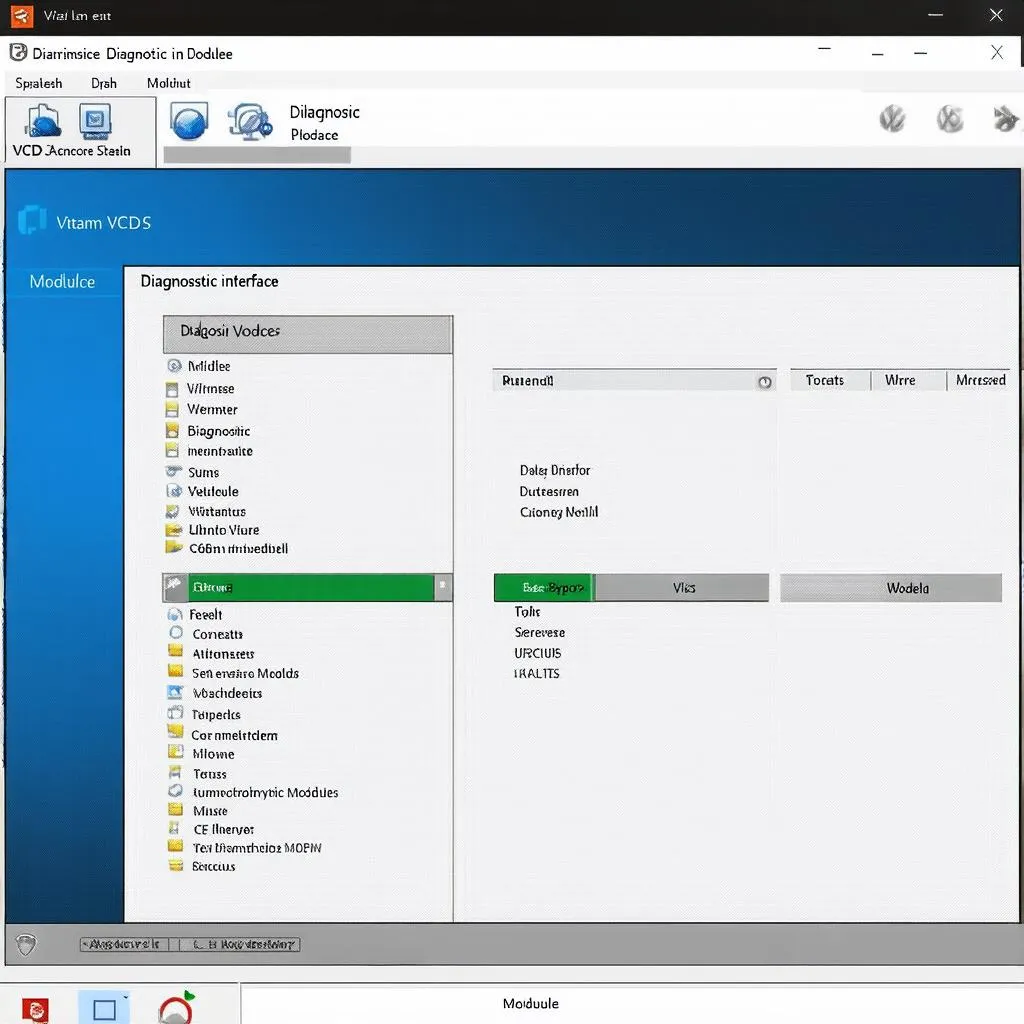 VCDS software interface
VCDS software interface
Installing VCDS on Windows 10
Getting started with VCDS on your Windows 10 machine is straightforward:
- Purchase and Download: Obtain a genuine VCDS license and download the software from the official Ross-Tech website.
- Installation: Run the installer and follow the on-screen prompts. Ensure you install the correct version (32-bit or 64-bit) for your Windows 10 system.
- Driver Installation: Connect your VCDS interface cable to your computer. The software will automatically detect and install the necessary drivers.
Connecting to Your Vehicle
- Locate the OBD-II Port: The OBD-II port is typically located under the dashboard, on the driver’s side.
- Connect the Interface: Plug the VCDS interface cable into the OBD-II port and connect the other end to your computer’s USB port.
- Turn on the Ignition: Turn the ignition to the “On” position, but do not start the engine.
- Launch VCDS: Open the VCDS software. It should automatically establish communication with your vehicle.
Common Uses of VCDS Software
- Reading and Clearing Fault Codes: Identify and clear diagnostic trouble codes (DTCs) to pinpoint the root cause of warning lights or malfunctions.
- Live Data Monitoring: Observe real-time sensor readings to analyze system performance and diagnose intermittent issues.
- Output Tests: Activate various components, such as lights, actuators, and relays, to test their functionality.
- Adaptations and Coding: Customize vehicle settings, such as enabling/disabling comfort features or adjusting control module parameters.
VCDS Software: A Valuable Tool for Professionals and Enthusiasts
Whether you’re a seasoned technician or a dedicated car enthusiast, VCDS software empowers you to take control of your VAG vehicle’s diagnostics and maintenance. Its comprehensive features, intuitive interface, and regular updates make it an invaluable investment for anyone looking to delve deeper into the world of automotive electronics.
 Mechanic using VCDS to diagnose a car
Mechanic using VCDS to diagnose a car
FAQs About VCDS Software on Windows 10
Q: Is VCDS compatible with all Windows 10 versions?
A: Yes, VCDS is compatible with both 32-bit and 64-bit versions of Windows 10.
Q: Can I use VCDS on multiple vehicles?
A: Yes, you can use the same VCDS license and software on multiple VAG vehicles.
Q: Where can I find reliable information and support for VCDS?
A: The Ross-Tech website offers extensive documentation, FAQs, and a dedicated support forum.
Q: Are there any risks associated with using VCDS?
A: While VCDS is generally safe to use, it’s important to exercise caution when modifying critical vehicle settings. Always refer to the official documentation and seek professional assistance if needed.
For a wide selection of automotive diagnostic tools, including VCDS interfaces, be sure to check out Cardiagtech.
Need expert advice on choosing the right diagnostic solution for your needs? Connect with the team at CARDIAGTECH for personalized recommendations and support.

