The Volkswagen Touareg (7P) is a sophisticated SUV that, like any modern vehicle, relies heavily on complex electronics. To keep your Touareg running smoothly, having the ability to diagnose and troubleshoot issues is essential. That’s where VCDS (Vag-Com Diagnostic System) comes in. This software, specifically designed for Volkswagen Audi Group (VAG) vehicles, empowers you to delve into your Touareg’s systems, identify faults, and even customize settings. This comprehensive guide will explore the ins and outs of using VCDS on your Touareg 7P.
Understanding VCDS and Its Importance for Your Touareg
VCDS acts as a direct line of communication between your Touareg’s onboard computer and your Windows-based laptop. By connecting to the OBD-II port usually located under the dashboard, VCDS grants access to the various control modules responsible for managing everything from the engine and transmission to the airbags and infotainment system.
“VCDS is an invaluable tool for anyone who wants to understand their Touareg better,” says automotive electronics expert Dr. Markus Kohler, author of “Modern Automotive Electronics and Diagnostics.” “It goes beyond simple code reading, allowing you to perform complex diagnostics, activate hidden features, and personalize settings.”
 Volkswagen Touareg OBD2 Port
Volkswagen Touareg OBD2 Port
Getting Started with VCDS on Your Touareg 7P
What You Need:
- VCDS Software: Ensure you have a licensed version of VCDS specifically compatible with the Touareg 7P model year.
- VCDS Interface Cable: This cable connects your laptop to your Touareg’s OBD-II port. Genuine cables are recommended for reliable communication.
- Windows Laptop: VCDS software is designed for Windows operating systems.
Connecting and Communicating:
- Install VCDS: Download and install the VCDS software on your laptop.
- Connect the Interface: Connect the VCDS interface cable to your laptop’s USB port and the other end to the Touareg’s OBD-II port.
- Turn On the Ignition: Switch on your Touareg’s ignition but do not start the engine.
- Launch VCDS: Run the VCDS software on your laptop. The software should automatically detect and connect to your Touareg.
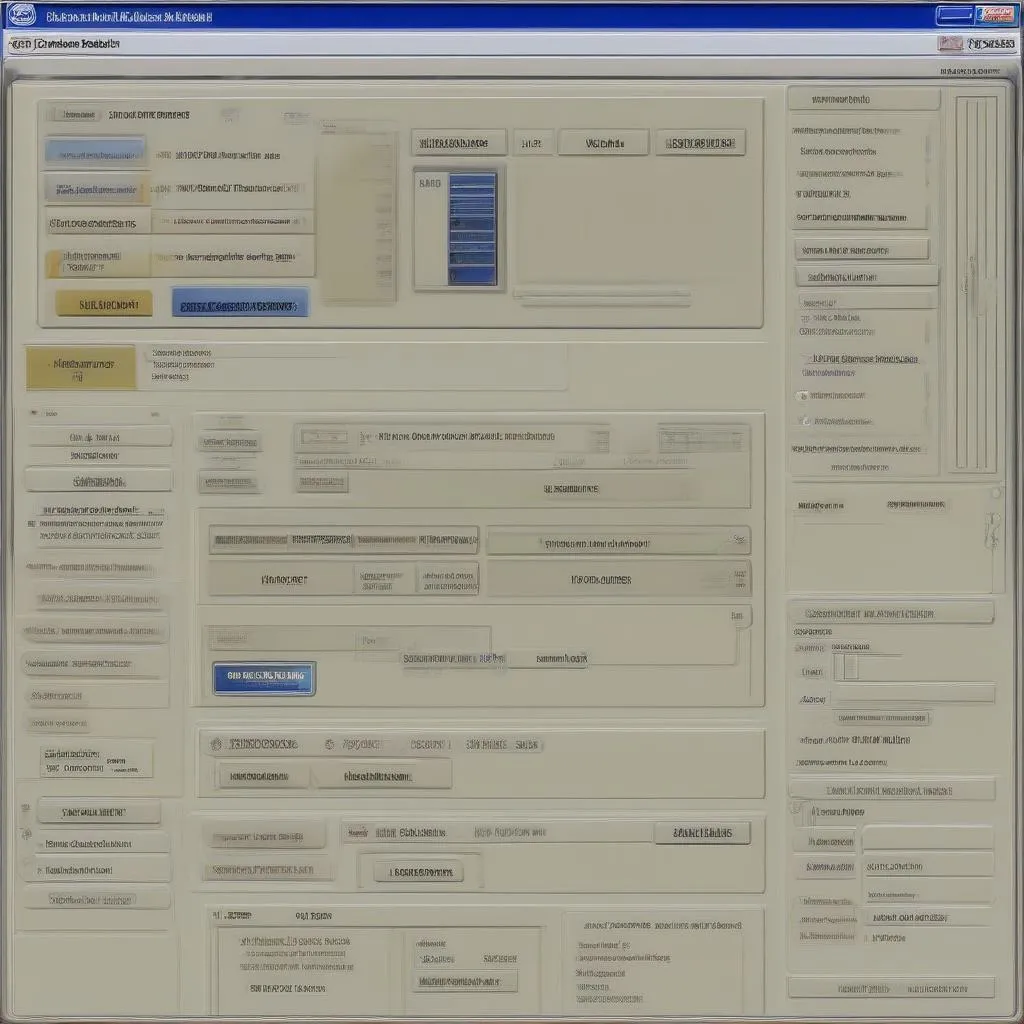 VCDS Software Interface
VCDS Software Interface
Navigating VCDS and Diagnosing Issues
Once connected, VCDS presents a user-friendly interface to access various control modules within your Touareg:
- Select Control Module: Choose the relevant module based on the system you want to diagnose (e.g., Engine, Transmission, ABS).
- Read Fault Codes: VCDS scans the selected module for any stored fault codes. Each code corresponds to a specific issue.
- Interpreting Codes: VCDS provides detailed descriptions of each fault code, aiding in understanding the problem.
- Clear Fault Codes: After addressing the issue, you can use VCDS to clear the fault codes.
Beyond Diagnostics: Unlocking Your Touareg’s Potential
VCDS extends beyond basic diagnostics. It empowers you to:
- Activate Hidden Features: Enable features not activated by default, such as daytime running lights, cornering lights, or needle sweeping gauges.
- Customize Settings: Fine-tune various settings to your preferences, such as automatic door locking, alarm behavior, or interior lighting.
- Perform Service Resets: Reset service reminders, such as oil change or brake pad warnings, after completing maintenance.

