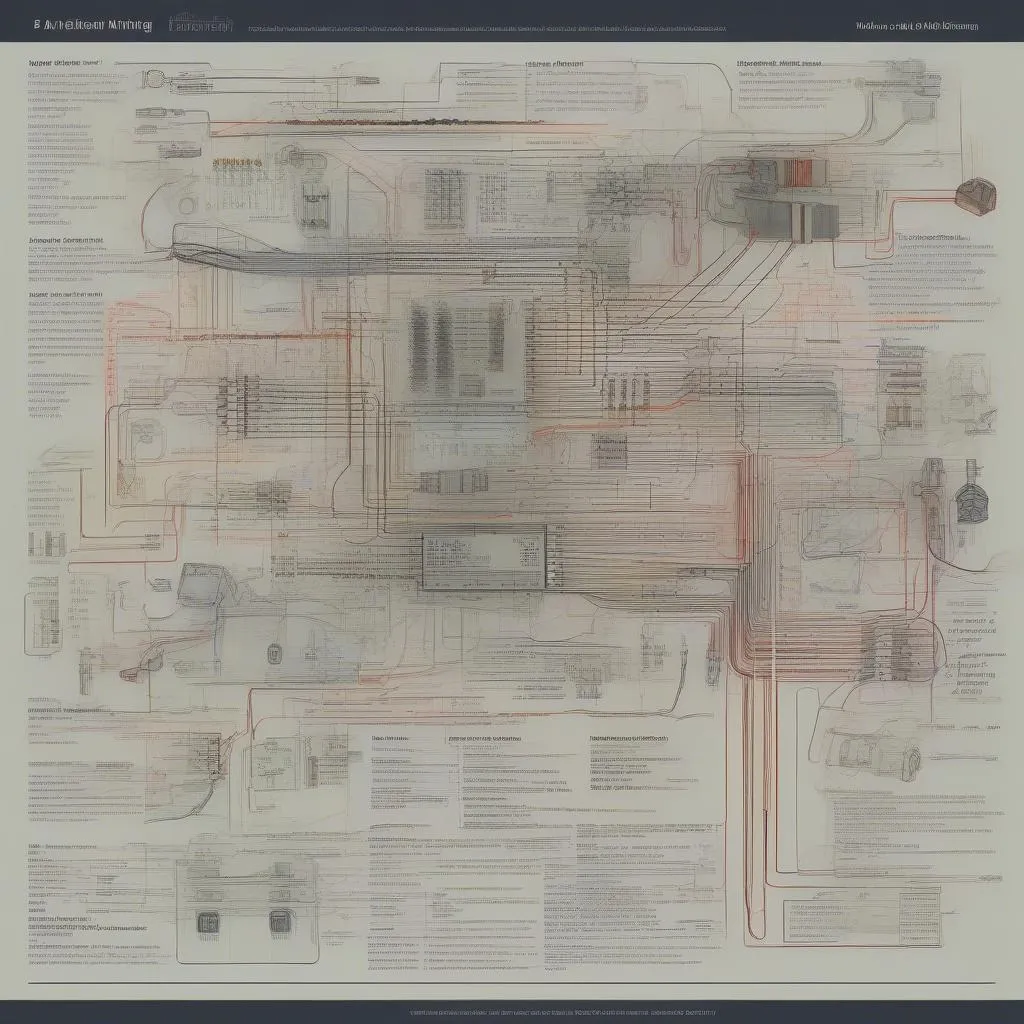Owning a Volkswagen comes with a sense of pride, but like any vehicle, it can sometimes throw a curveball in the form of a dashboard warning light. That’s where VCDS (Vag-Com Diagnostic System) comes in. This powerful software, paired with a compatible cable, unlocks your Volkswagen’s onboard computer, providing a wealth of diagnostic and modification capabilities. This comprehensive guide will provide you with everything you need to know about using VCDS for your VW.
What is VCDS and Why Do I Need It?
VCDS is a Windows-based software developed by Ross-Tech that allows you to communicate with the control modules in your Volkswagen. Think of it as the key to understanding your car’s internal dialogue. With VCDS, you can:
- Diagnose fault codes: Read and clear those pesky check engine lights (DTCs) with detailed descriptions, saving you trips to the mechanic for simple issues.
- Access live data: Monitor your engine’s performance, sensor readings, and other vital parameters in real-time.
- Perform adaptations and coding: Customize your car’s behavior, such as enabling or disabling specific features (like automatic locking or daytime running lights).
- Perform basic settings: Calibrate and adjust specific components for optimal performance.
Getting Started with VCDS for VW
What You’ll Need:
- VCDS Software: You’ll need to purchase a license from Ross-Tech. They offer various licenses, including a fully-featured version and a more affordable “HEX-NET” interface for hobbyists.
- VCDS Interface Cable: This cable connects your computer’s USB port to your Volkswagen’s OBD-II port.
- A Windows Laptop: VCDS is Windows-based software.
Navigating the VCDS Interface
Once you have everything set up, launch VCDS and connect the interface cable to your car. Turn on the ignition (but don’t start the engine). The VCDS interface is fairly intuitive and user-friendly. You’ll find various buttons and menus organized by control modules:
- Auto-Scan: This feature scans all the control modules in your Volkswagen for fault codes and provides a report.
- Select Control Module: Allows you to choose a specific control module (e.g., Engine, ABS, Airbags) to access its functions.
- Fault Codes: Displays stored and pending fault codes.
- Measurement Blocks: Displays live data from various sensors and systems.
- Advanced Functions: This section includes options for adaptations, coding, and basic settings.
Common VCDS Procedures for Volkswagen
Let’s explore some of the most common tasks you can perform with VCDS on your Volkswagen:
1. Reading and Clearing Fault Codes
- Connect VCDS and turn on the ignition.
- Select the control module where you suspect the issue lies.
- Click on “Fault Codes.”
- Read the fault code descriptions carefully. Note the codes down for future reference.
- If you’ve addressed the underlying issue, you can clear the codes by clicking “Clear Codes.”
Note: Clearing codes without fixing the root cause will only temporarily mask the problem.
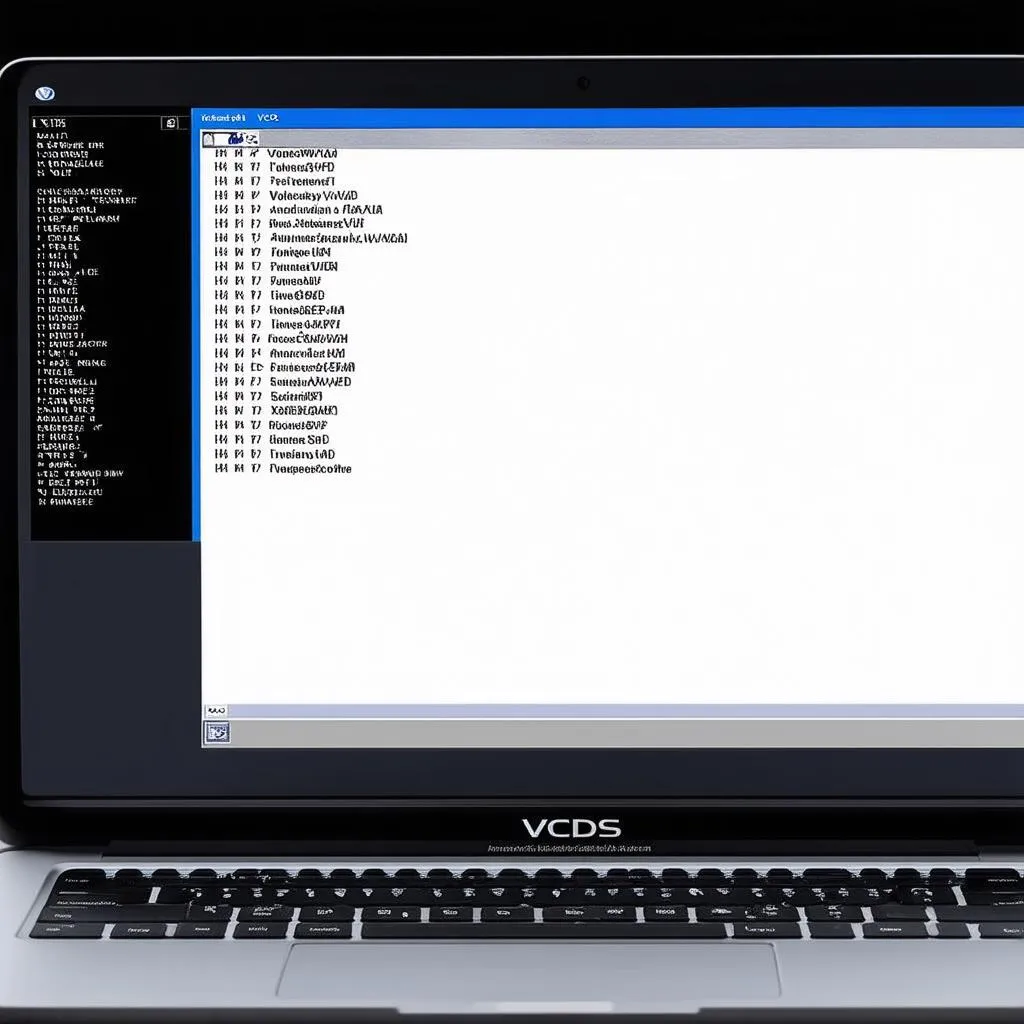 VCDS Fault Codes
VCDS Fault Codes
2. Performing a Throttle Body Alignment
Over time, your Volkswagen’s throttle body can become misaligned, leading to rough idling or hesitation. Here’s how to realign it using VCDS:
- Connect VCDS, turn the ignition on, and select “Engine” as the control module.
- Go to “Basic Settings.”
- Select “Throttle Body Alignment” from the drop-down menu.
- Follow the on-screen prompts carefully.
3. Enabling/Disabling Convenience Features
VCDS allows you to customize certain convenience features in your Volkswagen. For example, you can enable automatic door locking above a certain speed or disable the daytime running lights.
- Connect VCDS and turn on the ignition.
- Select the appropriate control module for the feature you want to modify (e.g., “Central Electrics” for door locking).
- Go to “Coding.”
- Carefully change the coding values to enable or disable the desired features. Ross-Tech’s website and online forums can provide guidance on specific coding values.
FAQs About Using VCDS with Volkswagen
Q: Is it safe to use VCDS on my Volkswagen?
A: When used correctly, VCDS is perfectly safe. However, it’s crucial to research thoroughly before making any modifications. Always double-check coding values and procedures to avoid unintended consequences. “Remember,” cautions automotive electronics expert Dr. Anna Schmidt, “even small changes in coding can have ripple effects on other systems. Proceed with caution and consult reputable sources.”
Q: Can I update my Volkswagen’s software with VCDS?
A: No, VCDS is not designed for software updates. For that, you’ll need to visit a Volkswagen dealership or use specialized software.
Q: I’m seeing a “No Communication” error in VCDS. What does it mean?
A: This error usually indicates a problem with the connection between your computer, the VCDS cable, or your car. Double-check your cable connections, ensure the ignition is on, and try a different USB port on your computer.
Need More In-Depth Guidance?
For those seeking more in-depth information on specific VCDS procedures, adaptations, and coding for various Volkswagen models, CARDIAGTECH offers a wealth of resources. Explore detailed tutorials, troubleshooting guides, and more. [link to a relevant article on your website]
Empowering Yourself with VCDS
While VCDS offers incredible control and insight into your Volkswagen, remember that working with your car’s electronics requires careful consideration. Always research thoroughly, back up your original settings before making changes, and don’t hesitate to seek help from online communities or experienced professionals when needed. By taking a cautious and informed approach, you can unlock the true potential of VCDS and enhance your Volkswagen ownership experience.