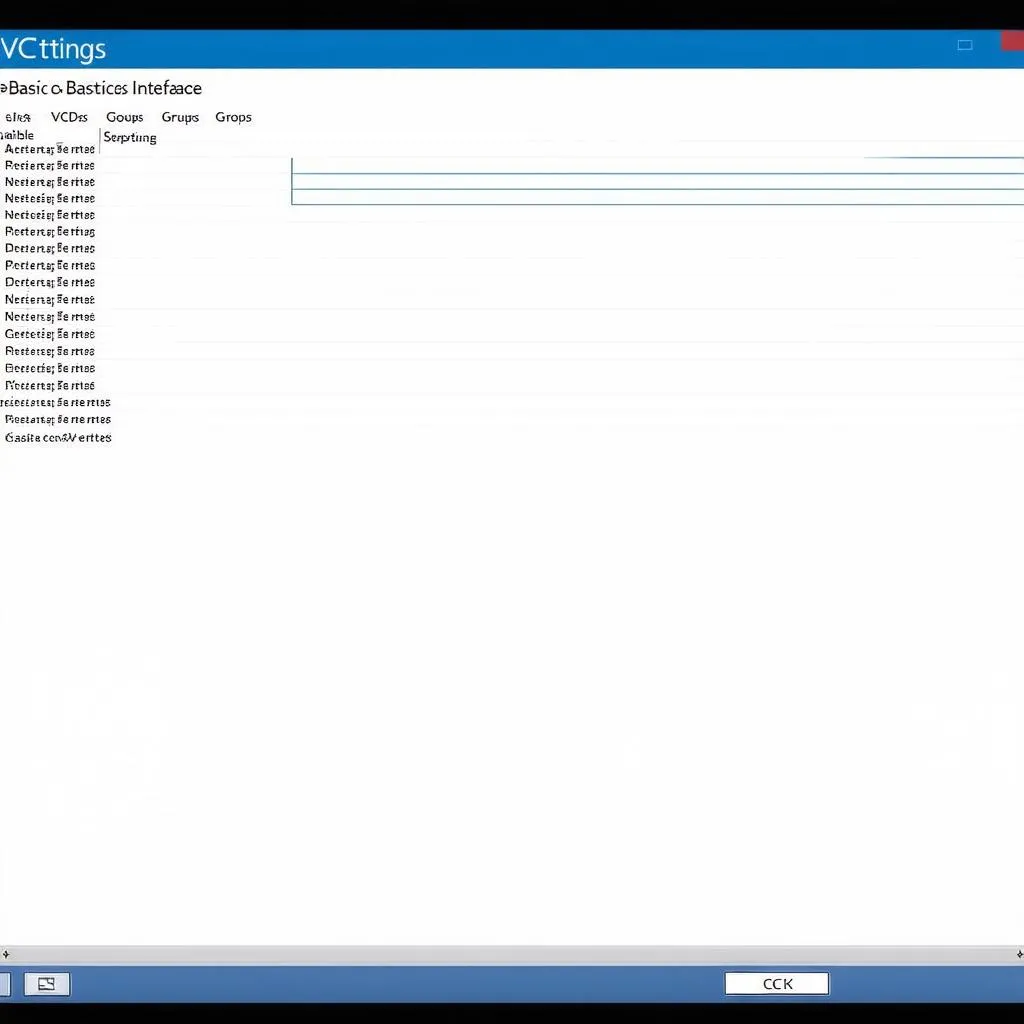As a seasoned automotive technician, you understand the importance of having a reliable diagnostic tool at your fingertips. The VCDS software, paired with a compatible cable, offers a powerful solution for accessing and troubleshooting Volkswagen Audi Group (VAG) vehicles. But before you can dive into the world of fault codes and control modules, you need to ensure your VCDS USB driver is properly installed on your Windows 10 machine. This guide will walk you through the process, ensuring a smooth diagnostic experience.
Why Driver Installation Matters
Think of a driver as the language interpreter between your computer’s operating system and the connected hardware. Without the correct VCDS USB driver, your Windows 10 system won’t recognize the connected interface cable, rendering your diagnostic software useless.
Downloading the Correct VCDS Driver
Before you begin, remember to always download drivers from trusted sources. The official Ross-Tech website, the developer of VCDS, is your best bet for a safe and reliable download.
Here’s what to do:
- Navigate to the Ross-Tech website.
- Locate the “Downloads” section.
- Look for the specific VCDS driver compatible with your operating system (Windows 10 in this case).
- Download the driver file to a location on your computer where you can easily find it.
Pro Tip: Make sure to download the driver version that corresponds to your VCDS software version for optimal compatibility.
Step-by-Step Installation Guide
Once you have the driver file, follow these steps to install it:
-
Connect Your VCDS Cable: Plug your VCDS interface cable into a USB port on your Windows 10 computer. It’s important to do this before installing the driver.
-
Locate the Downloaded Driver: Find the driver file you downloaded earlier. It will usually be a .zip or .exe file.
-
Extract the Files (if necessary): If the driver came in a .zip file, you’ll need to extract its contents before proceeding.
-
Run the Setup File: Double-click the setup or installation file within the driver folder. This will initiate the installation wizard.
-
Follow the On-Screen Prompts: The installation wizard will guide you through the process. Read the instructions carefully and click “Next” or “Agree” to proceed through the steps.
-
Complete the Installation: Once the installation is finished, you’ll likely be prompted to restart your computer. Make sure to save any open work before restarting.
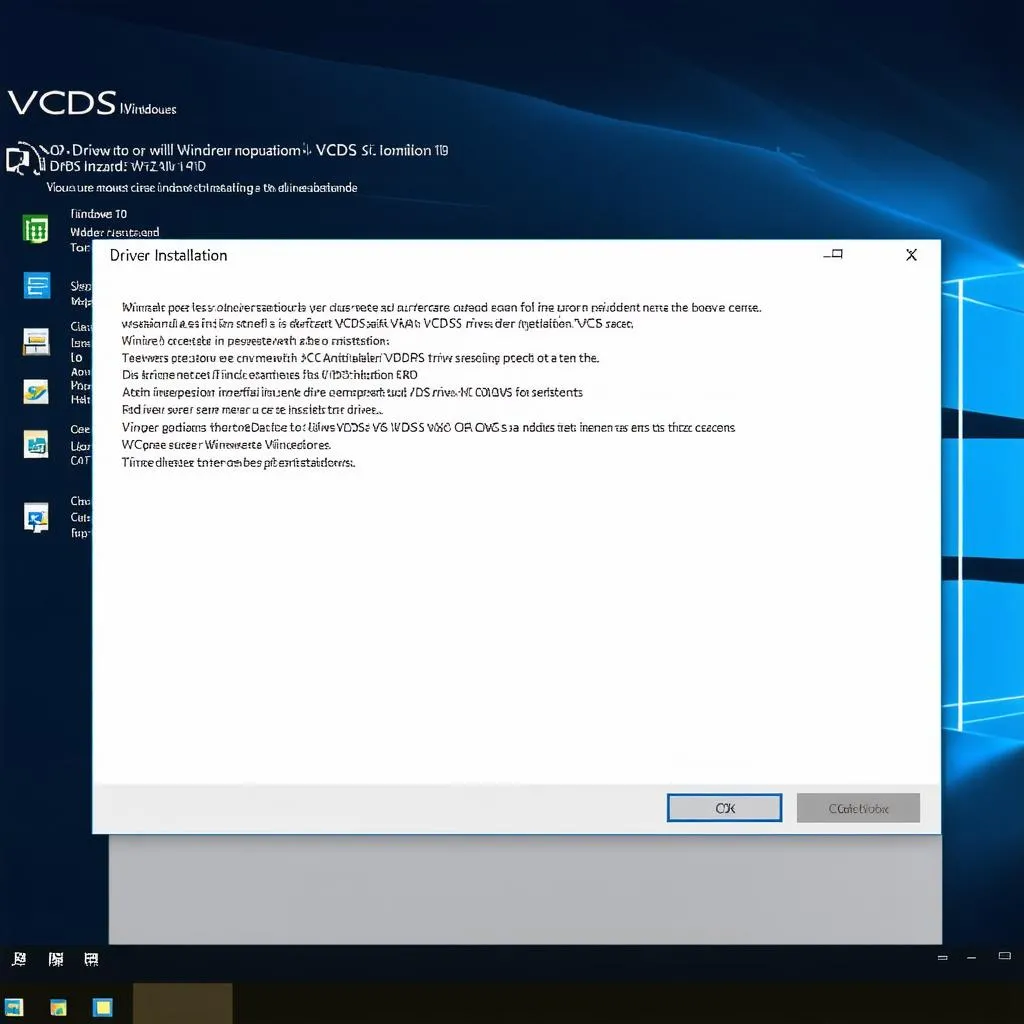 VCDS Driver Installation
VCDS Driver Installation
Verifying a Successful Installation
After your computer restarts, it’s essential to verify if the driver installed correctly.
- Open Device Manager: Type “Device Manager” in the Windows search bar and select the corresponding app.
- Check for “Ross-Tech” or “VCDS”: Expand the categories within Device Manager (like “Ports (COM & LPT)”) to look for either “Ross-Tech” or “VCDS.” If you find it, your driver is likely installed correctly.
Troubleshooting Tip: If you don’t see the Ross-Tech or VCDS device, try a different USB port. If that doesn’t work, right-click within Device Manager and select “Scan for hardware changes.”
Frequently Asked Questions
Q: Why is my VCDS interface not recognized?
A: Several factors could be at play. Ensure you have the correct drivers installed for your version of Windows and the VCDS interface. Additionally, try using a different USB port or cable.
Q: Can I use a generic USB driver for my VCDS interface?
A: Generic drivers might seem tempting but using the official Ross-Tech drivers ensures full compatibility and avoids potential communication issues.
Q: Where can I find the latest VCDS drivers?
A: Always download the latest VCDS drivers from the official Ross-Tech website.
 VCDS Cable Connected to Car
VCDS Cable Connected to Car
Common Issues and Solutions
Even with the best preparation, you might encounter some hiccups. Here are some common issues and their solutions:
- Code 10 Error: This error often indicates a driver conflict. Try uninstalling the VCDS driver, restarting your PC, and then reinstalling it.
- Interface Not Found: Double-check the USB connection and make sure your interface is powered on. If the issue persists, try the interface on another computer to rule out a hardware fault.
Need More Help?
For a wide range of VCDS cables, diagnostic tools, and in-depth resources, be sure to explore what CARDIAGTECH has to offer.
For further assistance with VCDS or to explore related diagnostic topics, you can also refer to these helpful guides:
By following these detailed steps and troubleshooting tips, you’ll be able to install the VCDS USB driver on your Windows 10 machine with confidence, getting you ready to unleash the full diagnostic potential of VCDS for your VAG vehicles.