The VW Golf Mk7, a masterpiece of German engineering, is a joy to drive. But even the most well-built cars can throw a curveball now and then. Enter VCDS, the diagnostic software that puts you in the driver’s seat when it comes to understanding and resolving your Mk7’s quirks.
Whether you’re a seasoned DIY mechanic or just starting out, this comprehensive guide will equip you with the knowledge to harness the power of VCDS for your VW Golf Mk7.
Understanding VCDS and Its Relevance to Your Mk7
VCDS, which stands for “VAG-COM Diagnostic System,” is a powerful diagnostic and customization software specifically designed for vehicles in the Volkswagen Auto Group (VAG), including your beloved Golf Mk7. Think of it as the key that unlocks your car’s brain, allowing you to communicate with its various electronic control units (ECUs).
 VW Golf Mk7 Engine
VW Golf Mk7 Engine
Why VCDS?
Here’s why VCDS is indispensable for any Mk7 owner:
- Diagnose Fault Codes: Go beyond the generic “check engine” light. VCDS pinpoints the exact source of issues, providing detailed fault codes and descriptions.
- Customize Settings: Personalize your Mk7’s behavior, from adjusting the automatic window operation to tweaking the sensitivity of the rain-sensing wipers.
- Activate Hidden Features: Unlock hidden gems within your car’s software, like enabling the coming home lights or adjusting the daytime running light intensity.
Expert Insight: “VCDS is an essential tool for anyone who wants to truly understand and control their VAG vehicle,” says automotive electronics specialist Dr. Markus Schmidt, author of “Advanced Automotive Diagnostics.” “It allows you to go beyond the limitations of generic OBD-II scanners and access the full potential of your car’s systems.”
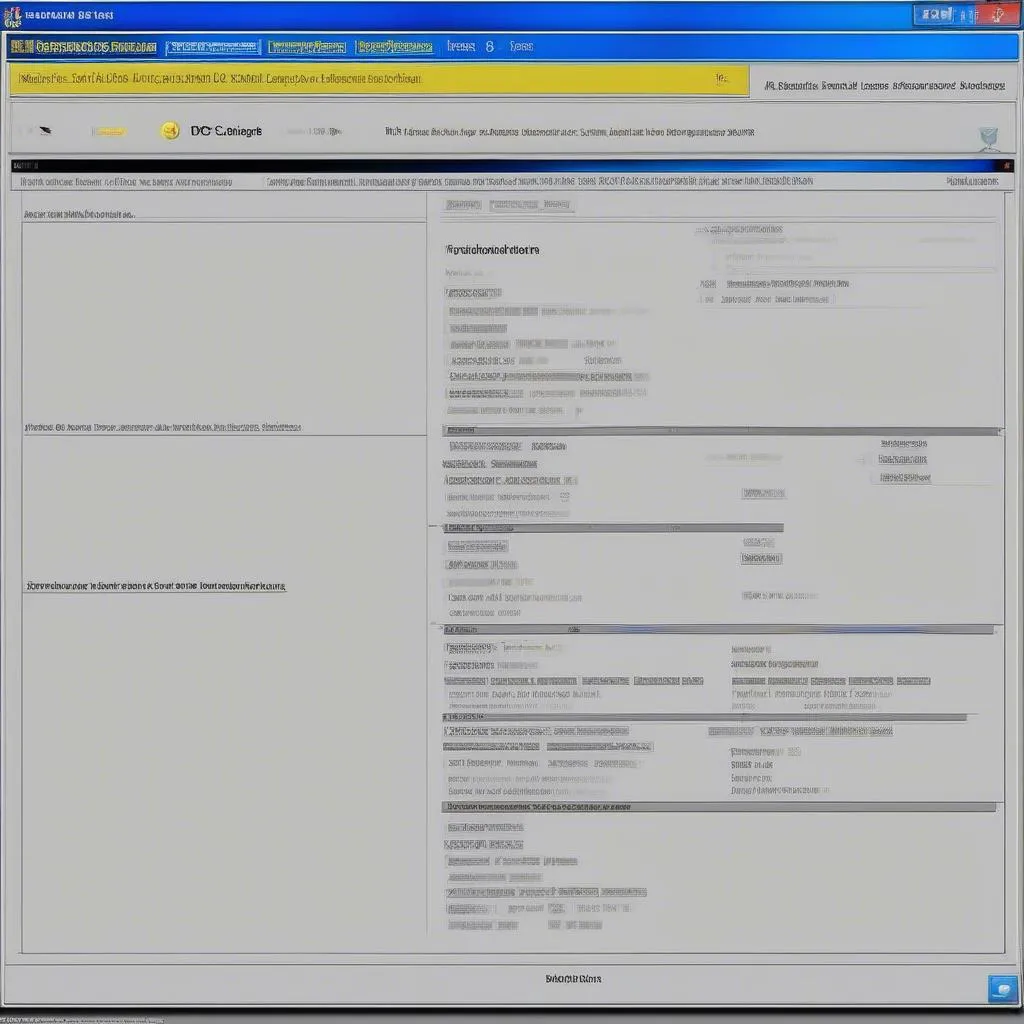 VCDS Software Interface
VCDS Software Interface
How to Use VCDS with Your Golf Mk7
Using VCDS might seem daunting at first, but it’s surprisingly intuitive. Here’s a simplified breakdown:
- Connect: Connect your VCDS interface cable to your laptop and your car’s OBD-II port (usually located under the dashboard on the driver’s side).
- Launch and Scan: Open the VCDS software on your laptop and initiate a scan of your vehicle’s ECUs.
- Interpret Results: VCDS will display any fault codes detected. You can click on each code for a detailed description and potential solutions.
- Customization: Navigate to the specific ECU you wish to customize and explore the available options.
- Clear Codes: Once you’ve addressed any issues or made desired changes, remember to clear the fault codes.
 Connecting VCDS Cable to OBD2 Port
Connecting VCDS Cable to OBD2 Port

