You boot up your computer and see “Intel Anti-Theft” staring back at you from the BIOS settings. What is this, and should you be concerned? Let’s demystify this security feature and understand how it safeguards your precious data.
Understanding Intel Anti-Theft
In today’s digital landscape, data theft is a growing concern. Recognizing this, Intel developed Intel Anti-Theft Technology (AT) as an extra layer of protection for your laptop and the valuable information it holds.
How to Recognize if Intel Anti-Theft is Enabled
Identifying if your device has Intel AT enabled is simple.
- Access your BIOS: Restart your computer and press the designated key (usually F2, F10, or Del) to enter the BIOS setup.
- Locate Intel Anti-Theft: Navigate through the BIOS menu. Look for tabs or sections like “Security,” “Boot,” or “Advanced.”
- Check for Activation: If you find “Intel Anti-Theft,” check its status. It’s usually displayed as “Enabled” or “Disabled.”
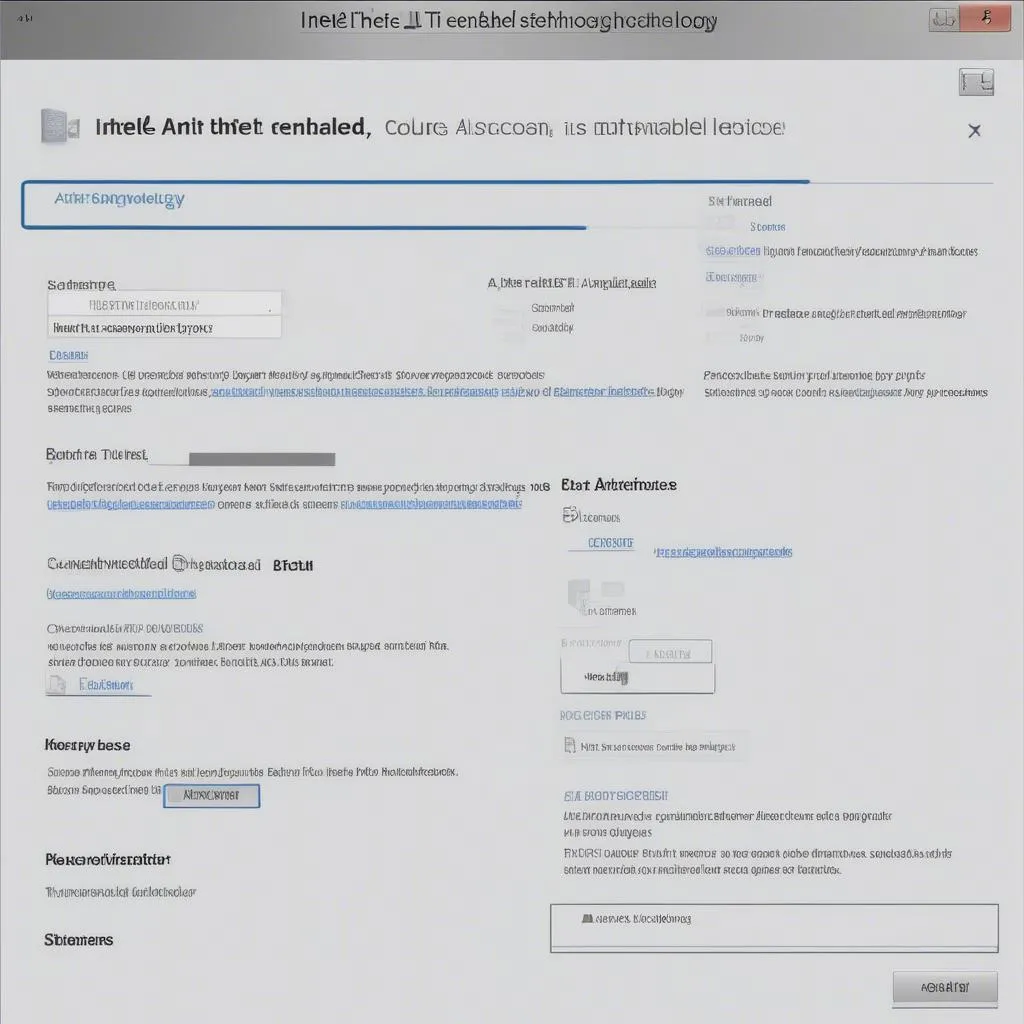 Intel Anti-Theft in BIOS Settings
Intel Anti-Theft in BIOS Settings
Essential Tools for Managing Intel Anti-Theft
While you can enable or disable Intel AT through the BIOS, effectively managing it often requires additional software:
- Intel Management Engine Interface (MEI): This software allows for more advanced configuration and control over Intel AT.
- Third-party Security Software: Some security suites include features that integrate with or manage Intel AT.
Troubleshooting Common Issues
Intel AT, like any technology, can sometimes encounter issues. Here are some common problems and how to address them:
- Forgotten Password: If you’ve forgotten your Intel AT password, you’ll need to use the recovery mechanism you set up during activation.
- Software Conflicts: Conflicts with other security software might arise. Try temporarily disabling other security programs to see if that resolves the issue.
- BIOS Updates: Ensure your BIOS and Intel MEI drivers are up to date. Outdated versions can lead to compatibility issues.
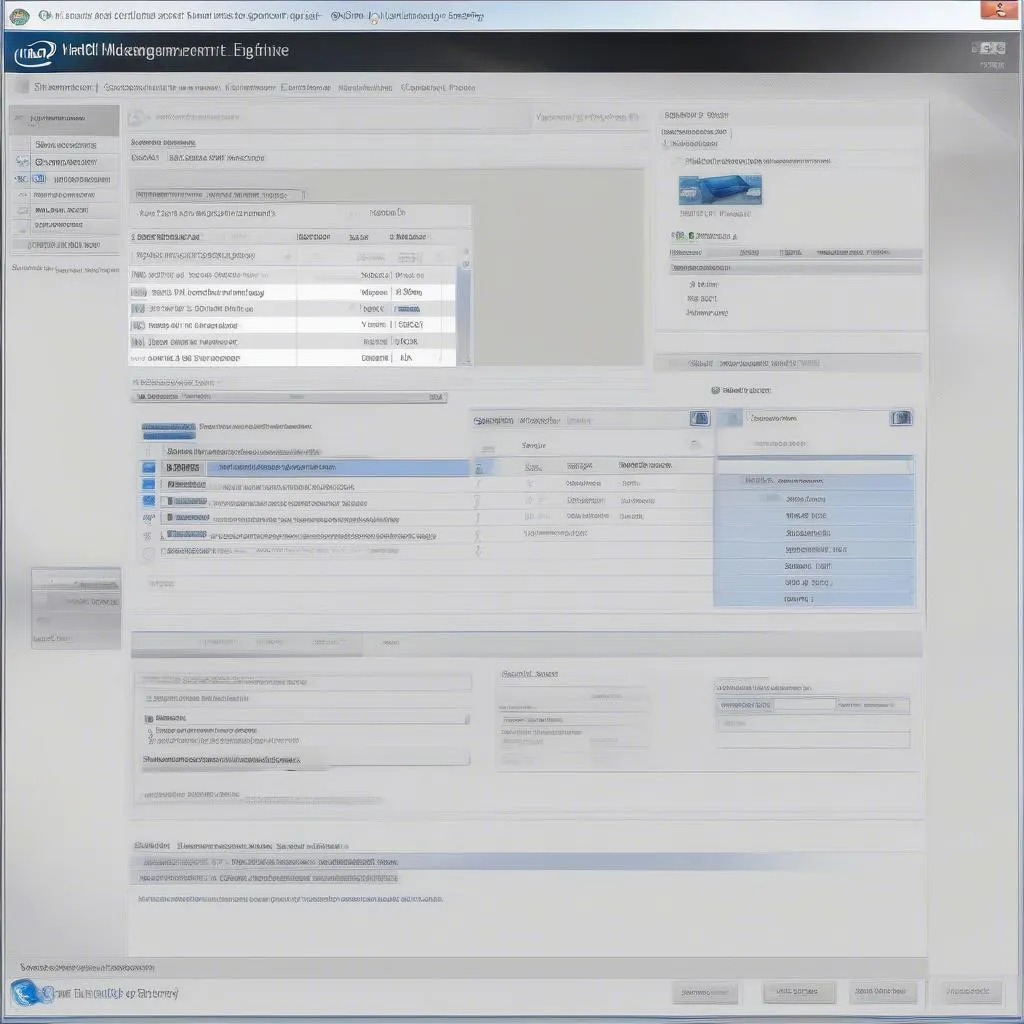 Intel Management Engine Interface
Intel Management Engine Interface
Frequently Asked Questions about Intel Anti-Theft
Q: How does Intel Anti-Theft differ from a BIOS password?
A: While both offer security, a BIOS password restricts access to the BIOS settings and booting process. Intel AT, however, goes further by locking down the entire hard drive, making your data inaccessible even if the drive is removed.
Q: Can I install a new operating system with Intel Anti-Theft enabled?
A: Installing a new OS might require disabling Intel AT temporarily. Consult your computer’s manufacturer or the operating system installation guide for specific instructions.
Q: Does Cardiagtech offer solutions related to Intel Anti-Theft Technology?
A: While Cardiagtech specializes in automotive diagnostic tools and software, we understand the importance of data security. For comprehensive information about Intel AT, we recommend referring to Intel’s official documentation or contacting their support team.
Get Expert Automotive Diagnostics with Cardiagtech
For top-notch automotive diagnostic tools and software, look no further than CARDIAGTECH. We provide a range of solutions to meet your vehicle maintenance and repair needs.
Need expert assistance with your car’s electronic systems? Contact Cardiagtech today! Our team is ready to provide you with the best solutions for all your automotive diagnostic needs.
